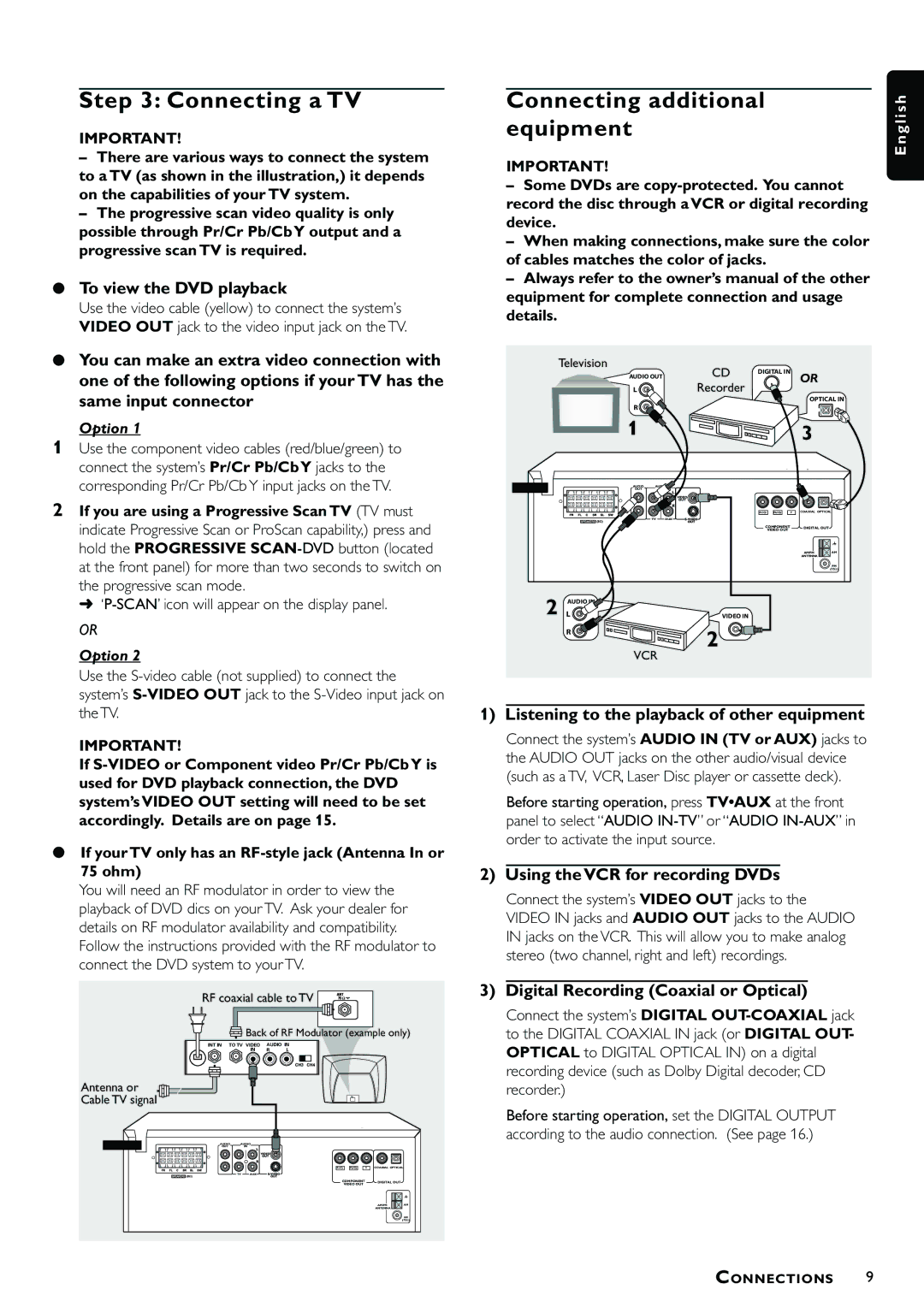MRD300 specifications
The Magnavox MRD300 represents a significant milestone in the realm of digital media players, carving out a niche for itself with a blend of functionality, cutting-edge technology, and user-centric design. Known for its versatility, the MRD300 allows users to enjoy a variety of media formats, making it an appealing choice for entertainment enthusiasts.One of the standout features of the Magnavox MRD300 is its ability to play multiple audio and video formats. This versatility includes support for popular formats such as MP3, WAV, and WMA for audio, and AVI, MKV, and MP4 for video. This comprehensive compatibility ensures that users can enjoy their favorite files without the need for constant file conversions, saving time and enhancing the user experience.
The device also boasts a vibrant display that enhances visual content, making it suitable for both movies and music videos. The color and clarity of the screen ensure that users can enjoy high-quality visuals while streaming or viewing content stored on their devices. This feature is particularly beneficial for users who enjoy sharing content with family or friends, as it allows for group enjoyment of movies and shows.
Another impressive characteristic of the MRD300 is its connectivity options. It offers USB ports for direct file access from compatible external storage devices. Additionally, wireless capabilities—such as Bluetooth—enable users to connect the player to various devices, including speakers and headphones, enhancing the versatility of audio playback.
The MRD300 is designed with user convenience in mind. The intuitive interface ensures that users can navigate through functions seamlessly, while dedicated buttons for essential controls allow for easy operation. Furthermore, the device's compact and lightweight design makes it portable and suitable for on-the-go usage—ideal for travelers or anyone wanting entertainment outside the home.
Battery life is also a key consideration for users, and the Magnavox MRD300 does not disappoint in this area. Equipped with a resilient battery, it provides extended playback time, making it perfect for long journeys or outdoor activities where power sources may be limited.
In summary, the Magnavox MRD300 stands out for its comprehensive format support, vibrant display, robust connectivity options, user-friendly design, and impressive battery life. Together, these features make it a robust digital media player that caters to diverse multimedia needs, appealing to casual listeners and dedicated multimedia consumers alike.