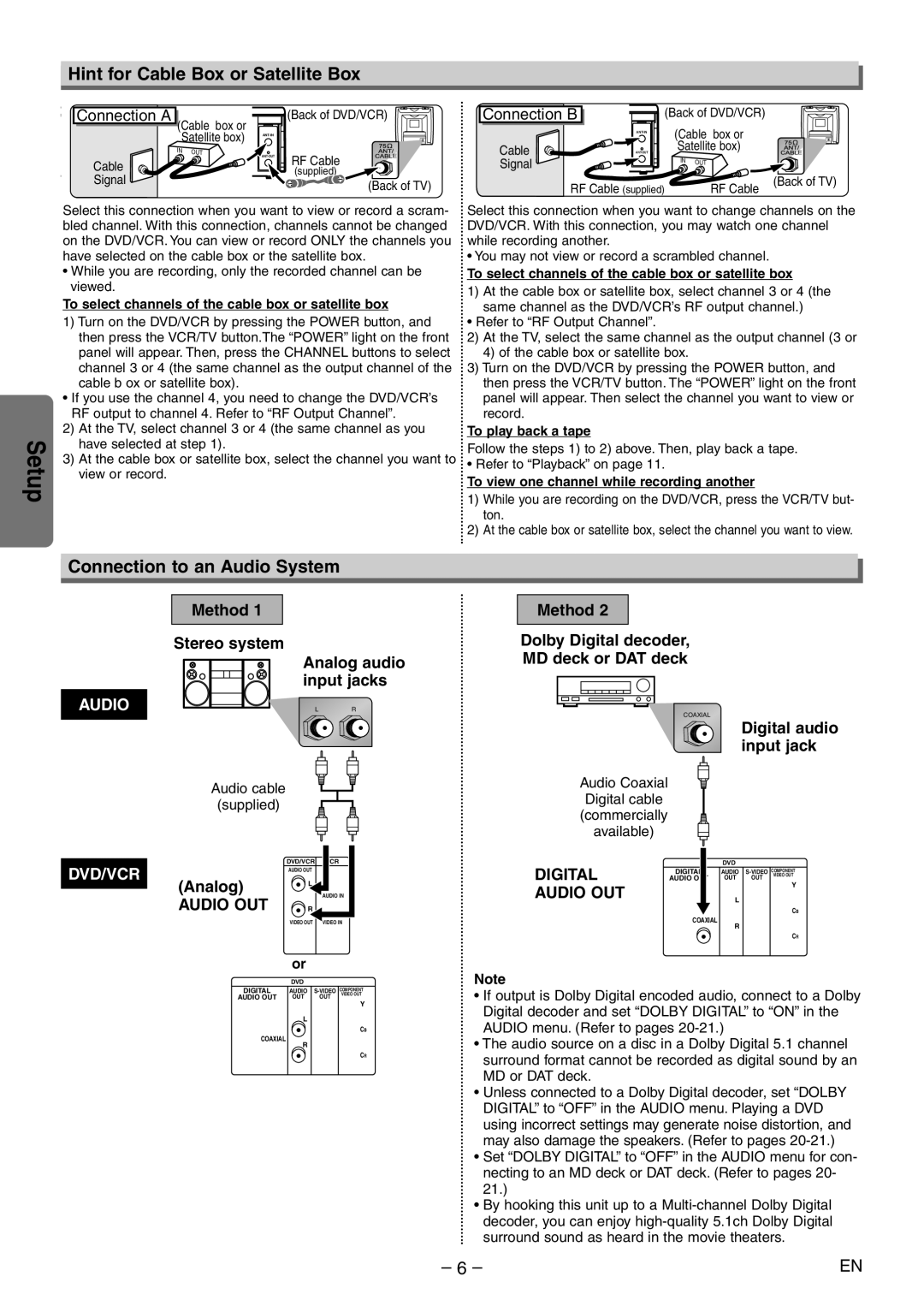MSD804 specifications
The Magnavox MSD804 is a powerful and versatile system that epitomizes the innovations in home entertainment technology during its time. Launched in the early 1990s, this device brought together a combination of features that not only enhanced audio and visual quality but also provided a user-friendly experience that appealed to a broad spectrum of consumers.One of the most notable features of the MSD804 is its integrated CD player, allowing users to enjoy their favorite music and audio content with unparalleled sound clarity. The system utilized advanced digital-to-analog conversion technology, which significantly reduced distortion and noise, ensuring that audio playback remained true to the original recording. This focus on audio fidelity made the MSD804 particularly popular among audiophiles and casual listeners alike.
In addition to its audio capabilities, the MSD804 boasted a high-quality video output, which was a significant advancement for home entertainment systems of its era. With support for various video formats, users could effortlessly connect their video components, including VCRs and laser disc players. The system incorporated features such as automatic tracking and dynamic color control, enhancing the viewing experience and making it adaptable to various types of content.
A highlight of the MSD804 is its user-friendly interface, designed with convenience in mind. The system came equipped with an intuitive remote control that allowed users to easily navigate through their audio and video selections. This feature provided an added level of comfort, letting users manage their entertainment systems from a distance without the need to get up constantly.
Moreover, the MSD804 featured multiple connectivity options, including RCA, S-Video, and stereo outputs, giving users the flexibility to connect to a wide range of devices. This adaptability ensured that the system could seamlessly fit into various home entertainment setups, whether standalone or as part of a more complex audio-visual configuration.
Overall, the Magnavox MSD804 exemplifies a significant point in the evolution of home entertainment systems, bringing together high-quality audio and video technology in a practical and accessible package. Its combination of advanced features, user-friendly interface, and connectivity options made it a standout choice for consumers seeking an enhanced home viewing experience. The MSD804 remains a nostalgic reminder of a time when home entertainment was becoming more integrated and sophisticated.