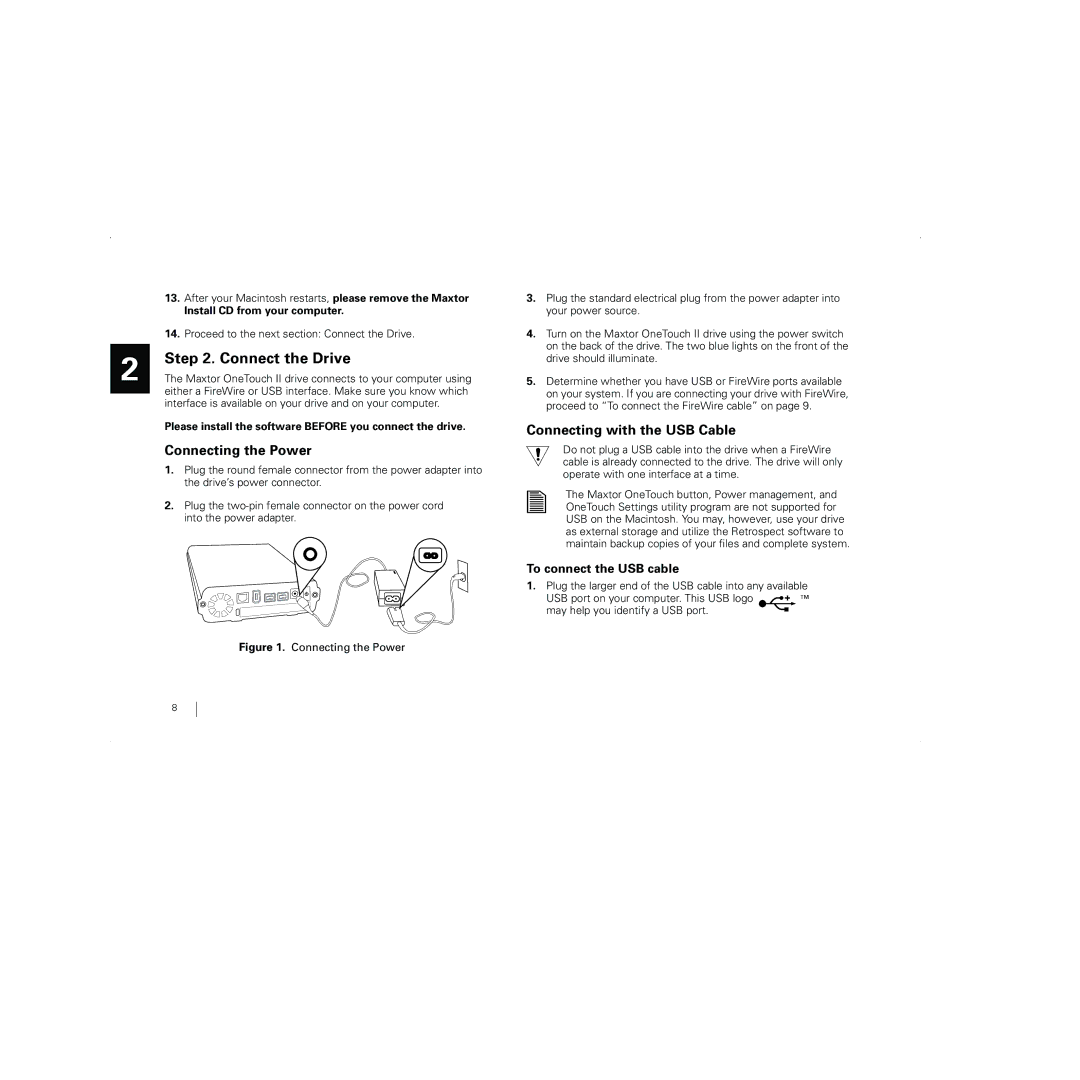2
13.After your Macintosh restarts, please remove the Maxtor
Install CD from your computer.
14.Proceed to the next section: Connect the Drive.
Step 2. Connect the Drive
The Maxtor OneTouch II drive connects to your computer using either a FireWire or USB interface. Make sure you know which interface is available on your drive and on your computer.
Please install the software BEFORE you connect the drive.
Connecting the Power
1.Plug the round female connector from the power adapter into the drive’s power connector.
2.Plug the
Figure 1. Connecting the Power
3.Plug the standard electrical plug from the power adapter into your power source.
4.Turn on the Maxtor OneTouch II drive using the power switch on the back of the drive. The two blue lights on the front of the drive should illuminate.
5.Determine whether you have USB or FireWire ports available on your system. If you are connecting your drive with FireWire, proceed to “To connect the FireWire cable” on page 9.
Connecting with the USB Cable
Do not plug a USB cable into the drive when a FireWire cable is already connected to the drive. The drive will only operate with one interface at a time.
The Maxtor OneTouch button, Power management, and OneTouch Settings utility program are not supported for USB on the Macintosh. You may, however, use your drive as external storage and utilize the Retrospect software to maintain backup copies of your files and complete system.
To connect the USB cable
1.Plug the larger end of the USB cable into any available
USB port on your computer. This USB logo |
|
|
|
|
| ™ |
may help you identify a USB port. |
|
|
|
|
|
|
|
|
|
|
|
|
8