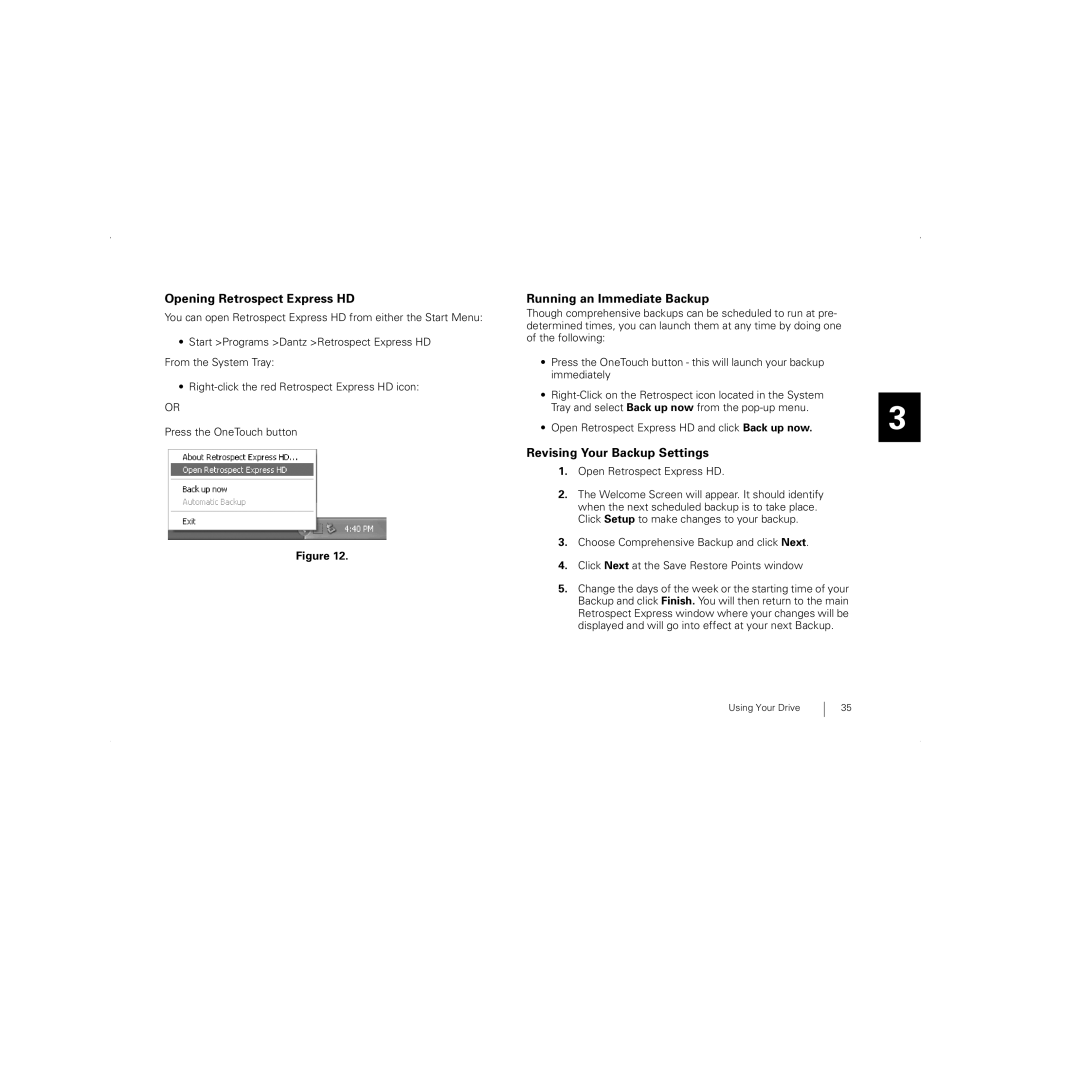Opening Retrospect Express HD
You can open Retrospect Express HD from either the Start Menu:
•Start >Programs >Dantz >Retrospect Express HD From the System Tray:
•
OR
Press the OneTouch button
Figure 12.
Running an Immediate Backup
Though comprehensive backups can be scheduled to run at pre- determined times, you can launch them at any time by doing one of the following:
•Press the OneTouch button - this will launch your backup immediately
•
•Open Retrospect Express HD and click Back up now.
Revising Your Backup Settings
1.Open Retrospect Express HD.
2.The Welcome Screen will appear. It should identify when the next scheduled backup is to take place. Click Setup to make changes to your backup.
3.Choose Comprehensive Backup and click Next.
4.Click Next at the Save Restore Points window
5.Change the days of the week or the starting time of your Backup and click Finish. You will then return to the main Retrospect Express window where your changes will be displayed and will go into effect at your next Backup.
3
Using Your Drive
35