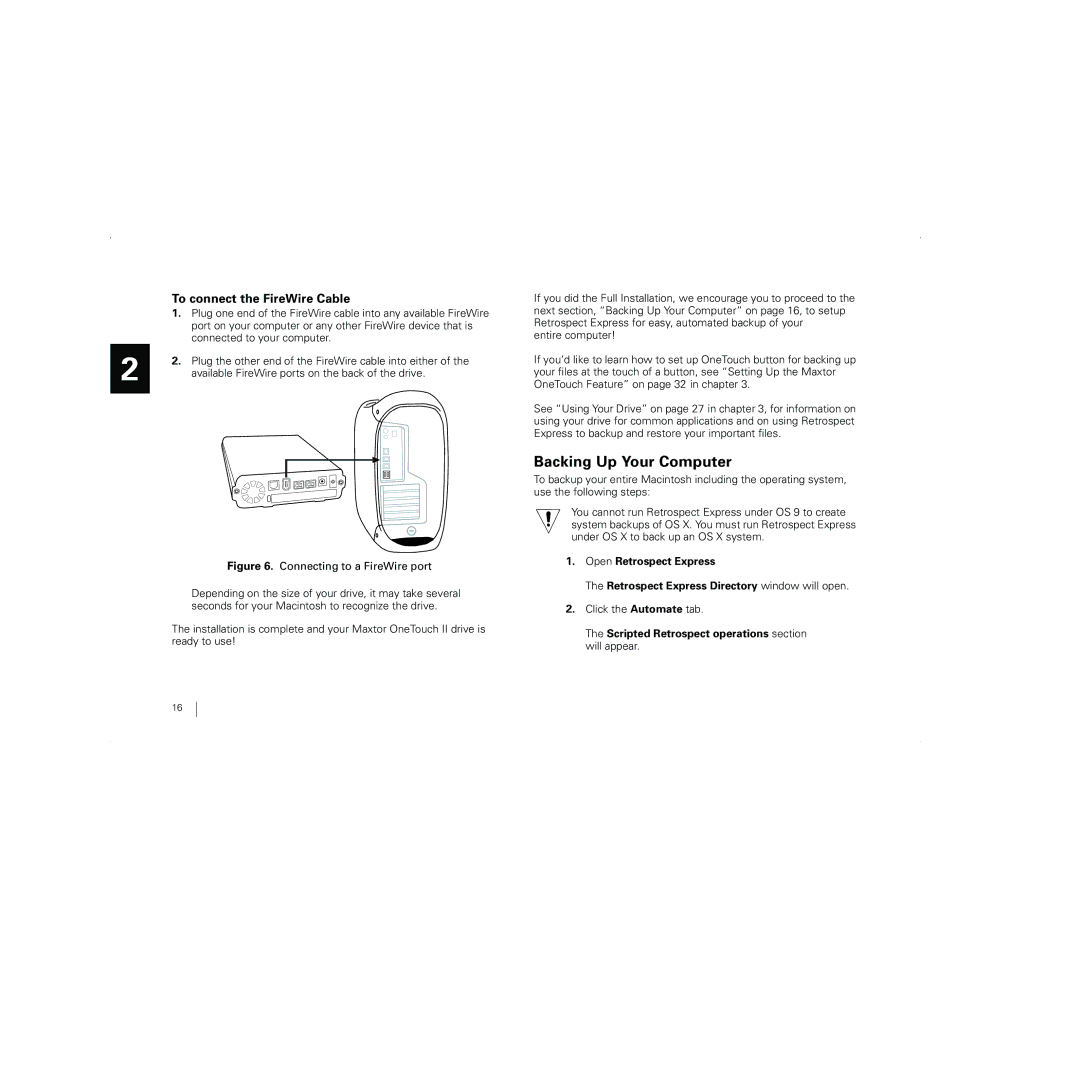2
To connect the FireWire Cable
1.Plug one end of the FireWire cable into any available FireWire port on your computer or any other FireWire device that is connected to your computer.
2.Plug the other end of the FireWire cable into either of the available FireWire ports on the back of the drive.
Figure 6. Connecting to a FireWire port
Depending on the size of your drive, it may take several seconds for your Macintosh to recognize the drive.
The installation is complete and your Maxtor OneTouch II drive is ready to use!
If you did the Full Installation, we encourage you to proceed to the next section, “Backing Up Your Computer” on page 16, to setup Retrospect Express for easy, automated backup of your
entire computer!
If you’d like to learn how to set up OneTouch button for backing up your files at the touch of a button, see “Setting Up the Maxtor OneTouch Feature” on page 32 in chapter 3.
See “Using Your Drive” on page 27 in chapter 3, for information on using your drive for common applications and on using Retrospect Express to backup and restore your important files.
Backing Up Your Computer
To backup your entire Macintosh including the operating system, use the following steps:
You cannot run Retrospect Express under OS 9 to create system backups of OS X. You must run Retrospect Express under OS X to back up an OS X system.
1.Open Retrospect Express
The Retrospect Express Directory window will open.
2.Click the Automate tab.
The Scripted Retrospect operations section will appear.
16