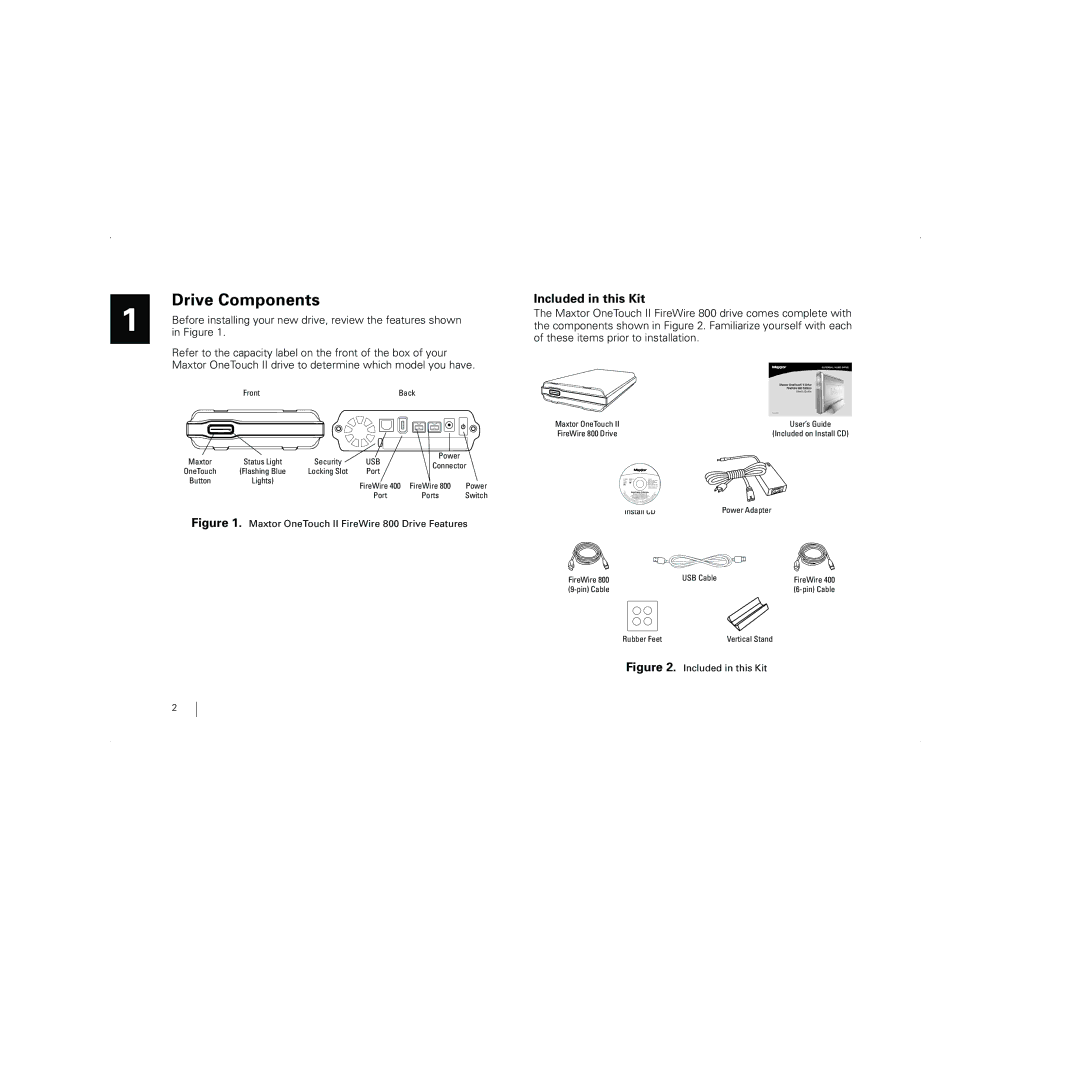1
Drive Components
Before installing your new drive, review the features shown in Figure 1.
Refer to the capacity label on the front of the box of your Maxtor OneTouch II drive to determine which model you have.
Front | Back | |||||
|
|
|
|
|
|
|
|
|
|
|
|
|
|
|
|
|
|
|
|
|
|
|
|
|
|
|
|
Maxtor | Status Light | Security | USB | Power |
| |
Connector | ||||||
OneTouch | (Flashing Blue | Locking Slot | Port | |||
|
| |||||
Button | Lights) |
| FireWire 400 | FireWire 800 | Power | |
|
|
| ||||
|
|
| Port | Ports | Switch | |
Figure 1. Maxtor OneTouch II FireWire 800 Drive Features
Included in this Kit
The Maxtor OneTouch II FireWire 800 drive comes complete with the components shown in Figure 2. Familiarize yourself with each of these items prior to installation.
Maxtor OneTouch II | User’s Guide |
FireWire 800 Drive | (Included on Install CD) |
Installation Software
Maxtor OneTouch II
Install CD | Power Adapter |
FireWire 800 | USB Cable | FireWire 400 |
| ||
| Rubber Feet | Vertical Stand |
Figure 2. Included in this Kit
2