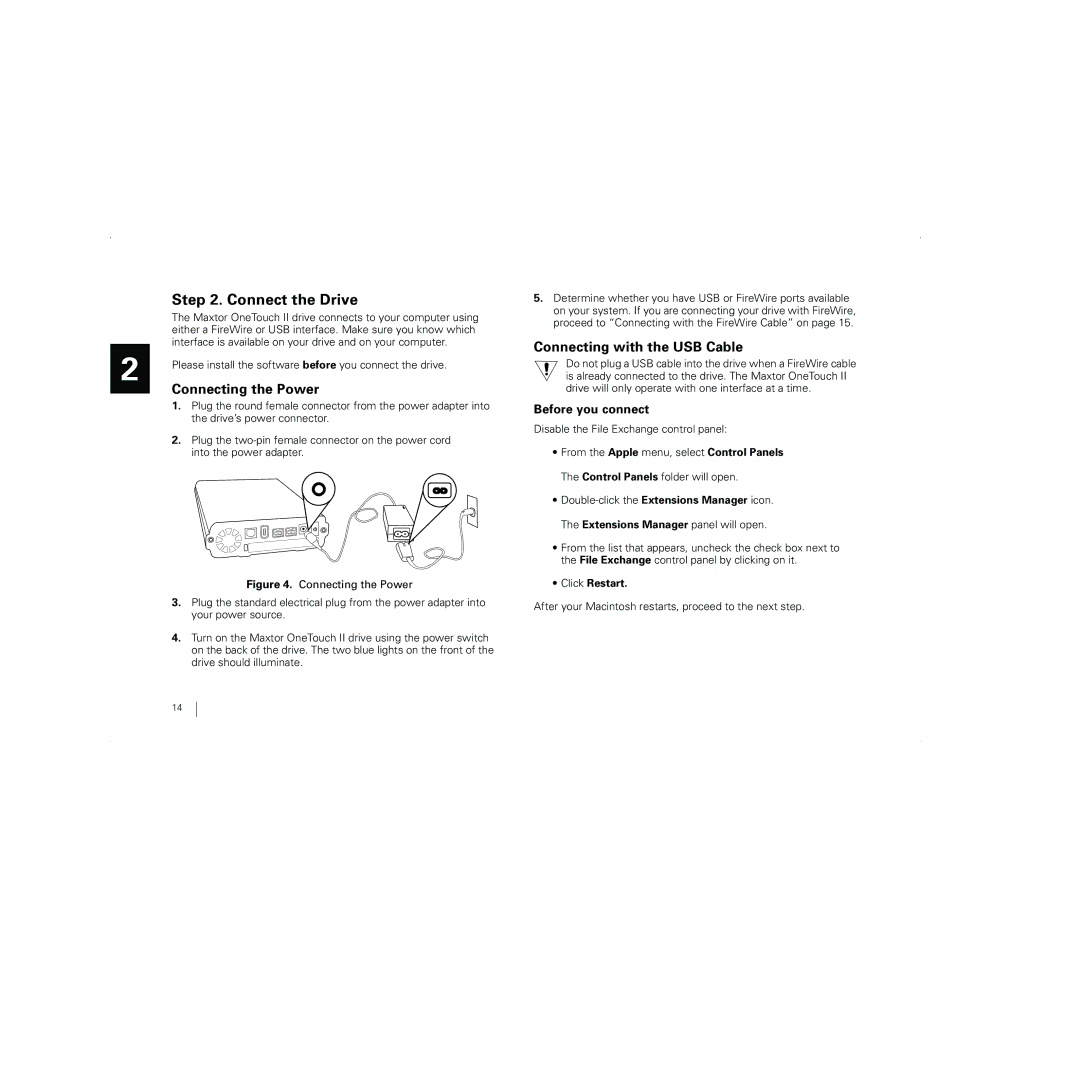2
Step 2. Connect the Drive
The Maxtor OneTouch II drive connects to your computer using either a FireWire or USB interface. Make sure you know which interface is available on your drive and on your computer.
Please install the software before you connect the drive.
Connecting the Power
1.Plug the round female connector from the power adapter into the drive’s power connector.
2.Plug the
Figure 4. Connecting the Power
3.Plug the standard electrical plug from the power adapter into your power source.
4.Turn on the Maxtor OneTouch II drive using the power switch on the back of the drive. The two blue lights on the front of the drive should illuminate.
5.Determine whether you have USB or FireWire ports available on your system. If you are connecting your drive with FireWire, proceed to “Connecting with the FireWire Cable” on page 15.
Connecting with the USB Cable
Do not plug a USB cable into the drive when a FireWire cable is already connected to the drive. The Maxtor OneTouch II drive will only operate with one interface at a time.
Before you connect
Disable the File Exchange control panel:
•From the Apple menu, select Control Panels The Control Panels folder will open.
•
•From the list that appears, uncheck the check box next to the File Exchange control panel by clicking on it.
•Click Restart.
After your Macintosh restarts, proceed to the next step.
14