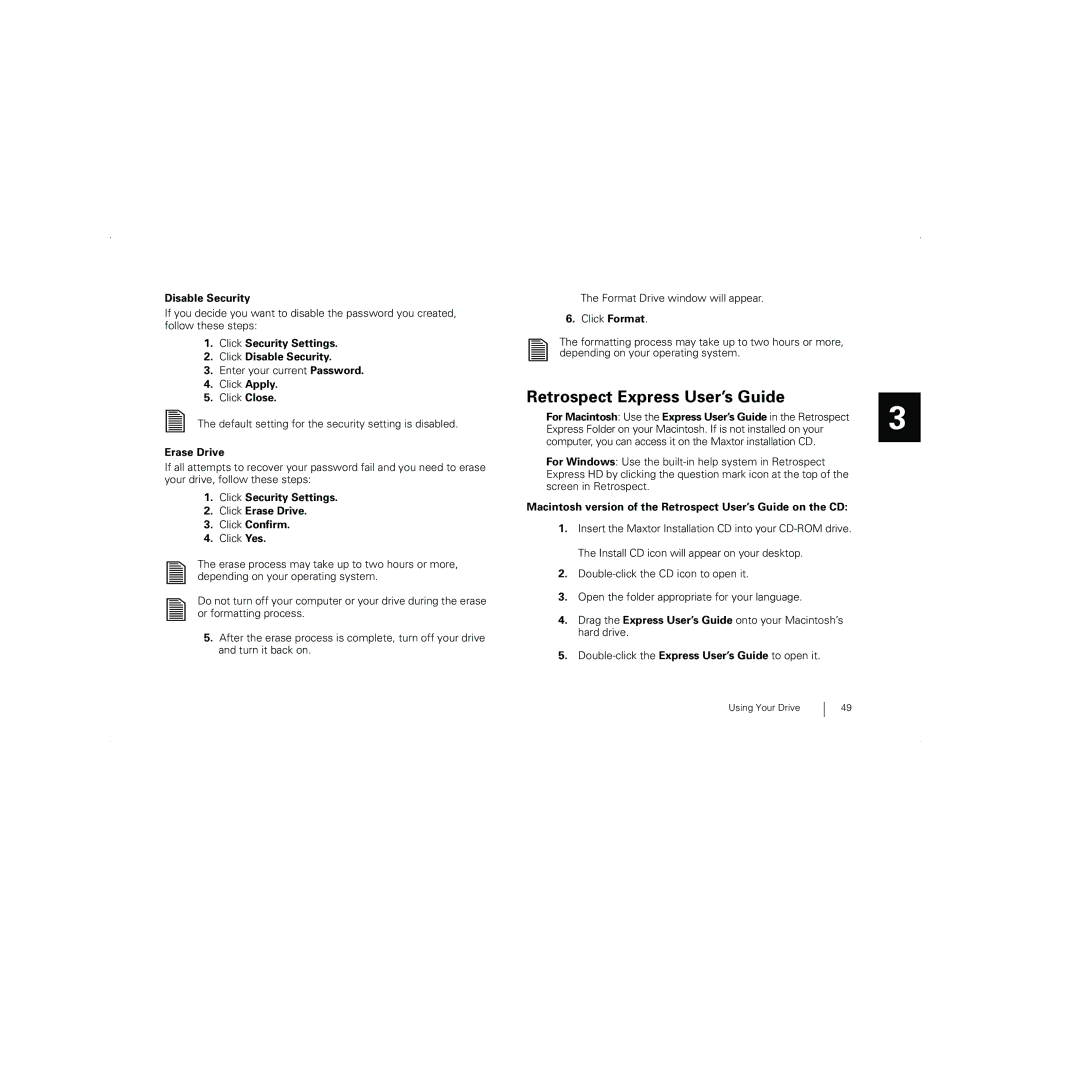Disable Security
If you decide you want to disable the password you created, follow these steps:
1.Click Security Settings.
2.Click Disable Security.
3.Enter your current Password.
4.Click Apply.
5.Click Close.
The default setting for the security setting is disabled.
Erase Drive
If all attempts to recover your password fail and you need to erase your drive, follow these steps:
1.Click Security Settings.
2.Click Erase Drive.
3.Click Confirm.
4.Click Yes.
The erase process may take up to two hours or more, depending on your operating system.
Do not turn off your computer or your drive during the erase or formatting process.
5.After the erase process is complete, turn off your drive and turn it back on.
The Format Drive window will appear.
6.Click Format.
The formatting process may take up to two hours or more, depending on your operating system.
Retrospect Express User’s Guide
For Macintosh: Use the Express User’s Guide in the Retrospect Express Folder on your Macintosh. If is not installed on your computer, you can access it on the Maxtor installation CD.
For Windows: Use the
Macintosh version of the Retrospect User’s Guide on the CD:
1.Insert the Maxtor Installation CD into your
2.
3.Open the folder appropriate for your language.
4.Drag the Express User’s Guide onto your Macintosh’s hard drive.
5.Double-click the Express User’s Guide to open it.
3
Using Your Drive
49