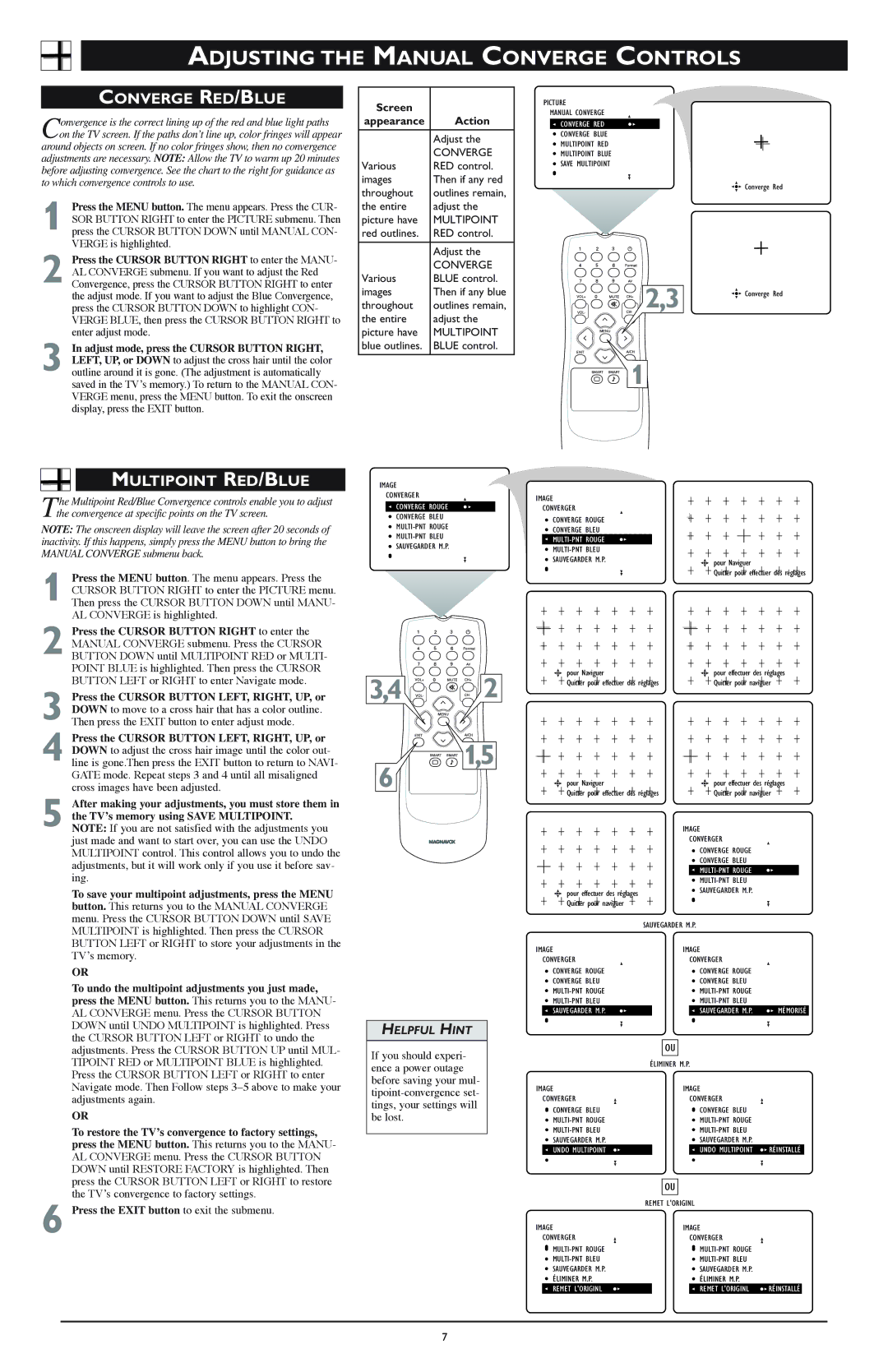Rear-projection HDTV Monitor specifications
The Magnavox Rear-Projection HDTV Monitor is a standout in the realm of high-definition televisions, offering a blend of advanced technologies and user-friendly features. Designed to deliver spectacular picture quality and an immersive viewing experience, this monitor stands out for multiple reasons.One of the primary features of the Magnavox Rear-Projection HDTV Monitor is its impressive display resolution. It supports high-definition 1080p resolution, ensuring that images are crisp, clear, and vividly detailed. This high resolution is complemented by a large screen size, typically ranging from 50 to 60 inches, making it ideal for home theater setups. Viewers can sink into a cinematic experience with bold colors and remarkable detail, whether they are watching movies, sports, or playing video games.
The rear-projection technology utilized in this monitor enhances its performance by utilizing a combination of optical systems to project images directly onto the screen. This method allows for a thinner design compared to traditional CRT TVs, while still providing deep contrast ratios and vibrant color saturation. Rear-projection monitors, like those offered by Magnavox, also tend to have wider viewing angles, ensuring that the picture remains clear and consistent from various positions in the room.
Another notable characteristic of the Magnavox Rear-Projection HDTV Monitor is its integration of advanced image processing technologies. Features such as 3D comb filters and noise reduction algorithms enhance the quality of standard definition content, significantly improving overall viewing pleasure. Additionally, the monitor often includes multiple HDMI inputs, allowing users to connect various devices such as streaming boxes, gaming consoles, and Blu-ray players seamlessly.
User-friendly functionalities are also a hallmark of the Magnavox experience. The monitor typically comes equipped with an intuitive remote control, which provides easy access to settings, channels, and inputs. The inclusion of features like Picture-in-Picture allows users to multitask by watching two programs simultaneously, enhancing the overall utility of the monitor.
In summary, the Magnavox Rear-Projection HDTV Monitor stands as a formidable choice in the competitive high-definition market. With its large screen size, stunning 1080p resolution, advanced processing technologies, and user-centric features, it appeals to those seeking a high-quality viewing experience at home. It combines innovation with practicality, making it a cherished addition to any entertainment setup.