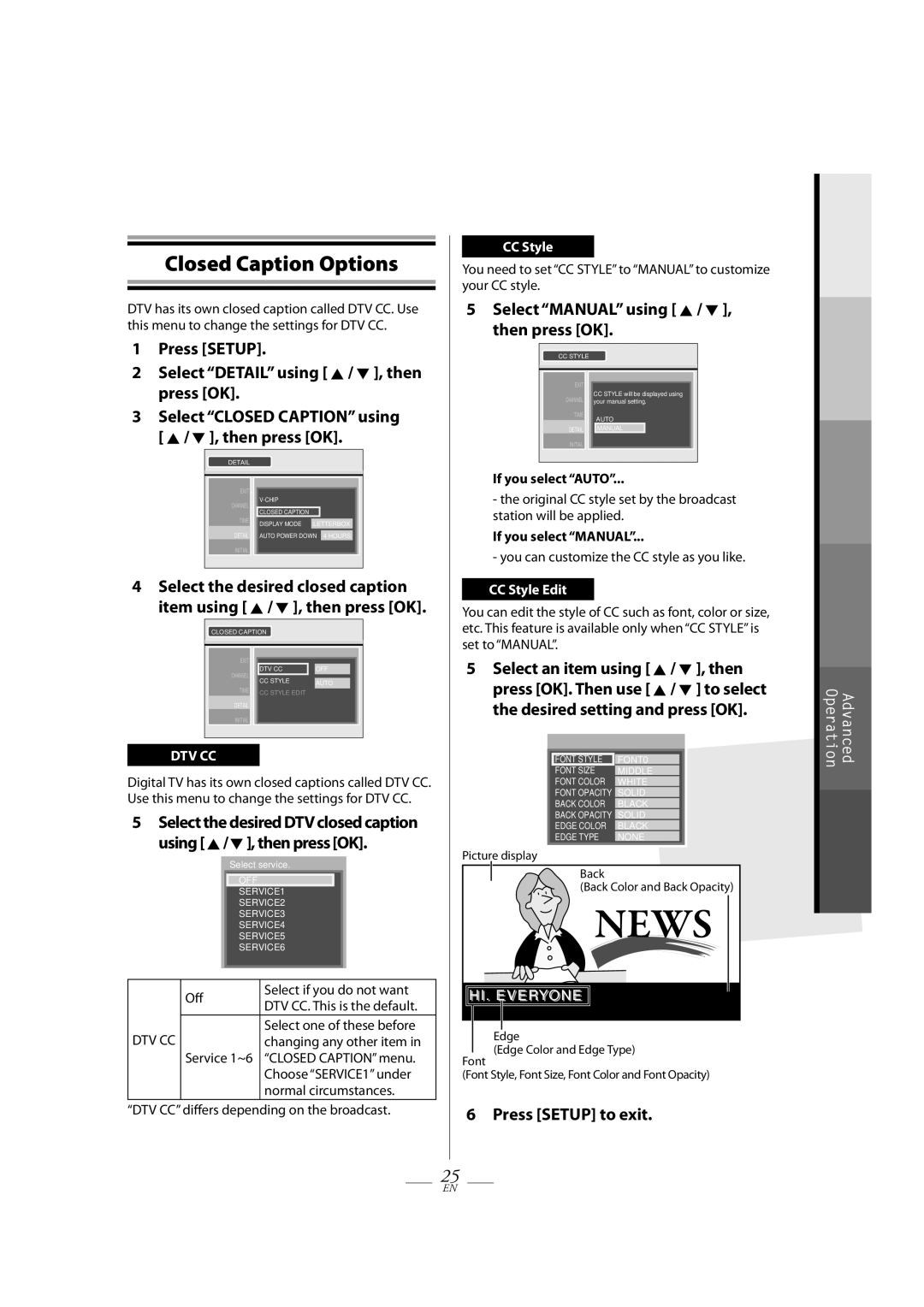Closed Caption Options
DTV has its own closed caption called DTV CC. Use this menu to change the settings for DTV CC.
1 Press [SETUP].
2Select “DETAIL” using [ K / L ], then press [OK].
3Select “CLOSED CAPTION” using [ K / L ], then press [OK].
DETAIL
EXIT | |||||||
CHANNEL | |||||||
|
|
|
|
| |||
|
| CLOSED CAPTION |
|
|
| ||
TIME |
|
|
|
|
| ||
DISPLAY MODE | LETTERBOX |
| |||||
|
|
| |||||
DETAIL |
| AUTO POWER DOWN |
|
| |||
| 4 HOURS |
| |||||
INITIAL |
|
|
|
|
| ||
4Select the desired closed caption item using [ K / L ], then press [OK].
CLOSED CAPTION
EXIT |
|
|
|
| |
CHANNEL | DTV CC |
| OFF |
| |
CC STYLE |
|
| |||
|
| AUTO |
| ||
TIME | CC STYLE EDIT |
|
| ||
DETAIL |
|
|
|
|
|
INITIAL |
|
|
|
| |
DTV CC
Digital TV has its own closed captions called DTV CC. Use this menu to change the settings for DTV CC.
5 Select the desired DTV closed caption using [ K / L ], then press [OK].
|
| Select service. |
| ||
|
|
|
|
|
|
|
| OFF |
|
|
|
|
| SERVICE1 |
|
| |
|
| SERVICE2 |
| ||
|
| SERVICE3 |
| ||
|
| SERVICE4 |
| ||
|
| SERVICE5 |
| ||
|
| SERVICE6 |
| ||
|
|
|
|
|
|
|
|
|
| ||
| Off | Select if you do not want | |||
| DTV CC. This is the default. | ||||
|
|
| |||
DTV CC |
|
| Select one of these before | ||
Service 1~6 | changing any other item in | ||||
| “CLOSED CAPTION” menu. | ||||
|
|
| Choose “SERVICE1” under | ||
|
|
| normal circumstances. | ||
“DTV CC” differs depending on the broadcast.
CC Style
You need to set “CC STYLE” to “MANUAL” to customize your CC style.
5Select “MANUAL” using [ K / L ], then press [OK].
CCSTYLE
EXIT | CC STYLE will be displayed using | ||||
CHANNEL | |||||
your manual setting. | |||||
TIME |
| AUTO | |||
|
|
| |||
DETAIL |
|
| MANUAL |
| |
INITIAL |
|
|
| ||
If you select “AUTO”...
-the original CC style set by the broadcast station will be applied.
If you select “MANUAL”...
- you can customize the CC style as you like.
CC Style Edit
You can edit the style of CC such as font, color or size, etc. This feature is available only when “CC STYLE” is set to “MANUAL”.
5Select an item using [ K / L ], then press [OK]. Then use [ K / L ] to select the desired setting and press [OK].
|
|
|
| FONT STYLE | FONT0 |
| FONT SIZE | MIDDLE |
| FONT COLOR | WHITE |
| FONT OPACITY | SOLID |
| BACK COLOR | BLACK |
| BACK OPACITY | SOLID |
| EDGE COLOR | BLACK |
| EDGE TYPE | NONE |
|
|
|
Picture display
Back
(Back Color and Back Opacity)
![]() HII.. EVERYONE
HII.. EVERYONE ![]()
Edge
(Edge Color and Edge Type)
Font
(Font Style, Font Size, Font Color and Font Opacity)
6 Press [SETUP] to exit.
|
|
|
|
|
|
|
|
|
|
|
|
| Operation | Advanced |
|
|
|
|
|
|
25
EN