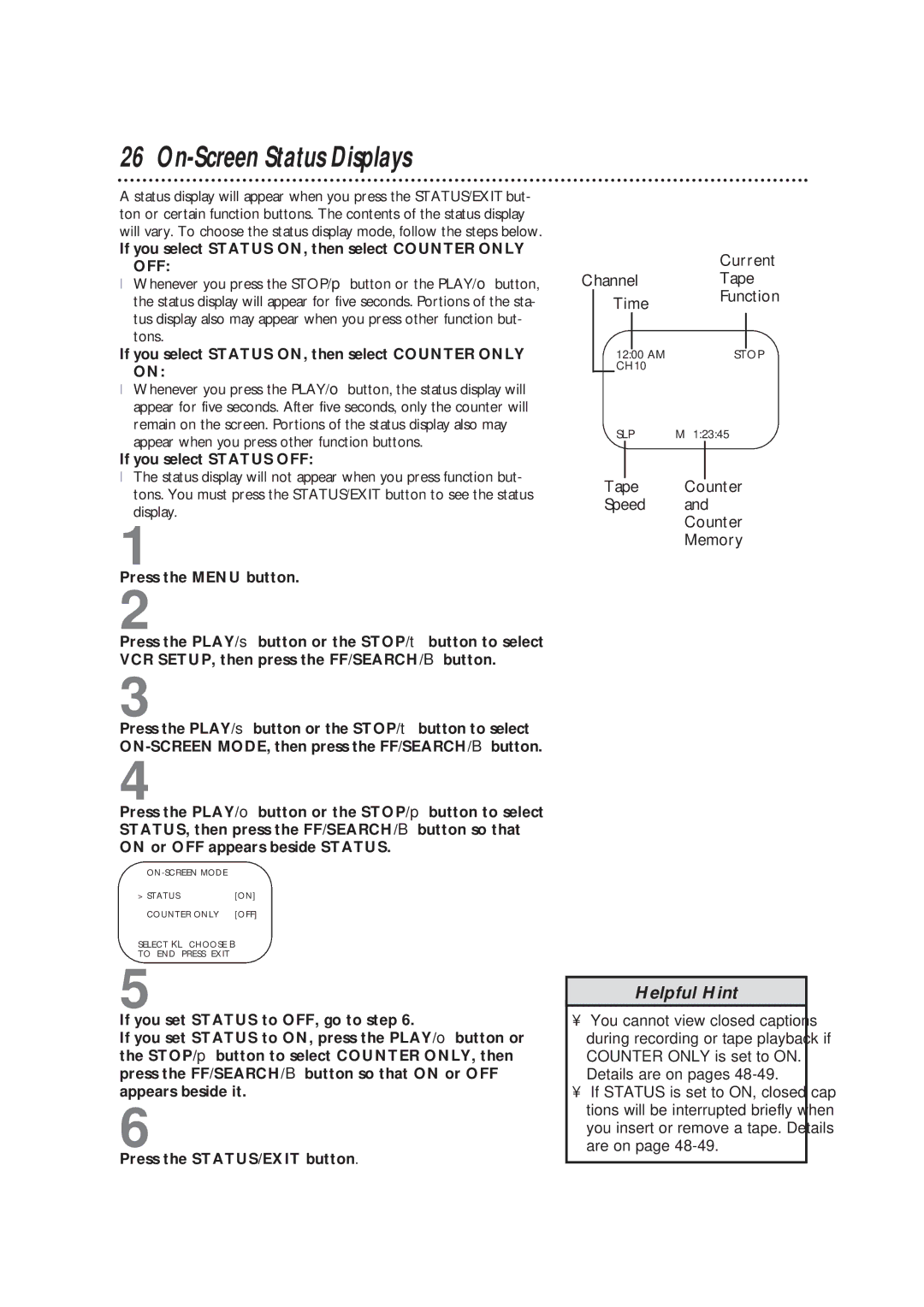CC19B1MG, TVCRCC13B1MG specifications
The Magnavox TVCRCC13B1MG and CC19B1MG represent a blend of innovation and practicality in the television and VHS combination unit market. These models showcase a commitment to providing high-quality viewing experiences while ensuring user-friendly features that cater to a diverse audience.One of the standout characteristics of the Magnavox TVCRCC13B1MG and CC19B1MG is their compact design. The smaller footprint makes them an ideal choice for those with limited space. The 13-inch and 19-inch screen sizes offer versatility for various settings, from bedrooms and small living areas to dorm rooms. Despite their size, both models boast impressive picture clarity, attributable to Magnavox's commitment to high-quality display technologies that enhance color accuracy and contrast.
Equipped with a built-in VCR, these models provide the convenience of watching and recording VHS tapes, a feature that appeals to both nostalgia and practicality. Whether you wish to watch classic films or record your favorite television shows, the integrated VCR simplifies the process. The ability to connect to cable or satellite systems further expands the range of viewing options, ensuring that users have access to a variety of content.
The inclusion of multiple input options is another notable aspect of the Magnavox TVCR CC13B1MG and CC19B1MG. These models come outfitted with standard AV inputs, offering users the flexibility to connect gaming consoles, DVD players, or additional devices. This versatility allows users to create a customized entertainment experience tailored to their preferences.
On the technological front, Magnavox incorporates user-friendly features such as an on-screen menu, enabling easy navigation of settings and preferences. The remote control further enhances usability, allowing users to switch channels, adjust volume, and manage playback from a distance, adding an extra layer of convenience.
Additionally, both models typically include features like sleep timers, channel presets, and parental controls, providing an all-encompassing entertainment solution suitable for families and individuals alike.
In conclusion, the Magnavox TVCRCC13B1MG and CC19B1MG are practical, compact television units offering built-in VCR functionality. Their high-quality display, versatility in connectivity, and user-friendly features make them compelling options for anyone looking to enjoy both modern and classic media experiences seamlessly.