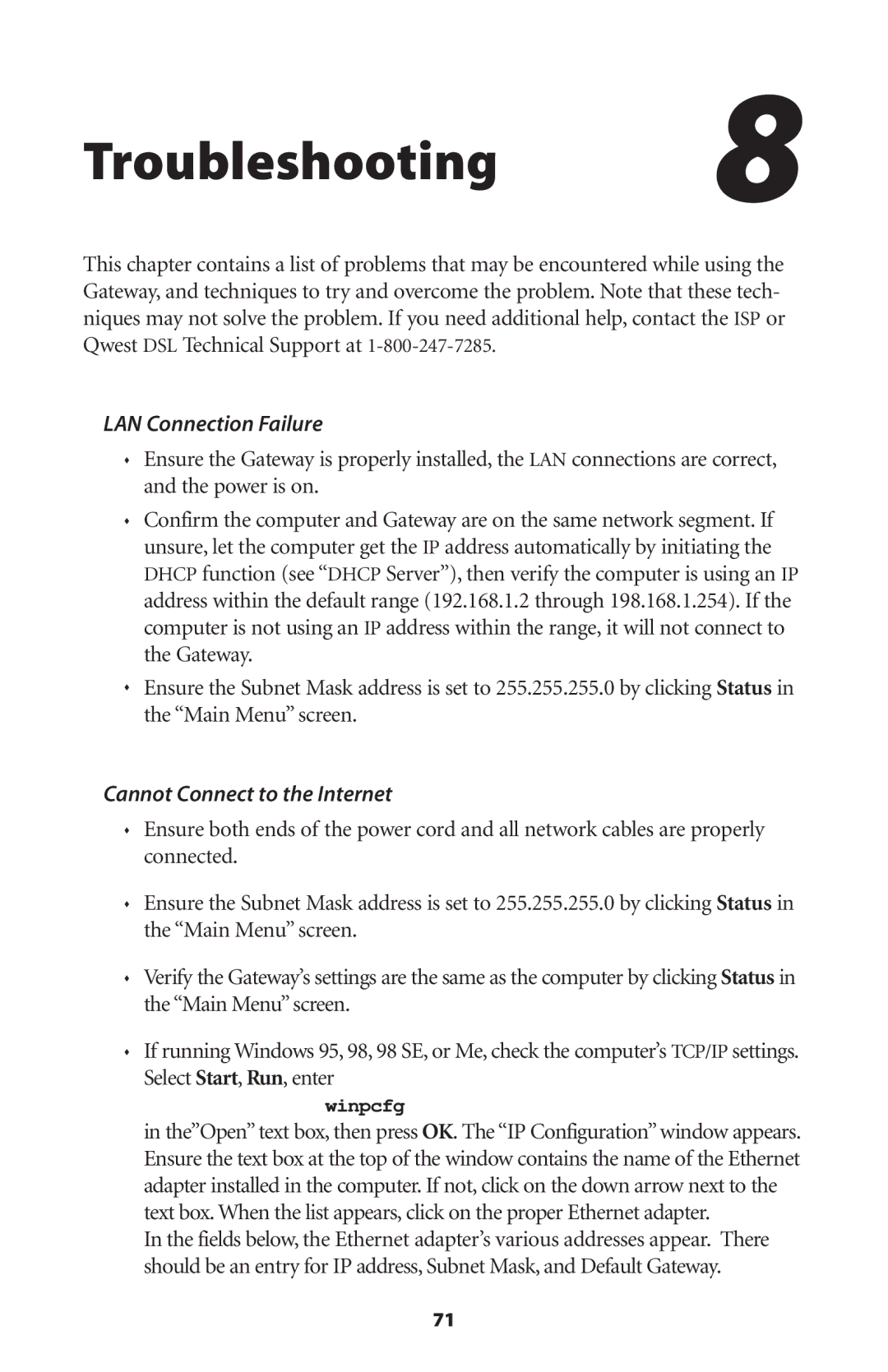Troubleshooting 8
This chapter contains a list of problems that may be encountered while using the Gateway, and techniques to try and overcome the problem. Note that these tech- niques may not solve the problem. If you need additional help, contact the ISP or Qwest DSL Technical Support at
LAN Connection Failure
Ensure the Gateway is properly installed, the LAN connections are correct, and the power is on.
Confirm the computer and Gateway are on the same network segment. If unsure, let the computer get the IP address automatically by initiating the DHCP function (see “DHCP Server”), then verify the computer is using an IP address within the default range (192.168.1.2 through 198.168.1.254). If the computer is not using an IP address within the range, it will not connect to the Gateway.
Ensure the Subnet Mask address is set to 255.255.255.0 by clicking Status in the “Main Menu” screen.
Cannot Connect to the Internet
Ensure both ends of the power cord and all network cables are properly connected.
Ensure the Subnet Mask address is set to 255.255.255.0 by clicking Status in the “Main Menu” screen.
Verify the Gateway’s settings are the same as the computer by clicking Status in the “Main Menu” screen.
If running Windows 95, 98, 98 SE, or Me, check the computer’s TCP/IP settings. Select Start, Run, enter
winpcfg
in the”Open” text box, then press OK. The “IP Configuration” window appears. Ensure the text box at the top of the window contains the name of the Ethernet adapter installed in the computer. If not, click on the down arrow next to the text box. When the list appears, click on the proper Ethernet adapter.
In the fields below, the Ethernet adapter’s various addresses appear. There should be an entry for IP address, Subnet Mask, and Default Gateway.
71