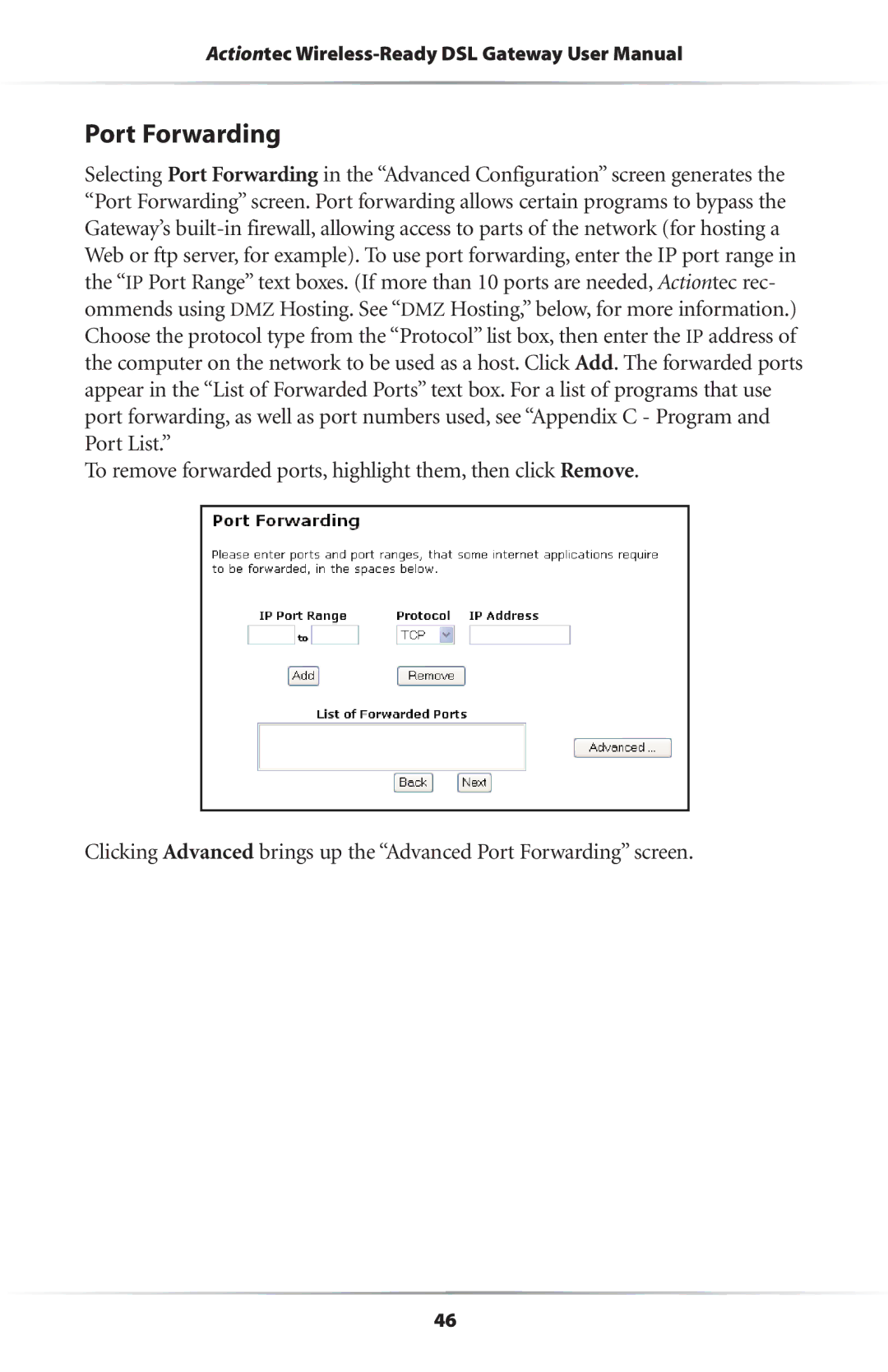Actiontec Wireless-Ready DSL Gateway User Manual
Port Forwarding
Selecting Port Forwarding in the “Advanced Configuration” screen generates the “Port Forwarding” screen. Port forwarding allows certain programs to bypass the Gateway’s built-in firewall, allowing access to parts of the network (for hosting a Web or ftp server, for example). To use port forwarding, enter the IP port range in the “IP Port Range” text boxes. (If more than 10 ports are needed, Actiontec rec- ommends using DMZ Hosting. See “DMZ Hosting,” below, for more information.) Choose the protocol type from the “Protocol” list box, then enter the IP address of the computer on the network to be used as a host. Click Add. The forwarded ports appear in the “List of Forwarded Ports” text box. For a list of programs that use port forwarding, as well as port numbers used, see “Appendix C - Program and Port List.”
To remove forwarded ports, highlight them, then click Remove.
Clicking Advanced brings up the “Advanced Port Forwarding” screen.