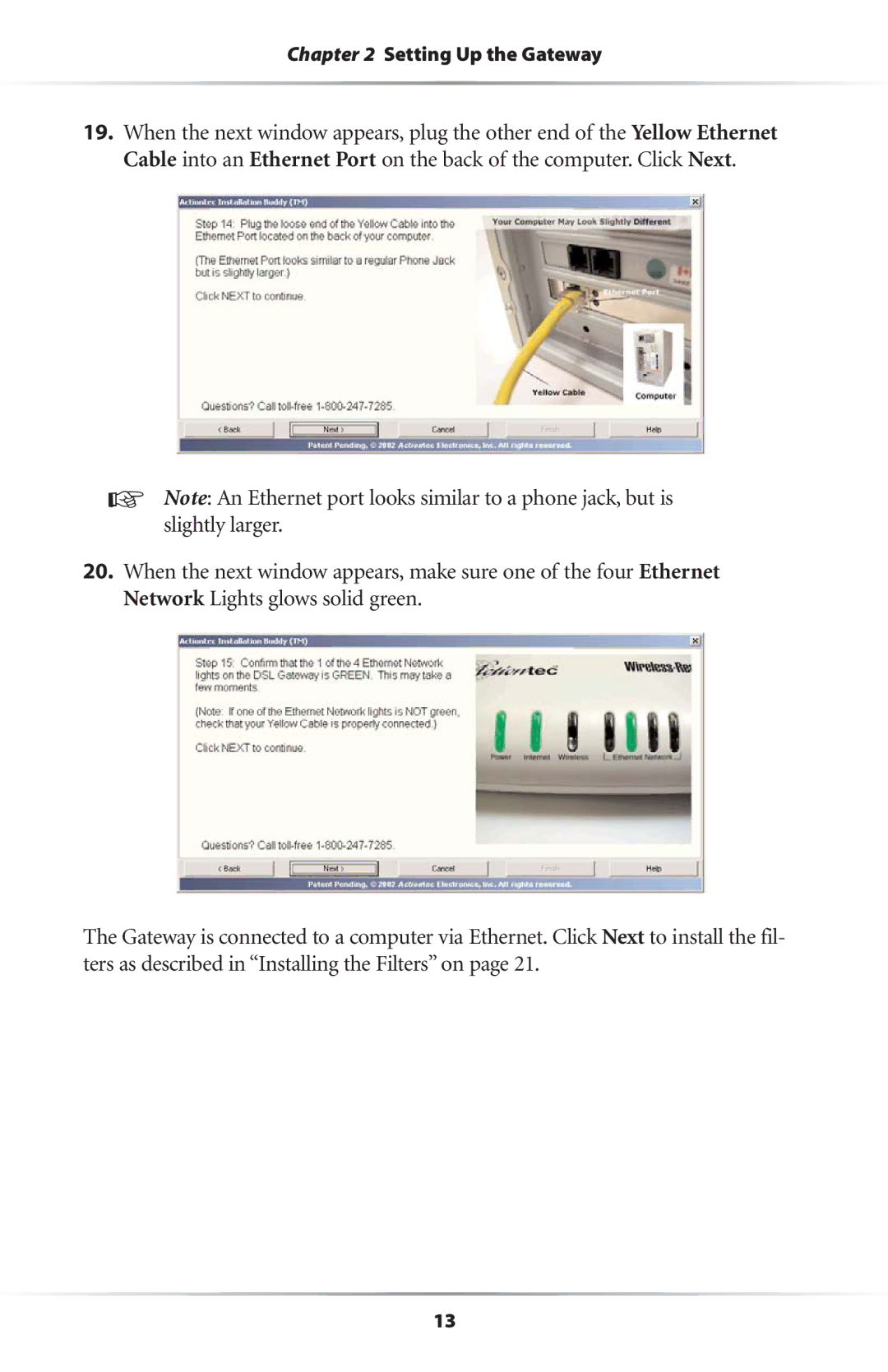Chapter 2 Setting Up the Gateway
19.When the next window appears, plug the other end of the Yellow Ethernet Cable into an Ethernet Port on the back of the computer. Click Next.
☞Note: An Ethernet port looks similar to a phone jack, but is slightly larger.
20.When the next window appears, make sure one of the four Ethernet Network Lights glows solid green.
The Gateway is connected to a computer via Ethernet. Click Next to install the fil- ters as described in “Installing the Filters” on page 21.
13