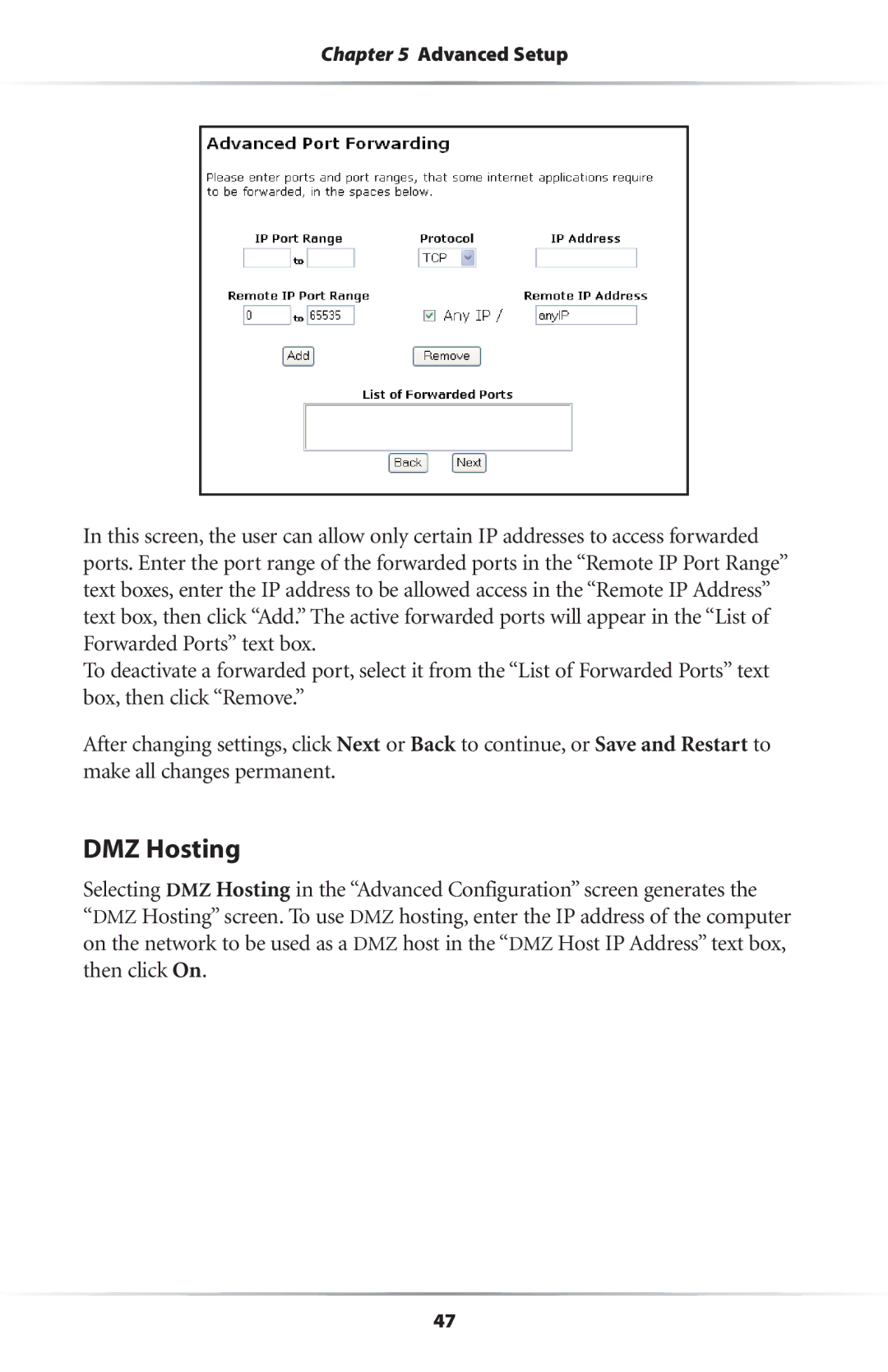Chapter 5 Advanced Setup
In this screen, the user can allow only certain IP addresses to access forwarded ports. Enter the port range of the forwarded ports in the “Remote IP Port Range” text boxes, enter the IP address to be allowed access in the “Remote IP Address” text box, then click “Add.” The active forwarded ports will appear in the “List of Forwarded Ports” text box.
To deactivate a forwarded port, select it from the “List of Forwarded Ports” text box, then click “Remove.”
After changing settings, click Next or Back to continue, or Save and Restart to make all changes permanent.
DMZ Hosting
Selecting DMZ Hosting in the “Advanced Configuration” screen generates the
“DMZ Hosting” screen. To use DMZ hosting, enter the IP address of the computer on the network to be used as a DMZ host in the “DMZ Host IP Address” text box, then click On.
47