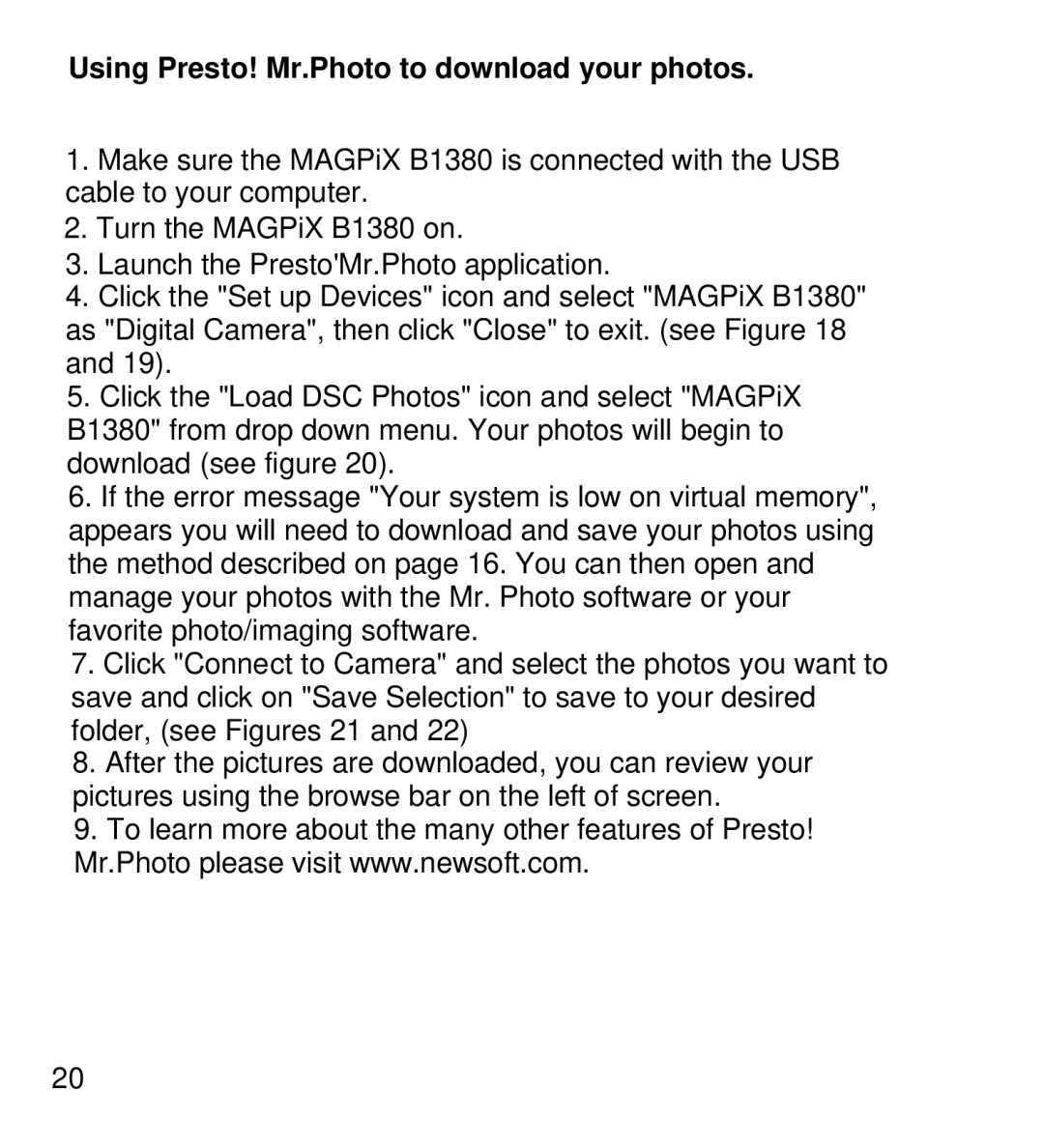Using Presto! Mr.Photo to download your photos.
1.Make sure the MAGPiX B1380 is connected with the USB cable to your computer.
2.Turn the MAGPiX B1380 on.
3.Launch the Presto'Mr.Photo application.
4.Click the "Set up Devices" icon and select "MAGPiX B1380" as "Digital Camera", then click "Close" to exit. (see Figure 18 and 19).
5.Click the "Load DSC Photos" icon and select "MAGPiX B1380" from drop down menu. Your photos will begin to download (see figure 20).
6.If the error message "Your system is low on virtual memory", appears you will need to download and save your photos using the method described on page 16. You can then open and manage your photos with the Mr. Photo software or your favorite photo/imaging software.
7.Click "Connect to Camera" and select the photos you want to save and click on "Save Selection" to save to your desired folder, (see Figures 21 and 22)
8.After the pictures are downloaded, you can review your pictures using the browse bar on the left of screen.
9.To learn more about the many other features of Presto! Mr.Photo please visit www.newsoft.com.
20