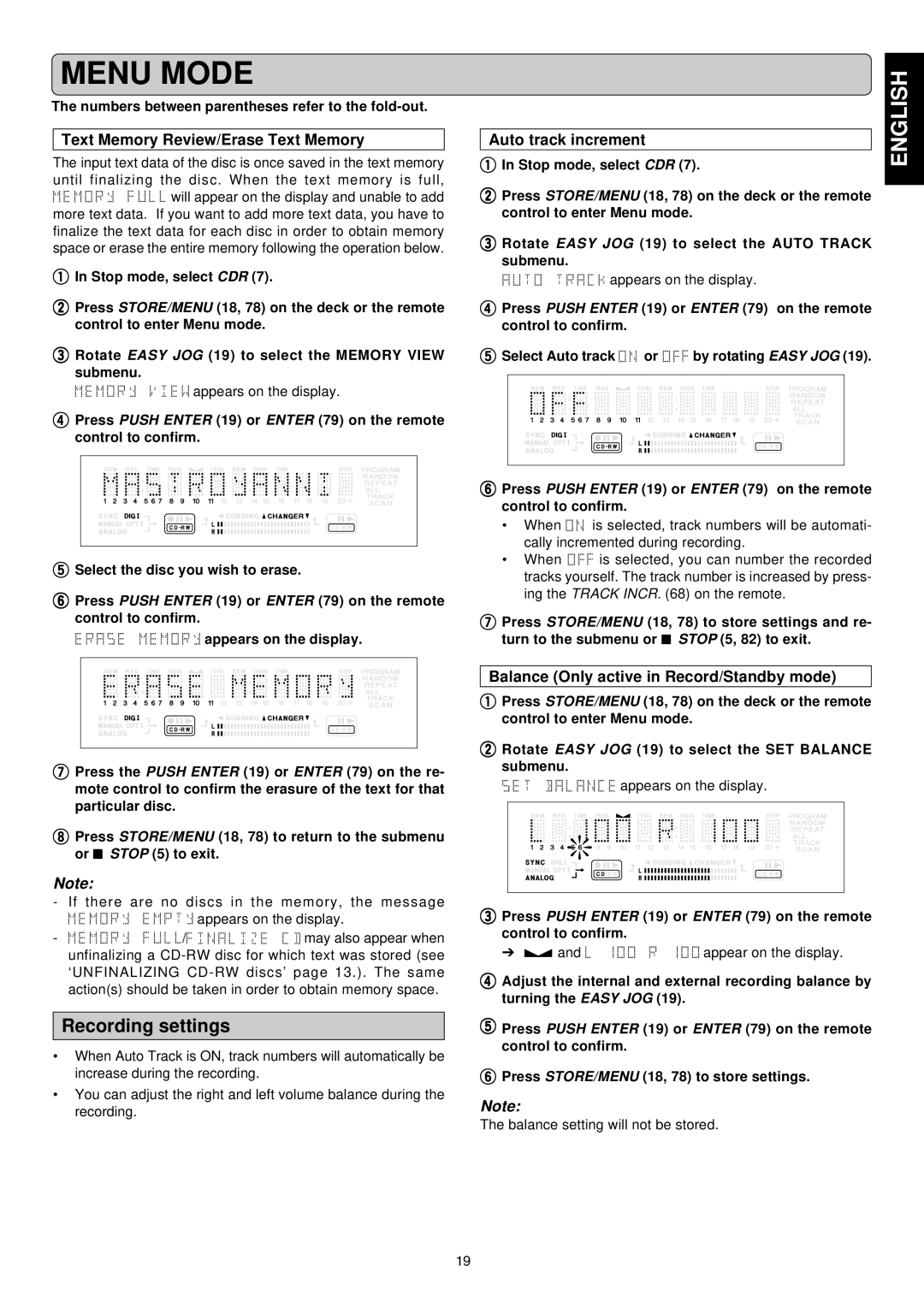DR6050 specifications
The Marantz DR6050 is a sophisticated audio component that combines the functionality of both a CD player and a digital audio recorder. This versatile device is particularly favored by audiophiles and music enthusiasts, as it provides high-quality playback and recording capabilities. The DR6050 stands out due to its impressive build quality, attention to detail, and a range of features that ensure optimal audio performance.One of the main features of the Marantz DR6050 is its advanced digital-to-analog converter (DAC), which delivers exceptional sound clarity and fidelity. The DAC is capable of processing high-resolution audio formats, making the DR6050 well-suited for modern music collections. This feature allows users to enjoy their favorite CDs with a richness and depth that is often lacking in standard players.
The DR6050 also boasts the capability to record audio directly onto CD-R and CD-RW discs. This functionality is particularly useful for those who wish to create compilations or archive their music collections. The process of recording is straightforward and user-friendly, allowing for quick setups and efficient transfers. Furthermore, the device supports various recording modes, providing flexibility in how users choose to capture their audio.
Connectivity is another strong point of the Marantz DR6050. It features multiple inputs and outputs, including coaxial and optical digital outputs, as well as RCA analog outputs. These connectivity options ensure that the DR6050 can be easily integrated into a wide range of audio systems, making it a versatile addition to any setup.
The build quality of the DR6050 is emblematic of Marantz's commitment to premium design. The chassis is robust and well-constructed, minimizing vibrations that could affect sound quality. Additionally, the layout of the front panel is intuitive, with easy-to-read buttons and a clear display that enhances the user experience.
Finally, the Marantz DR6050 incorporates various playback enhancements such as shuffle, repeat, and program functions, allowing users to customize their listening experience. With its combination of features, superior audio technology, and elegant design, the Marantz DR6050 has earned a respected place in the audio market, making it an ideal choice for anyone seeking to elevate their music enjoyment.