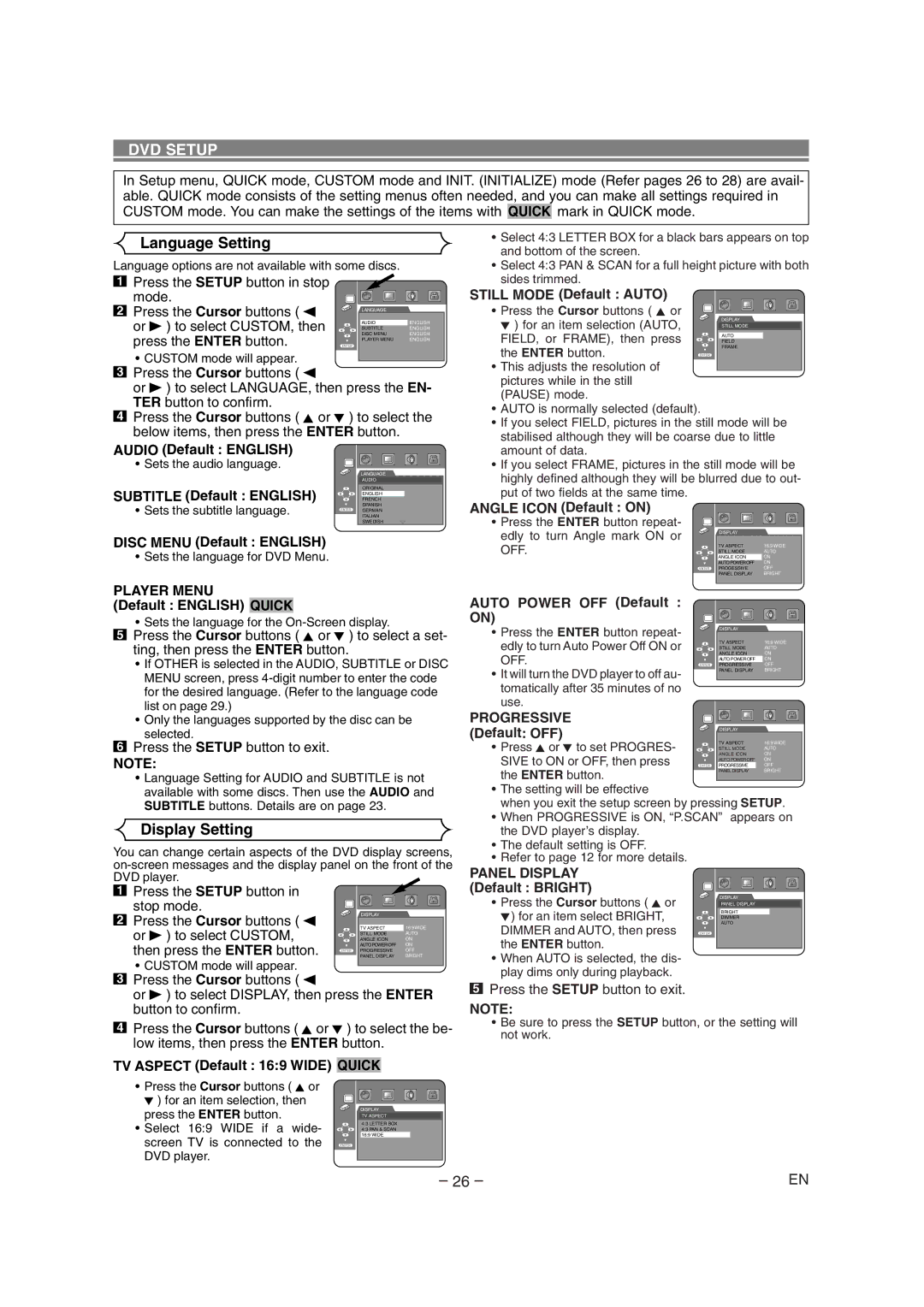DV6500 specifications
The Marantz DV6500 is a versatile and highly regarded multi-format disc player known for its exceptional audio and video performance. Released during a time when home theater systems were gaining popularity, the DV6500 brings together the best of both worlds, allowing users to enjoy DVDs, CDs, and even Super Audio CDs (SACDs). This player is designed for enthusiasts who value high-quality playback and are looking for a reliable solution for their multi-format needs.One of the hallmark features of the Marantz DV6500 is its robust build quality. The chassis is designed to reduce vibration and interference, ensuring that the playback is as accurate as possible. The component features a top-loading mechanism for discs, which allows for easy loading and unloading without compromising the structural integrity of the unit.
In terms of compatibility, the DV6500 supports an array of disc formats including DVD-Video, DVD-Audio, CD, and SACD, thus catering to a wide range of media. Its advanced decoding capabilities make it suitable for both standard and high-resolution audio playback, while its video processing ensures that users can enjoy high-quality video across various formats.
The DV6500 features Marantz’s proprietary technologies, such as the advanced D/A converters, which are integral for delivering pristine audio quality. This player has a unique ability to meticulously retrieve the nuances of music tracks, making it a favorite among audiophiles. The high-end components used in the DV6500 work together to achieve a dynamic range that allows for a rich listening experience.
Video capabilities are equally impressive, with the DV6500 equipped with progressive scan output. This technology enhances the video quality by providing smoother motion and sharper images, making it an ideal choice for those who enjoy watching DVDs in high-definition. Coupled with its high-quality video outputs, including HDMI, the DV6500 ensures compatibility with modern display devices.
User-friendly features, such as an intuitive remote control and easy-to-navigate on-screen menus, make the Marantz DV6500 suitable for both tech-savvy users and novices alike. The player also incorporates various audio processing modes, giving users flexibility in tailoring their listening experience according to their preferences.
In conclusion, the Marantz DV6500 stands out as a high-performing multi-format player characterized by its exceptional audio and video capabilities, robust build quality, and user-friendly design. For those looking to elevate their home entertainment experience, the DV6500 is a worthy addition that delivers on multiple fronts, continuing to appeal even in a rapidly evolving digital landscape.