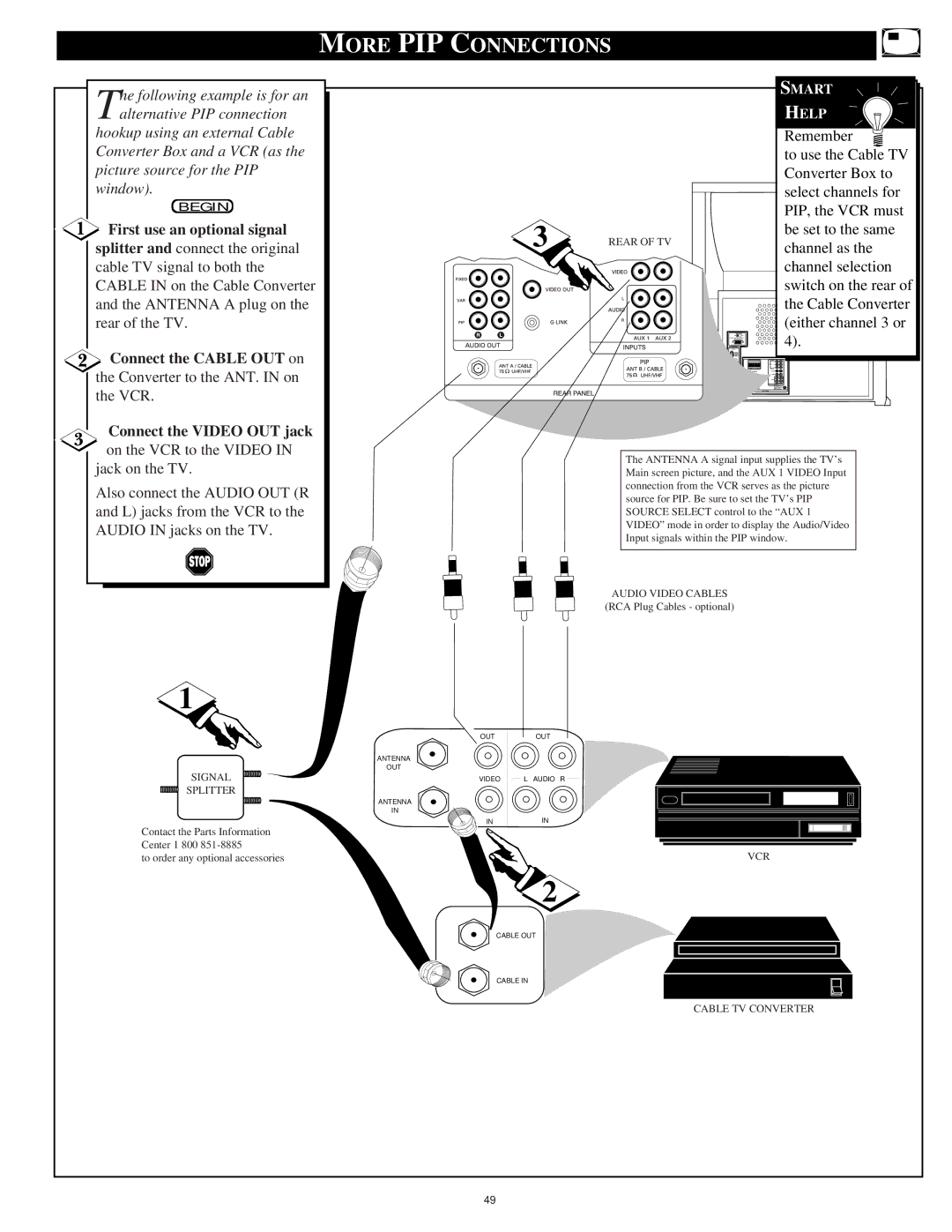Model PV5580/PV6080 User Guide HD Widescreen Television
Warranty Verification
Safety Instructions Read before operating equipment
Table of Contents
Standard TV broadcast VHF/UHF or Cable TV
Features
COLOR, Brightness SHARPNESS, TINT, Picture
Picture Menu Control Adjustments
Select BRIGHTNESS, PICTURE, COLOR, TINT, or
Press the OK arrow
Select Clearview control
Picture Menu Controls
Press the outer OK arrow
Select Convergence
RED/BLUE Convergence
Remember. Convergence
Select Flesh Correction control
Flesh Correction
Analog Format
Feature Menu Control Adjustments
Select Analog Format
Closed Caption
Feature Menu Controls
Select Closed Captioning control
Text 1, 2, 3
Select Cable Channel
Cable Tuning
CABLE- If you do have
Cable TV connected to the TV. Channels 1-125 available
Select Channel Memory Start AUTO-PROGRAMMING
Channel Memory AUTO-PROGRAMMING
Press the center OK button to
Press the Status button to clear
ADD/DELETE Channels
Press the Status button to clear the screen when through
Select Channel Memory ADD/DELETE Channels
Press the Channel or number buttons to select
Select SET Clock control
SET Clock
Press the remotes number
Buttons to set the time clock
SET Sleep Timer Press Sleep to Change
Sleep Timer
Select Channel Display
Channel Display
Select Half Hour Reminder control
Half Hour Reminder
Parental Control Setup Code Number
Select the Block Channels control
Parental Control Channel Blocking
Enter the correct Parental
Press Channel or Channel
Select the Content
Parental Control Content Advisory
Select the Movie Ratings
Content Advisory Movie Ratings
Menu option
Select the Parental
Content Advisory Parental Guidelines
Press the OK arrow Left and Right side buttons to
Content Advisory Review Settings
Content Advisory Blocking Options
Select the Blocking
Select the Review
Channel Labels
With the Feature Menu
Select the Language Display control
Language
BASS, TREBLE, Balance
Sound Menu Control Adjustments
Bass Boost
Stereo
Sound Menu Controls
Select Stereo sound control
Second Audio Program
Select Display Volume
Display Volume
Incredible Surround
Select the Incredible Surround control
From the TV Outputs
TV Speakers
Variable Audio Output Jacks Back of TV
Audio RED/WHITE
Connect both external
Surround Sound
Turn TV on and place
Variable Audio Output
Left Front Dolby Prologic Right Front
Optional Surround Sound Connections
Audio Amplifier
Rear Surround Speakers
AUX 1 Video Inputs
Using the AUDIO/VIDEO Input Jacks
Connect the Video OUT jack
Connect the Audio OUT
Select the AUX 3 Video
AUX 3 Video Inputs
Turn the Camcorder on
Press Play to view the tape on
Connect the S-VIDEO S
AUX 1 S-VIDEO Inputs
Select the AUX 1 S-VIDEO Picture Source control
Connect the Component Y PB
Component Video Inputs
Select the AUX 1 Y PB PR
Turn the DVD player on
AUDIO/VIDEO Outputs
Using the AUDIO/VIDEO Output Jacks
Select the Antenna a
Select the channel on the TV
VGA/RGB/HDCOMPONENT
Monitor Features Menu Controls
Press the A/V button on
Use the DVX8000 Mmht as
Center OK buttons to adjust the selected control
Desired High Definition HD display mode AUX 4 HD Y PB
Monitor Menu Controls
PR or AUX 5 HD RGB-VGA
SMART/AUTO Picture
Remote Control Operation
Press the OK arrow buttons
Press the Status button on the remote to clear the screen
Press the SMART/AUTO button on the remote
Change Label
Top and bottom buttons to spell
SMART/AUTO Sound
Press the Status button to clear the screen when completed
Press the SMART/AUTO
With the Auto Menu on screen, move the RED highlight
Press the OK arrow then
With the Auto Menu on screen, move the RED highlight with
Connect your Antenna or
HOW to USE the PICTURE-IN-PICTURE PIP Feature
Connect the twin Output
Screen Picture Source Select control is ANT a
Also be sure the TVs Main
Press the Swap D2 LCD
Press the PIP ON/OFF D1
Using PIP with the Remote Control
Press the PIP Position D4
Press the PIP Source D7
Selecting the Picture Source for PIP
Mode 1 LCD Display button to clear the screen
PIP Source
Select PIP Source control
PIP Color / PIP Tint
Adjusting PICTURE-IN-PICTURE Color and Tint
Select PIP Color or PIP
More PIP Connections
First use an optional signal
Tips if Something Isnt Working
TV Displays Wrong Channel or No Channels Above
Glossary to Television Terms
Index
Philips Consumer Electronics Company
Texas
Page
Limited Warranty

![]() Connect the CABLE OUT on the Converter to the ANT. IN on the VCR.
Connect the CABLE OUT on the Converter to the ANT. IN on the VCR.