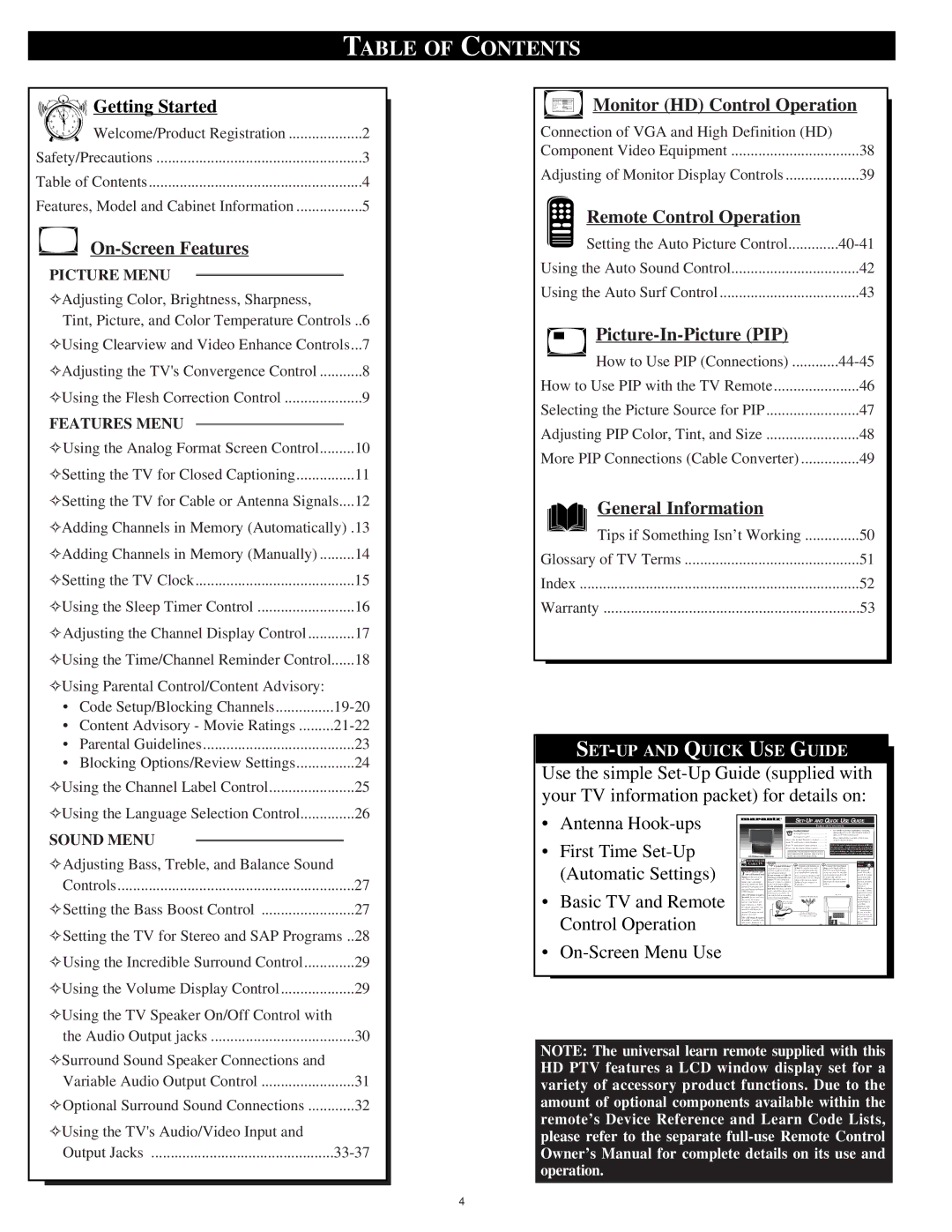TABLE OF CONTENTS
12 | 1 2 |
|
| Getting Started |
|
|
| ||
|
|
|
|
| |||||
10 11 |
|
|
|
|
| ||||
9 | 3 |
|
|
|
|
|
|
| |
8 | 4 |
|
| Welcome/Product Registration |
| 2 | |||
7 | 5 |
|
|
| |||||
6 |
|
|
|
| |||||
|
|
|
|
|
|
|
| ||
Safety/Precautions |
| 3 | |||||||
Table of Contents |
| 4 | |||||||
Features, Model and Cabinet Information |
| 5 | |||||||
|
|
|
|
|
|
|
| ||
|
|
|
|
|
|
|
| ||
|
|
|
|
|
|
|
| ||
| PICTURE MENU |
|
|
|
| ||||
|
|
|
|
| |||||
| ✧Adjusting Color, Brightness, Sharpness, |
|
|
| |||||
| Tint, Picture, and Color Temperature Controls | ..6 | |||||||
| ✧Using Clearview and Video Enhance Controls... | 7 | |||||||
| ✧Adjusting the TV's Convergence Control |
| 8 | ||||||
| ✧Using the Flesh Correction Control |
| 9 | ||||||
| FEATURES MENU |
|
|
|
| ||||
|
|
|
|
| |||||
| ✧Using the Analog Format Screen Control |
| 10 | ||||||
| ✧Setting the TV for Closed Captioning |
| 11 | ||||||
| ✧Setting the TV for Cable or Antenna Signals.... | 12 | |||||||
| ✧Adding Channels in Memory (Automatically) .13 | ||||||||
| ✧Adding Channels in Memory (Manually) |
| 14 | ||||||
| ✧Setting the TV Clock |
| 15 | ||||||
| ✧Using the Sleep Timer Control |
| 16 | ||||||
| ✧Adjusting the Channel Display Control |
| 17 | ||||||
| ✧Using the Time/Channel Reminder Control |
| 18 | ||||||
| ✧Using Parental Control/Content Advisory: |
|
|
| |||||
| • |
| Code Setup/Blocking Channels | ||||||
| • |
| Content Advisory - Movie Ratings | ||||||
| • |
| Parental Guidelines |
| 23 | ||||
| • |
| Blocking Options/Review Settings |
| 24 | ||||
| ✧Using the Channel Label Control |
| 25 | ||||||
| ✧Using the Language Selection Control |
| 26 | ||||||
![]() Monitor (HD) Control Operation
Monitor (HD) Control Operation
Connection of VGA and High Definition (HD) |
|
Component Video Equipment | 38 |
Adjusting of Monitor Display Controls | 39 |
Remote Control Operation |
|
Setting the Auto Picture Control | |
Using the Auto Sound Control | 42 |
Using the Auto Surf Control | 43 |
| |
How to Use PIP (Connections) | |
How to Use PIP with the TV Remote | 46 |
Selecting the Picture Source for PIP | 47 |
Adjusting PIP Color, Tint, and Size | 48 |
More PIP Connections (Cable Converter) | 49 |
General Information |
|
Tips if Something Isn’t Working | 50 |
Glossary of TV Terms | 51 |
Index | 52 |
Warranty | 53 |
Use the simple
SOUND MENU
✧Adjusting Bass, Treble, and Balance Sound
Controls | 27 |
✧Setting the Bass Boost Control | 27 |
✧Setting the TV for Stereo and SAP Programs .. | 28 |
✧Using the Incredible Surround Control | 29 |
✧Using the Volume Display Control | 29 |
✧Using the TV Speaker On/Off Control with |
|
the Audio Output jacks | 30 |
•Antenna
•First Time
•Basic TV and Remote Control Operation
•
|
|
|
|
| |||||
|
|
|
|
|
| TABLE OF CONTENTS |
| ||
|
|
|
|
| Getting Started |
| • For details on product registration, warranty, | ||
|
|
|
|
| Warning/Precautions | 1 | and service refer to the other literature included | ||
|
|
|
|
| with your TV information packet. | ||||
|
|
|
|
| Hooking Up Your TV | 1 | Please retain all these materials and keep them | ||
|
|
|
| How to Use the First Time | 2 | handy for future reference. |
| ||
|
|
|
| Basic TV and Remote Control Operation | 3 |
|
| ||
|
|
|
| Basic TV and Remote Control Operation | 3 | NOTE: This owner's manual is used with several different | |||
|
|
|
| How to Use the Onscreen Menu Controls | 4 | television models. Not all features (and drawings) dis- | |||
|
|
|
| cussed in this manual will necessarily match those found | |||||
|
|
|
| WARNING: TO PREVENT FIRE OR SHOCK | with your television set. This is | normal and does not | |||
|
|
|
| HAZARD DO NOT EXPOSE THIS UNIT TO | require you contacting your dealer or requesting service. | ||||
|
| HD Widescreen Television | RAIN OR EXCESSIVE MOISTURE. |
|
|
| |||
|
| ANTENNA OR |
|
|
|
|
|
| SMART |
|
| CABLE TV | 1 | A typical ANT(enna) | 2 | Connect your Antenna or | 3 Connect the twin Output | HELP | |
A | ( | ) A & B I | A and B connection (using a | Cable TV signal to the single | plugs on the Signal Splitter to | Note: Your | |||
| our TV has two sepa- | common signal source and an | 75 ohm input plug on the two- | the ANT A and ANT B inputs | HD Widescreen | ||||
| optional Signal Splitter): | way Signal Splitter (optional). | on the rear of the TV. Push the | model TV is also | |||||
Yrate ANT(enna)/Cable | If your Antenna or Cable TV | Then connect two lengths of RF | round connector end of the RF | capable for connec- | |||||
inputs on the rear of the | signal has a round cable con- | Coaxial Cable to the two Output | Coaxial Cable onto the | tion and use with | |||||
set. These two signal | nector (75 ohm) on the end, | plugs on the | ANT(enna) plug and screw it | digital signal Set | |||||
inputs offer convenient | then you're ready to connect it | Splitter | down tight (if using threaded | Top Box providers. | |||||
to the 75ohm Signal Splitter. | both ends). | cables). |
| These optional | |||||
normal TV program view- | If your antenna has flat twin- |
|
|
| STOP | Advanced | |||
ing and | lead wire (300 ohm), you first |
|
|
|
| Television Systems | |||
need to attach the antenna wires |
|
|
|
| Committee (ATSC) | ||||
(PIP) features. | to the screws on a 300 to 75 |
|
|
|
| equipment convert- | |||
The ANT(enna) A input is | ohm adapter before connecting |
|
|
|
| ers can be used to | |||
intended for use and view- | to the 75ohm Signal Splitter. |
|
|
|
| display digital | |||
ing on the TV’s main |
|
|
|
|
|
| broadcast system | ||
screen. Your home’s pri- |
|
|
|
|
|
| programming on | ||
mary Antenna, or Cable |
|
|
|
|
|
| your High | ||
TV signal, should be con- |
|
|
|
|
|
| Definition ready | ||
nected to this input for |
|
|
|
|
|
| Widescreen TV. | ||
normal TV setup, use and |
|
|
|
|
|
| Be sure to set the | ||
feature operation. |
|
|
|
|
|
| TV for the type sig- | ||
The ANT(enna) B input is |
|
|
|
|
|
| nal you've connect- | ||
|
|
|
|
|
| ed (see "SETUP" on | |||
a second, or auxiliary sig- |
|
|
|
|
|
| page 2 of this | ||
nal source, designed to |
|
|
|
|
|
| Guide.) | ||
supply your TV’s Picture
✧Surround Sound Speaker Connections and |
|
Variable Audio Output Control | 31 |
✧Optional Surround Sound Connections | 32 |
✧Using the TV's Audio/Video Input and |
|
Output Jacks |
NOTE: The universal learn remote supplied with this HD PTV features a LCD window display set for a variety of accessory product functions. Due to the amount of optional components available within the remote’s Device Reference and Learn Code Lists, please refer to the separate
4