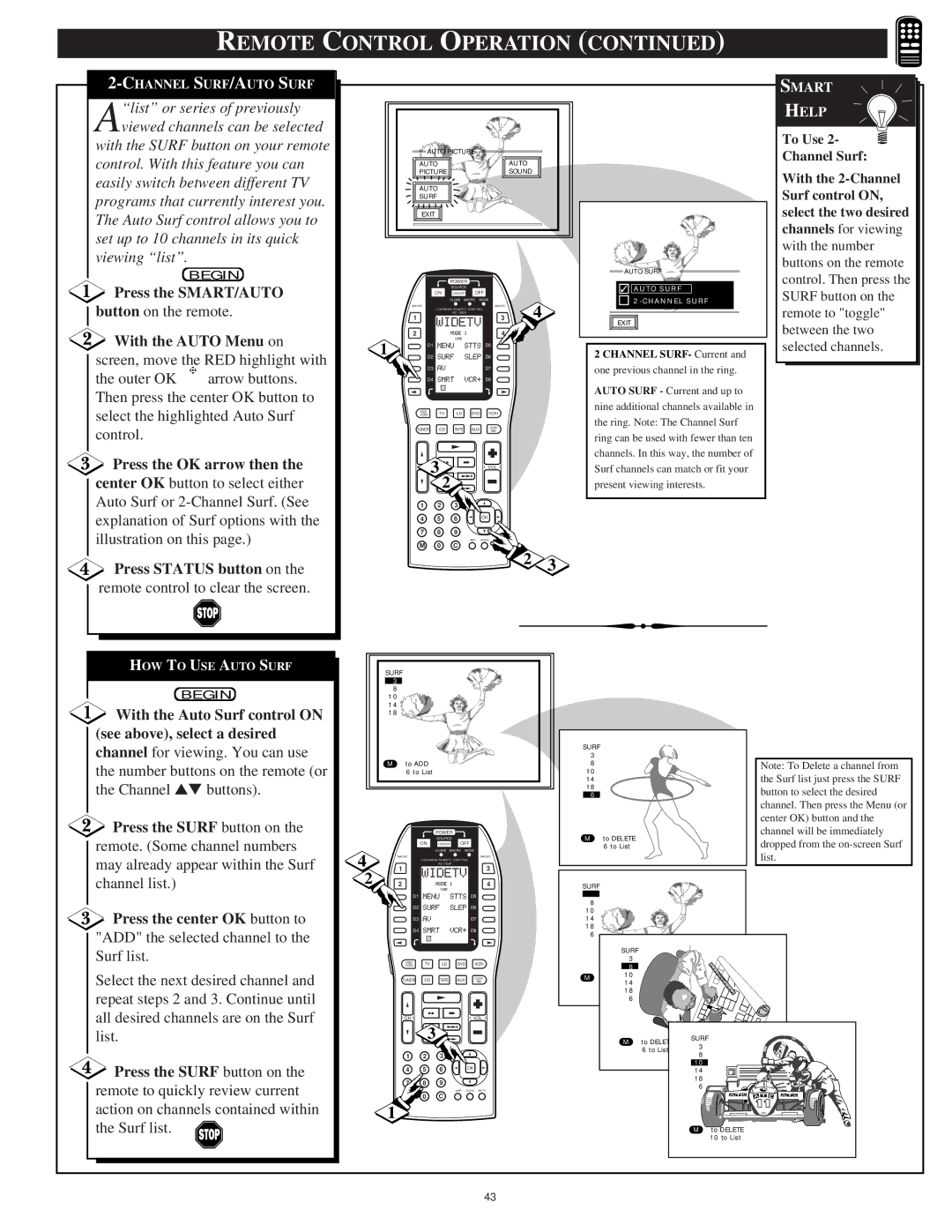REMOTE CONTROL OPERATION (CONTINUED)
A“list” or series of previously viewed channels can be selected
with the SURF button on your remote control. With this feature you can easily switch between different TV programs that currently interest you. The Auto Surf control allows you to set up to 10 channels in its quick viewing “list”.
BEGIN
Press the SMART/AUTO
button on the remote.
 With the AUTO Menu on screen, move the RED highlight with
With the AUTO Menu on screen, move the RED highlight with
the outer OK arrow buttons. Then press the center OK button to select the highlighted Auto Surf control.
Press the OK arrow then the
center OK button to select either Auto Surf or
![]() Press STATUS button on the remote control to clear the screen.
Press STATUS button on the remote control to clear the screen.
AUTO PICTURE |
|
AUTO | AUTO |
PICTURE | SOUND |
AUTO
SURF
EXIT
| POWER |
|
| SOURCE |
|
ON | ON/OFF OFF |
|
| CLONE MACRO MODE |
|
MACRO | MACRO | 4 |
1 | 3 | |
LEARNING REMOTE CONTROL |
| |
| RC - 18SR |
|
2 | 4 |
|
DN |
|
|
1![]() D1
D1 ![]()
![]()
![]()
![]() D5
D5
![]() D2
D2 ![]()
![]()
![]()
![]() D6
D6
D3D7
D4 ![]()
![]()
![]()
![]() D8
D8
DSS/ | TV | LD | DVD | VCR1 |
VCR2 | ||||
TUNER | CD | TAPE | AUX | |
/MD |
| 3 |
| VOL |
|
|
| 2 |
|
|
1 | 2 | 3 |
|
|
POSITION | PIP |
|
| |
4 | 5 | 6 | OK |
|
7 | 8 | 9 |
|
|
|
| AMP | GUIDE MUTE |
|
M | 0 | C |
|
|
|
|
| 2 | 3 |
![]() AUTO SURF
AUTO SURF
✓A U T O S U![]() R
R![]() F
F![]()
2 - C H A![]() N N E L
N N E L ![]() S U R F
S U R F
EXIT
2 CHANNEL SURF- Current and one previous channel in the ring.
AUTO SURF - Current and up to nine additional channels available in the ring. Note: The Channel Surf ring can be used with fewer than ten channels. In this way, the number of Surf channels can match or fit your present viewing interests.
SMART
HELP
To Use 2-
Channel Surf:
With the
HOW TO USE AUTO SURF
BEGIN
![]() With the Auto Surf control ON (see above), select a desired channel for viewing. You can use the number buttons on the remote (or the Channel ▲▼ buttons).
With the Auto Surf control ON (see above), select a desired channel for viewing. You can use the number buttons on the remote (or the Channel ▲▼ buttons).
![]() Press the SURF button on the remote. (Some channel numbers may already appear within the Surf channel list.)
Press the SURF button on the remote. (Some channel numbers may already appear within the Surf channel list.)
![]() Press the center OK button to "ADD" the selected channel to the Surf list.
Press the center OK button to "ADD" the selected channel to the Surf list.
Select the next desired channel and repeat steps 2 and 3. Continue until all desired channels are on the Surf list.
![]() Press the SURF button on the remote to quickly review current action on channels contained within the Surf list.
Press the SURF button on the remote to quickly review current action on channels contained within the Surf list. ![]()
SURF 3 8 10 14 ![]() 18
18 ![]()
![]()
M to ADD 6 to List
|
|
| POWER |
|
|
|
|
| SOURCE |
|
|
|
| ON | ON/OFF | OFF | |
4 | 1 |
| CLONE MACRO MODE | ||
|
|
| 3 | ||
| MACRO |
|
|
| MACRO |
|
| LEARNING REMOTE CONTROL | |||
|
|
| RC - 18SR |
|
|
2 | 2 |
|
|
| 4 |
| DN |
|
|
|
|
| D1 |
|
|
| D5 |
| D2 |
|
|
| D6 |
| D3 |
|
|
| D7 |
| D4 |
|
|
| D8 |
| DSS/ | TV | LD | DVD | VCR1 |
| VCR2 | ||||
| TUNER | CD | TAPE | AUX | |
| /MD | ||||
| CH |
|
|
| VOL |
|
| 3 |
|
| |
| 1 | 2 | 3 |
|
|
| POSITION |
| PIP |
|
|
| 4 | 5 | 6 |
| OK |
| 7 | 8 | 9 |
|
|
|
|
|
| AMP | GUIDE MUTE |
M 0 C
1
SURF |
| |
3 |
| |
8 | Note: To Delete a channel from | |
10 | ||
the Surf list just press the SURF | ||
14 | ||
18 | button to select the desired | |
6 | ||
| channel. Then press the Menu (or | |
| center OK) button and the | |
M to DELETE | channel will be immediately | |
dropped from the | ||
6 to List | ||
| list. |
SURF
3
8
10
14
18
6
SURF 3 ![]() 8
8 ![]()
10 M to DELETE 14
3 to List
18
6
M to DELETE | SURF | |
3 | ||
6 to List | ||
8 | ||
|
10 |
14 |
18 |
6 |
Mto DELETE 10 to List
43