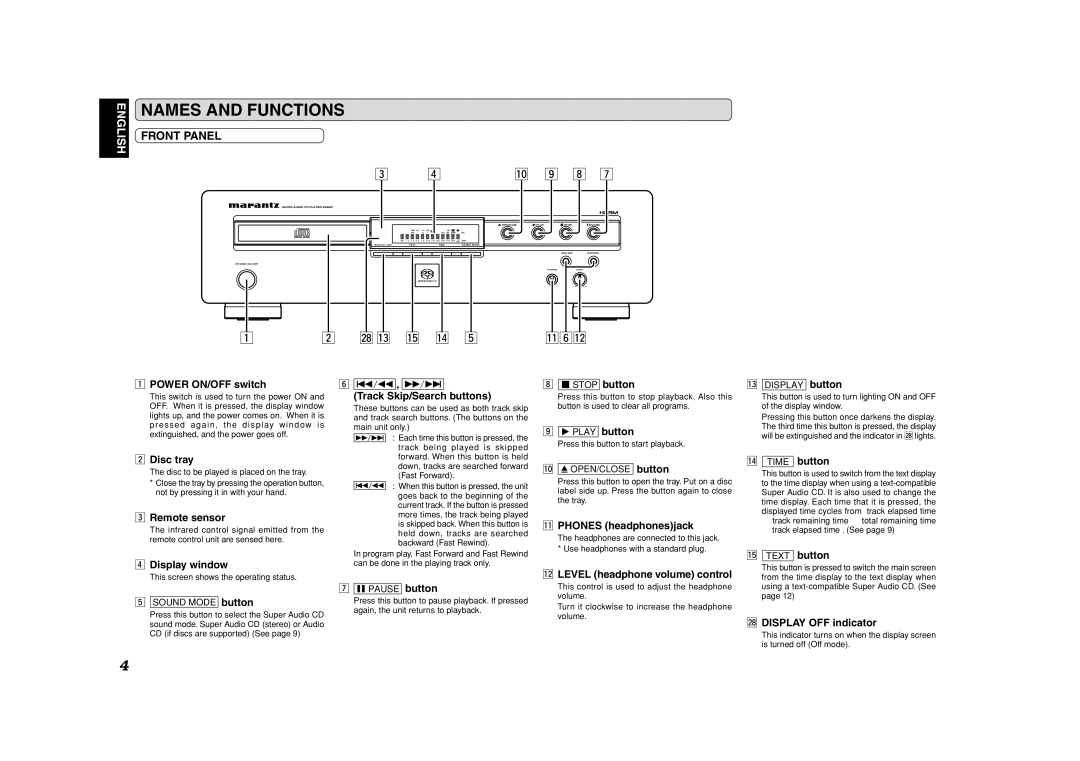ENGLISH
NAMES AND FUNCTIONS
FRONT PANEL
c v | ⁄0 . , m |
SUPER AUDIO CD PLAYER SA8001
|
|
|
| RNDM | TRK | A – B |
|
|
|
| AMS |
|
|
| |||
|
|
|
| PROG |
|
| ALL | 1 |
|
| TOTAL | SING | REMAIN SACD |
| |||
|
| TEXT 1 | 2 | 3 | 4 | 5 | 6 | 7 | 8 | 9 10 | 11 12 | 13 14 | 15 16 | 17 18 | 19 20 | STEREO |
|
|
| D I S P L A Y O F F |
| T E X T |
|
|
|
|
|
| T I M E |
|
| S O U N D M O D E |
| ||
POWER ON/OFF |
|
|
|
|
|
|
|
|
|
|
|
|
|
|
|
|
|
z | x | ¤8⁄3⁄5 ⁄4b | ⁄1n⁄2 | ||||||||||||||
zPOWER ON/OFF switch
This switch is used to turn the power ON and OFF. When it is pressed, the display window lights up, and the power comes on. When it is pressed again, the display window is extinguished, and the power goes off.
xDisc tray
The disc to be played is placed on the tray.
*Close the tray by pressing the operation button, not by pressing it in with your hand.
cRemote sensor
The infrared control signal emitted from the remote control unit are sensed here.
vDisplay window
This screen shows the operating status.
bSOUND MODE button
Press this button to select the Super Audio CD sound mode. Super Audio CD (stereo) or Audio CD (if discs are supported) (See page 9)
n![]()
![]()
![]()
![]()
![]()
![]() ,
, ![]()
![]()
![]()
![]()
![]()
![]()
(Track Skip/Search buttons)
These buttons can be used as both track skip and track search buttons. (The buttons on the main unit only.)
: Each time this button is pressed, the track being played is skipped forward. When this button is held down, tracks are searched forward (Fast Forward).
: When this button is pressed, the unit goes back to the beginning of the current track. If the button is pressed more times, the track being played is skipped back. When this button is held down, tracks are searched backward (Fast Rewind).
In program play, Fast Forward and Fast Rewind can be done in the playing track only.
m ![]()
![]()
![]() PAUSE button
PAUSE button
Press this button to pause playback. If pressed again, the unit returns to playback.
,![]()
![]() STOP button
STOP button
Press this button to stop playback. Also this button is used to clear all programs.
.![]()
![]() PLAY button
PLAY button
Press this button to start playback.
⁄0 OPEN/CLOSE button
OPEN/CLOSE button
Press this button to open the tray. Put on a disc label side up. Press the button again to close the tray.
⁄1PHONES (headphones)jack
The headphones are connected to this jack. * Use headphones with a standard plug.
⁄2LEVEL (headphone volume) control
This control is used to adjust the headphone volume.
Turn it clockwise to increase the headphone volume.
⁄3DISPLAY button
This button is used to turn lighting ON and OFF of the display window.
Pressing this button once darkens the display. The third time this button is pressed, the display will be extinguished and the indicator in ¤8lights.
⁄4TIME button
This button is used to switch from the text display to the time display when using a
→track remaining time → total remaining time
→track elapsed time . (See page 9)
⁄5TEXT button
This button is pressed to switch the main screen from the time display to the text display when using a
¤8DISPLAY OFF indicator
This indicator turns on when the display screen is turned off (Off mode).
4