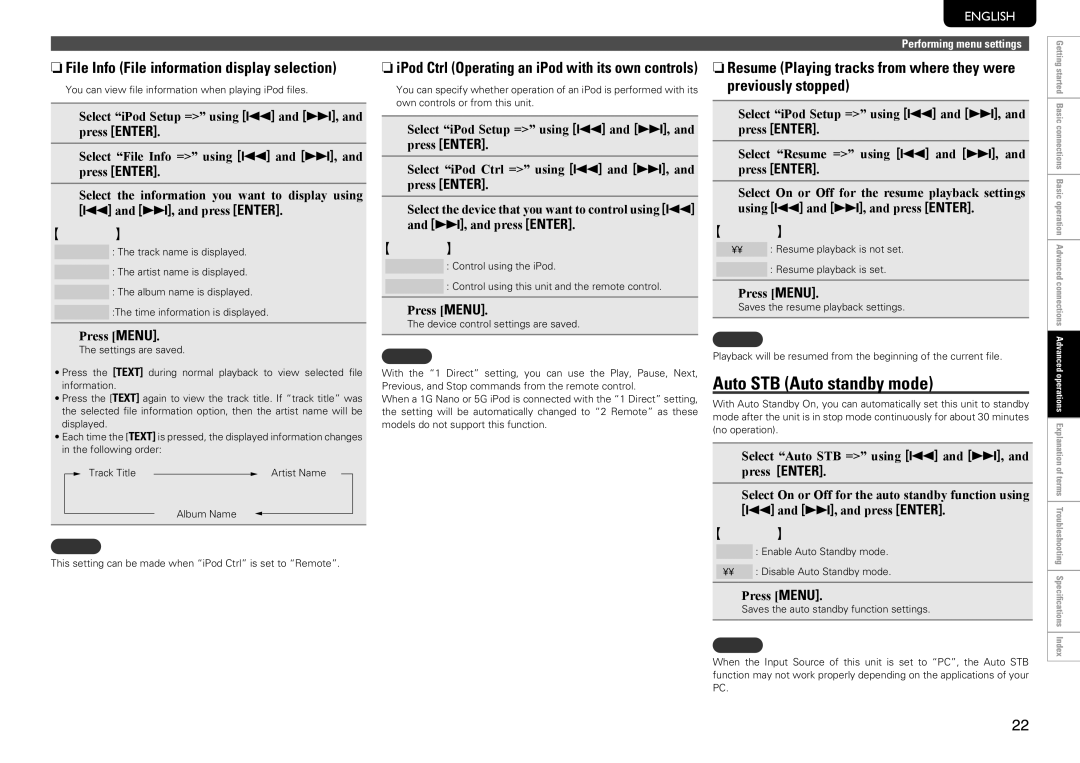SA8004 specifications
The Marantz SA8004 is a high-end CD player and digital-to-analog converter that exemplifies the brand's commitment to audio excellence. Launched as a part of the renowned Marantz Signature Series, the SA8004 seamlessly combines traditional CD playback capabilities with modern digital functionalities, catering to audiophiles who demand the best sound quality from their music sources.One of the key features of the SA8004 is its advanced DAC technology. It is equipped with the Marantz proprietary HDAM (Hyper Dynamic Amplifier Module) and a high-performance AKM DAC, which ensures precise audio conversion from digital to analog. This technology is pivotal in delivering rich, detailed sound reproduction, allowing listeners to experience their music in a way that is true to the original recording.
The SA8004 also supports a variety of digital audio formats, including high-resolution audio files. With its ability to playback formats such as DSD 2.8MHz and 5.6MHz, along with PCM up to 192kHz/24-bit, it caters to a wide range of musical preferences. This versatility makes it a perfect companion for high-resolution audio enthusiasts.
In addition to its robust playback capabilities, the SA8004 features a USB port that allows for direct connection to computers and portable devices. This enables playback of stored digital music files without compromising sound quality. The player also includes optical and coaxial digital inputs, allowing it to serve as a high-end external DAC for other digital sources.
The SA8004’s design reflects its high-quality construction. It boasts a solid chassis that minimizes vibration and interference, ensuring that the audio signal remains pure. The player’s front panel is equipped with a clear, user-friendly display and premium controls, enhancing its overall usability.
Moreover, the SA8004 supports a remote control for added convenience, allowing users to navigate their music collection effortlessly. Its timeless design, combined with state-of-the-art technology, truly makes the Marantz SA8004 a standout component for any serious audio setup. Whether listening to CDs or high-resolution digital files, users can expect an immersive audio experience that highlights the intricacies and nuances of their favorite music.