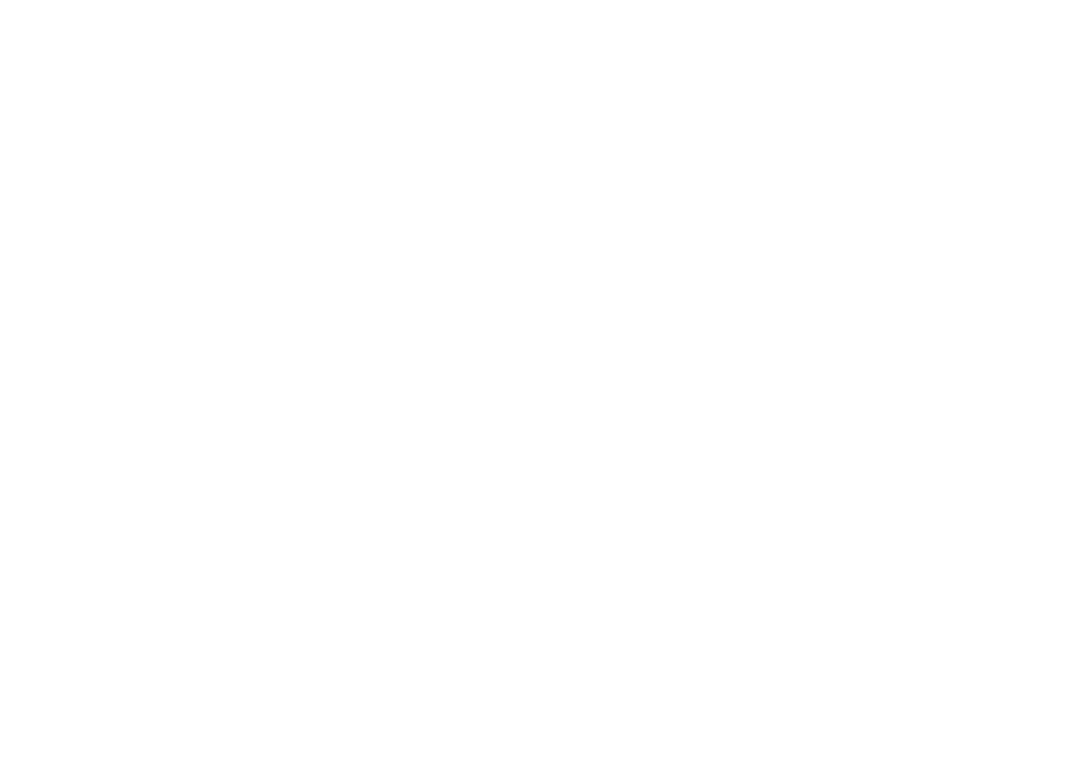FRONT PANEL FEATURES (SEE PAGE iii.)
qPOWER switch and STANDBY indicator
When this switch is pressed once, the unit turns ON and display appears on the display panel. When pressed again, the unit turns OFF and the STANDBY indicator lights.
When this unit is in the standby mode, pressing one of the FUNCTION SELECTOR buttons also allows to turn the power on.
“When the STANDBY indicator lights up, the apparatus is NOT disconnected from the AC supply mains.”
wPHONES jack for stereo headphones
Conventional dynamic headphones can be plugged in here.
Notes:
When using headphones, the surround mode is switched automati- cally to STEREO and the sound from the speakers is muted.
The surround mode returns to the previous setting as soon as the plug is removed from the jack.
eSURROUND MODE Selector knob
When this knob is turned, the surround mode is switched in the following sequence.
AUTO 
 STEREO
STEREO 
 6CH STEREO
6CH STEREO
 VIRTUAL
VIRTUAL 
 MATRIX
MATRIX
STADIUM
DTS
|
|
| DOLBY PL II |
| DOLBY |
| 6.1CH |
| HALL | |
|
|
|
|
|
|
|
| |||
|
|
|
|
|
|
|
| |||
DOLBY PL II |
|
|
|
| MOVIE | |||||
Note: MOVIE |
| MUSIC |
| PRO LOGIC |
| SURROUND |
| |||
|
|
|
|
|
| |||||
|
|
|
|
|
|
|
|
| ||
Not all modes will be present if an analog input is selected.
rVOLUME control knob
Adjusts the overall sound level. Turning the control clockwise increases the sound level.
tFUNCTION SELECTOR buttons (AUDIO/
VIDEO)
These buttons are used to select the sources.
The video function selector, such as TV, DVD , VCR1 and DSS/VCR2, and AUX, selects video and audio simultaneously.
Audio function sources such as CD, TAPE , CDR/MD ,and TUNER may be selected in conjunction with a Video source.
This feature (Sound Injection) combines a sound from one source with a picture from another.
Choose the video source first, and then choose a different audio source to activate this function.
y7CH INPUT button
Press this button to select the output of an external multi channel decoder.
uA/D (Analog/Digital) SELECTOR button
This is used to select between the analog and digital inputs.
Note:
This button is not used for an input source that is not connected to a digital input.
iS. ( Source) DIRECT button
When this button is pressed, the tone control circuit is bypassed as well as Bass Management.
Notes:
The surround mode is automatically switched to AUTO when the source direct function is turned on.
Additionally, Speaker Configurations are fixed automatically as follow. Front SPKR = Large
Center SPKR = Large Surround SPKR = Large Surround Center SPKR = Yes Sub woofer = Yes
oSLEEP button
Set the sleep timer function with this button .
!0DIMMER button
When this button is pressed once, the display is dimmed.
When this button is pressed twice, the display is turned off and “DISPLAY OFF” indicator lights up.
Press this button again to turn the display ON again.
!1MUTE button
Press this button to mute the output to the speakers. Press it again to return to the previous volume level.
!2CLEAR button
Press this button to cancel the station memory setting mode or preset scan tuning.
!3MEMORY button
Press this button to enter the tuner preset memory numbers and station names.
!4TUNING / PRESET UP and DOWN buttons
During reception of AM or FM, you can scan the other frequencies or select another preset station pressing these buttons.
!5FREQUENCY / PRESET button
During reception of AM or FM, you can change the function of the UP/ DOWN buttons for scanning frequencies or selecting preset stations by pressing this button.
!6FM MODE button
Press this button to select the auto stereo mode or mono mode when the FM band is selected. The AUTO indicator lights in the auto stereo mode.
!7INFRARED SENSOR window
This window receives infrared signals from the remote control unit.
!8AUX input jacks
These auxiliary video/audio input jacks accept the connection of a camcorder, portable VCR, etc.
ENGLISH
3