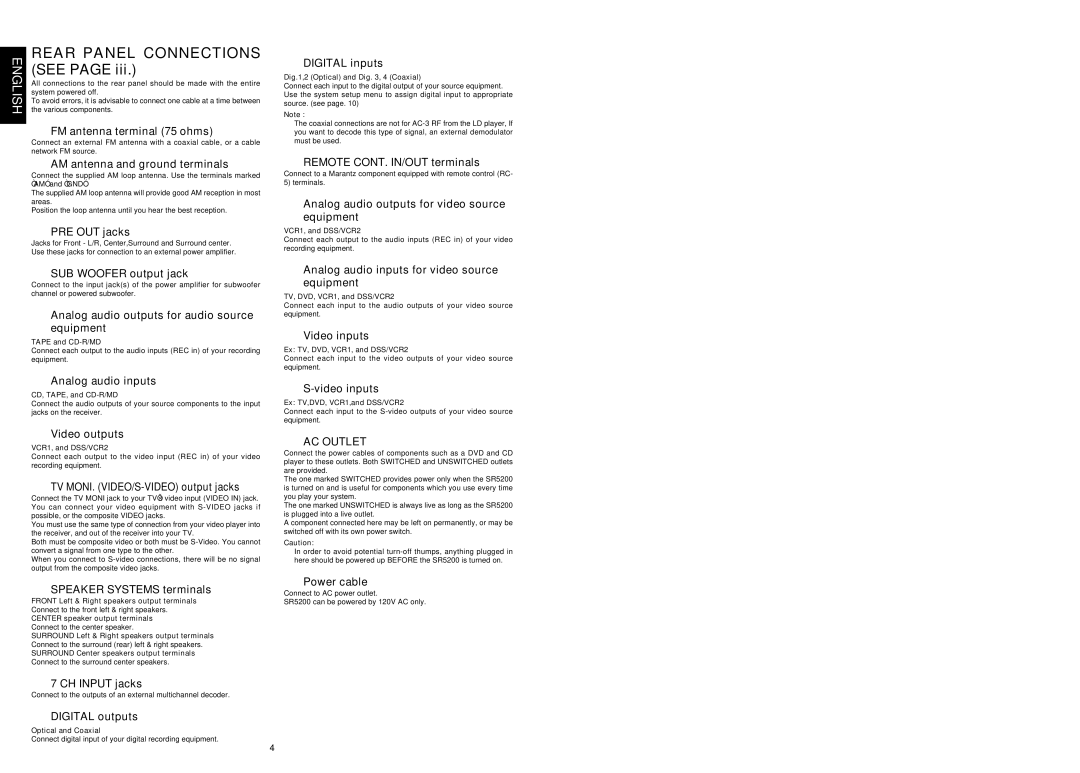ENGLISH
REAR PANEL CONNECTIONS (SEE PAGE iii.)
All connections to the rear panel should be made with the entire system powered off.
To avoid errors, it is advisable to connect one cable at a time between the various components.
aFM antenna terminal (75 ohms)
Connect an external FM antenna with a coaxial cable, or a cable network FM source.
AM antenna and ground terminals
Connect the supplied AM loop antenna. Use the terminals marked “AM” and “GND”.
The supplied AM loop antenna will provide good AM reception in most areas.
Position the loop antenna until you hear the best reception.
sPRE OUT jacks
Jacks for Front - L/R, Center,Surround and Surround center. Use these jacks for connection to an external power amplifier.
dSUB WOOFER output jack
Connect to the input jack(s) of the power amplifier for subwoofer channel or powered subwoofer.
fAnalog audio outputs for audio source
equipment
TAPE and
Connect each output to the audio inputs (REC in) of your recording equipment.
gAnalog audio inputs
CD, TAPE, and
Connect the audio outputs of your source components to the input jacks on the receiver.
hVideo outputs
VCR1, and DSS/VCR2
Connect each output to the video input (REC in) of your video recording equipment.
jTV MONI. (VIDEO/S-VIDEO) output jacks
Connect the TV MONI jack to your TV’s video input (VIDEO IN) jack. You can connect your video equipment with
You must use the same type of connection from your video player into the receiver, and out of the receiver into your TV.
Both must be composite video or both must be
When you connect to
kSPEAKER SYSTEMS terminals
FRONT Left & Right speakers output terminals
Connect to the front left & right speakers.
CENTER speaker output terminals
Connect to the center speaker.
SURROUND Left & Right speakers output terminals
Connect to the surround (rear) left & right speakers.
SURROUND Center speakers output terminals
Connect to the surround center speakers.
l7 CH INPUT jacks
Connect to the outputs of an external multichannel decoder.
¡0DIGITAL outputs
Optical and Coaxial
Connect digital input of your digital recording equipment.
¡1DIGITAL inputs
Dig.1,2 (Optical) and Dig. 3, 4 (Coaxial)
Connect each input to the digital output of your source equipment. Use the system setup menu to assign digital input to appropriate source. (see page. 10)
Note :
The coaxial connections are not for
¡2REMOTE CONT. IN/OUT terminals
Connect to a Marantz component equipped with remote control (RC- 5) terminals.
¡3Analog audio outputs for video source equipment
VCR1, and DSS/VCR2
Connect each output to the audio inputs (REC in) of your video recording equipment.
¡4Analog audio inputs for video source equipment
TV, DVD, VCR1, and DSS/VCR2
Connect each input to the audio outputs of your video source equipment.
¡5Video inputs
Ex: TV, DVD, VCR1, and DSS/VCR2
Connect each input to the video outputs of your video source equipment.
¡6S-video inputs
Ex: TV,DVD, VCR1,and DSS/VCR2
Connect each input to the
¡7AC OUTLET
Connect the power cables of components such as a DVD and CD player to these outlets. Both SWITCHED and UNSWITCHED outlets are provided.
The one marked SWITCHED provides power only when the SR5200 is turned on and is useful for components which you use every time you play your system.
The one marked UNSWITCHED is always live as long as the SR5200 is plugged into a live outlet.
A component connected here may be left on permanently, or may be switched off with its own power switch.
Caution:
In order to avoid potential
¡8Power cable
Connect to AC power outlet.
SR5200 can be powered by 120V AC only.
4