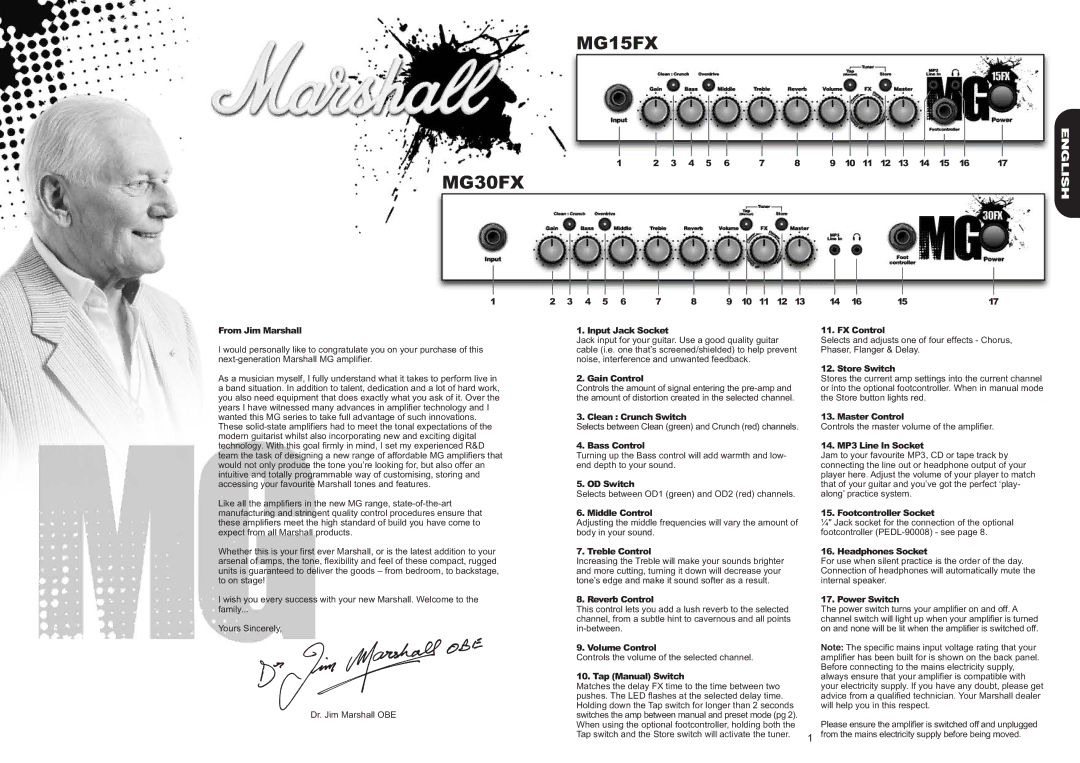MG15FX
MG30FX | 1 | 2 | 3 | 4 | 5 | 6 | 7 | 8 | 9 | 10 | 11 | 12 | 13 | 14 | 15 | 16 | 17 |
|
|
|
|
|
|
|
|
|
|
|
|
|
|
|
|
|
ENGLISH
1
From Jim Marshall
I would personally like to congratulate you on your purchase of this
As a musician myself, I fully understand what it takes to perform live in a band situation. In addition to talent, dedication and a lot of hard work, you also need equipment that does exactly what you ask of it. Over the years I have witnessed many advances in amplifier technology and I wanted this MG series to take full advantage of such innovations. These
Like all the amplifiers in the new MG range,
Whether this is your first ever Marshall, or is the latest addition to your arsenal of amps, the tone, flexibility and feel of these compact, rugged units is guaranteed to deliver the goods – from bedroom, to backstage, to on stage!
I wish you every success with your new Marshall. Welcome to the family...
Yours Sincerely,
Dr. Jim Marshall OBE
2 | 3 | 4 | 5 | 6 | 7 | 8 | 9 | 10 | 11 | 12 | 13 |
1. Input Jack Socket
Jack input for your guitar. Use a good quality guitar cable (i.e. one that’s screened/shielded) to help prevent noise, interference and unwanted feedback.
2. Gain Control
Controls the amount of signal entering the
3. Clean : Crunch Switch
Selects between Clean (green) and Crunch (red) channels.
4. Bass Control
Turning up the Bass control will add warmth and low- end depth to your sound.
5. OD Switch
Selects between OD1 (green) and OD2 (red) channels.
6. Middle Control
Adjusting the middle frequencies will vary the amount of body in your sound.
7. Treble Control
Increasing the Treble will make your sounds brighter and more cutting, turning it down will decrease your tone’s edge and make it sound softer as a result.
8. Reverb Control
This control lets you add a lush reverb to the selected channel, from a subtle hint to cavernous and all points
9. Volume Control
Controls the volume of the selected channel.
10. Tap (Manual) Switch
Matches the delay FX time to the time between two pushes. The LED flashes at the selected delay time. Holding down the Tap switch for longer than 2 seconds switches the amp between manual and preset mode (pg 2). When using the optional footcontroller, holding both the Tap switch and the Store switch will activate the tuner.
14 | 16 | 15 | 17 |
11. FX Control
Selects and adjusts one of four effects - Chorus, Phaser, Flanger & Delay.
12. Store Switch
Stores the current amp settings into the current channel or into the optional footcontroller. When in manual mode the Store button lights red.
13. Master Control
Controls the master volume of the amplifier.
14. MP3 Line In Socket
Jam to your favourite MP3, CD or tape track by connecting the line out or headphone output of your player here. Adjust the volume of your player to match that of your guitar and you’ve got the perfect ‘play- along’ practice system.
15. Footcontroller Socket
¼" Jack socket for the connection of the optional footcontroller
16. Headphones Socket
For use when silent practice is the order of the day. Connection of headphones will automatically mute the internal speaker.
17. Power Switch
The power switch turns your amplifier on and off. A channel switch will light up when your amplifier is turned on and none will be lit when the amplifier is switched off.
The specific mains input voltage rating that your amplifierNote: has been built for is shown on the back panel. Before connecting to the mains electricity supply, always ensure that your amplifier is compatible with your electricity supply. If you have any doubt, please get advice from a qualified technician. Your Marshall dealer will help you in this respect.
Please ensure the amplifier is switched off and unplugged
1 from the mains electricity supply before being moved.