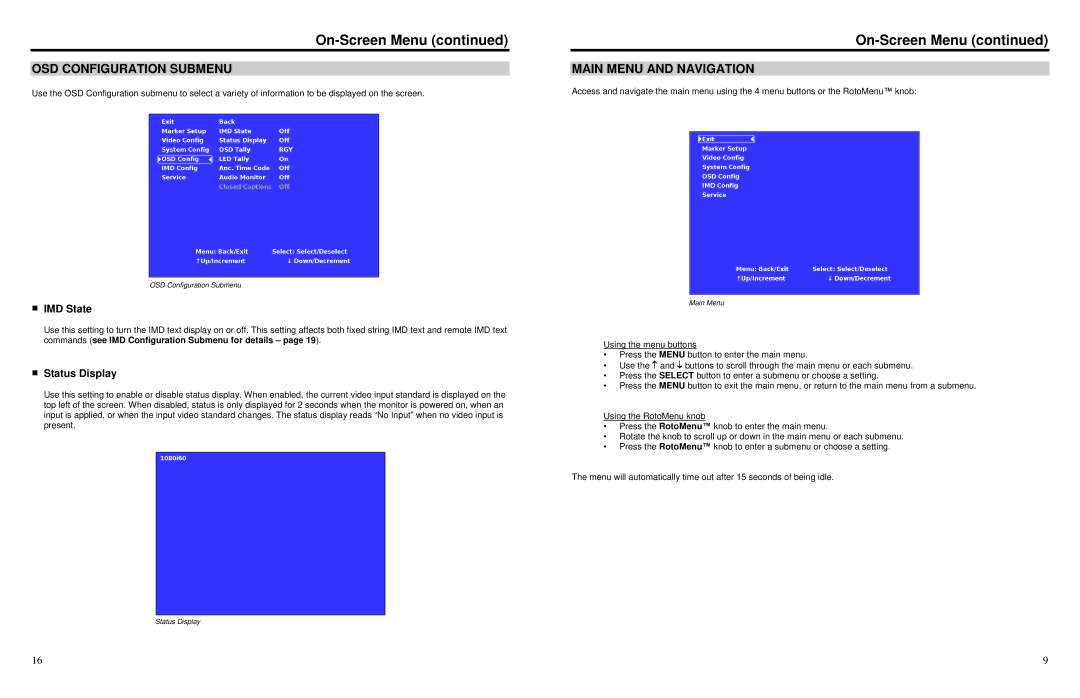|
| |
|
|
|
OSD CONFIGURATION SUBMENU | MAIN MENU AND NAVIGATION |
Use the OSD Configuration submenu to select a variety of information to be displayed on the screen.
Access and navigate the main menu using the 4 menu buttons or the RotoMenu™ knob:
OSD Configuration Submenu
■IMD State
Use this setting to turn the IMD text display on or off. This setting affects both fixed string IMD text and remote IMD text commands (see IMD Configuration Submenu for details – page 19).
■Status Display
Use this setting to enable or disable status display. When enabled, the current video input standard is displayed on the top left of the screen. When disabled, status is only displayed for 2 seconds when the monitor is powered on, when an input is applied, or when the input video standard changes. The status display reads “No Input” when no video input is present.
Main Menu
Using the menu buttons
•Press the MENU button to enter the main menu.
•Use the and buttons to scroll through the main menu or each submenu.
•Press the SELECT button to enter a submenu or choose a setting.
•Press the MENU button to exit the main menu, or return to the main menu from a submenu.
Using the RotoMenu knob
•Press the RotoMenu™ knob to enter the main menu.
•Rotate the knob to scroll up or down in the main menu or each submenu.
•Press the RotoMenu™ knob to enter a submenu or choose a setting.
The menu will automatically time out after 15 seconds of being idle.
Status Display
16 | 9 |