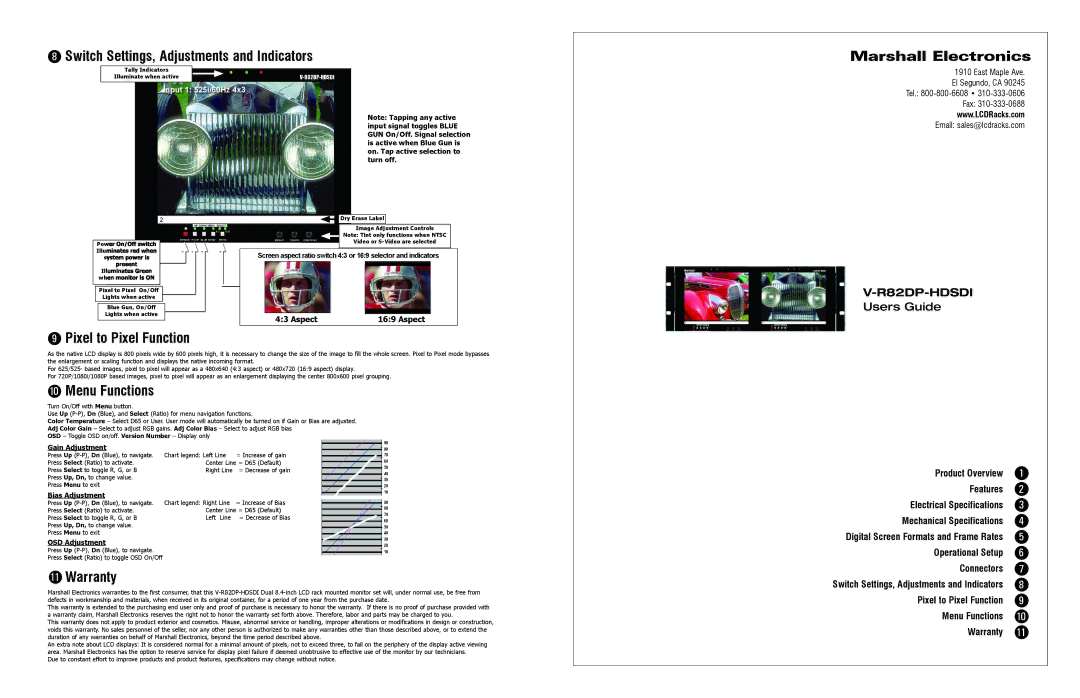8Switch Settings, Adjustments and Indicators
Tally Indicators
Illuminate when active
Input 1: 525i/60Hz 4x3
Note: Tapping any active input signal toggles BLUE GUN On/Off. Signal selection is active when Blue Gun is on. Tap active selection to turn off.
Marshall Electronics
1910 East Maple Ave.
El Segundo, CA 90245
Tel.:
Fax:
www.LCDRacks.com
Email: sales@lcdracks.com
Power On/Off switch ![]() Illuminates red when system power is present
Illuminates red when system power is present
Illuminates Green when monitor is ON
Pixel to Pixel On/Off
Lights when active
Blue Gun, On/Off Lights when active
![]()
![]() Dry Erase Label
Dry Erase Label
Image Adjustment Controls
Note: Tint only functions when NTSC
Video or
Screen aspect ratio switch 4:3 or 16:9 selector and indicators
|
|
|
|
|
|
|
|
|
4:3 Aspect | 16:9 Aspect | |
Users Guide
9Pixel to Pixel Function
As the native LCD display is 800 pixels wide by 600 pixels high, it is necessary to change the size of the image to fill the whole screen. Pixel to Pixel mode bypasses the enlargement or scaling function and displays the native incoming format.
For 625/525- based images, pixel to pixel will appear as a 480x640 (4:3 aspect) or 480x720 (16:9 aspect) display.
For 720P/1080i/1080P based images, pixel to pixel will appear as an enlargement displaying the center 800x600 pixel grouping.
10Menu Functions
Turn On/Off with Menu button.
Use Up
Color Temperature – Select D65 or User. User mode will automatically be turned on if Gain or Bias are adjusted.
Adj Color Gain – Select to adjust RGB gains. Adj Color Bias – Select to adjust RGB bias
OSD – Toggle OSD on/off. Version Number – Display only
Gain Adjustment
Press Up | Chart legend: Left Line | = Increase of gain |
Press Select (Ratio) to activate. | Center Line = D65 (Default) | |
Press Select to toggle R, G, or B | Right Line | = Decrease of gain |
Press Up, Dn, to change value. |
|
|
Press Menu to exit |
|
|
Product Overview 1 Features 2
Bias Adjustment
Press Up
Press Select to toggle R, G, or B Press Up, Dn, to change value. Press Menu to exit
OSD Adjustment
Press Up
Chart legend: Right Line = Increase of Bias Center Line = D65 (Default) Left Line = Decrease of Bias
Electrical Specifications 3
Mechanical Specifications 4
Digital Screen Formats and Frame Rates 5
Operational Setup 6
Connectors 7
11Warranty
Marshall Electronics warranties to the first consumer, that this
This warranty is extended to the purchasing end user only and proof of purchase is necessary to honor the warranty. If there is no proof of purchase provided with a warranty claim, Marshall Electronics reserves the right not to honor the warranty set forth above. Therefore, labor and parts may be charged to you.
This warranty does not apply to product exterior and cosmetics. Misuse, abnormal service or handling, improper alterations or modifications in design or construction, voids this warranty. No sales personnel of the seller, nor any other person is authorized to make any warranties other than those described above, or to extend the duration of any warranties on behalf of Marshall Electronics, beyond the time period described above.
An extra note about LCD displays: It is considered normal for a minimal amount of pixels, not to exceed three, to fail on the periphery of the display active viewing area. Marshall Electronics has the option to reserve service for display pixel failure if deemed unobtrusive to effective use of the monitor by our technicians.
Due to constant effort to improve products and product features, specifications may change without notice.
Switch Settings, Adjustments and Indicators 8
Pixel to Pixel Function 9
Menu Functions 10
Warranty 11