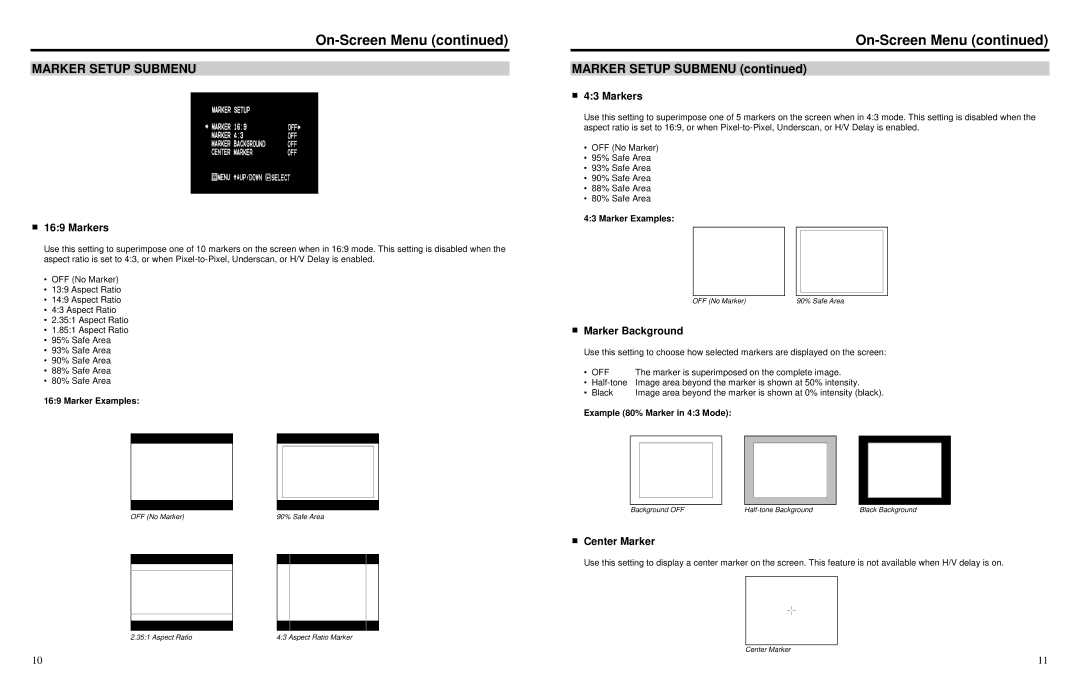On-Screen Menu (continued)
MARKER SETUP SUBMENU
Marker Setup Submenu
■16:9 Markers
Use this setting to superimpose one of 10 markers on the screen when in 16:9 mode. This setting is disabled when the aspect ratio is set to 4:3, or when
•OFF (No Marker)
•13:9 Aspect Ratio
•14:9 Aspect Ratio
•4:3 Aspect Ratio
•2.35:1 Aspect Ratio
•1.85:1 Aspect Ratio
•95% Safe Area
•93% Safe Area
•90% Safe Area
•88% Safe Area
•80% Safe Area
16:9 Marker Examples:
OFF (No Marker) | 90% Safe Area | |||
|
|
|
|
|
|
|
|
|
|
|
|
|
|
|
|
|
|
|
|
|
|
|
|
|
|
|
|
|
|
2.35:1 Aspect Ratio | 4:3 Aspect Ratio Marker |
On-Screen Menu (continued)
MARKER SETUP SUBMENU (continued)
■4:3 Markers
Use this setting to superimpose one of 5 markers on the screen when in 4:3 mode. This setting is disabled when the aspect ratio is set to 16:9, or when
•OFF (No Marker)
•95% Safe Area
•93% Safe Area
•90% Safe Area
•88% Safe Area
•80% Safe Area
4:3 Marker Examples:
OFF (No Marker) | 90% Safe Area |
■Marker Background
Use this setting to choose how selected markers are displayed on the screen:
• OFF | The marker is superimposed on the complete image. | |
• | Image area beyond the marker is shown at 50% intensity. | |
• | Black | Image area beyond the marker is shown at 0% intensity (black). |
Example (80% Marker in 4:3 Mode):
Background OFF | Black Background |
■Center Marker
Use this setting to display a center marker on the screen. This feature is not available when H/V delay is on.
Center Marker
10 | 11 |