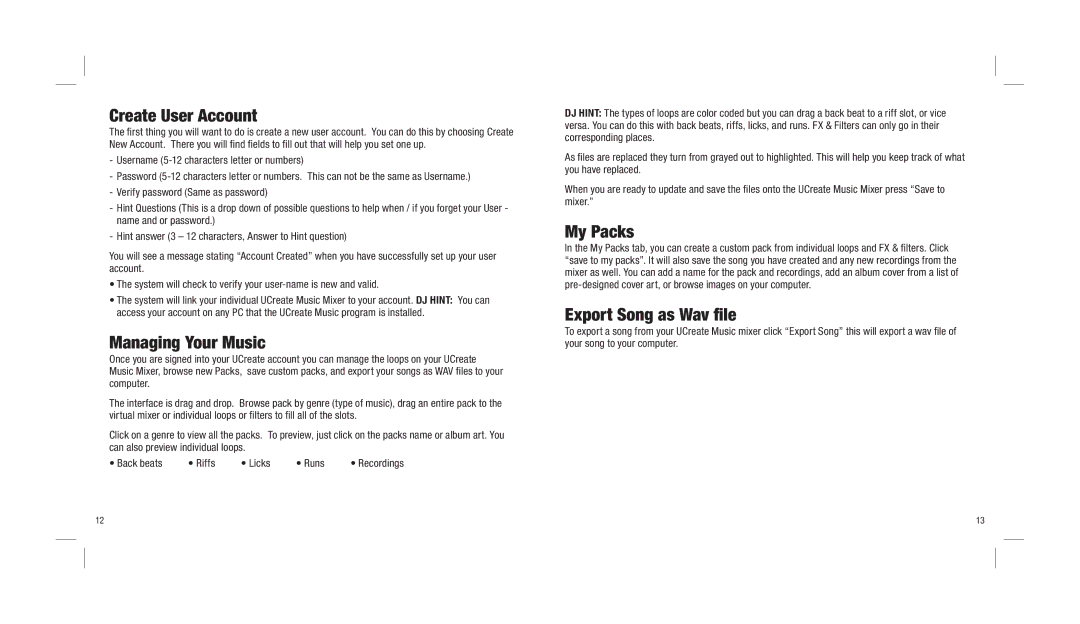Create User Account
The first thing you will want to do is create a new user account. You can do this by choosing Create New Account. There you will find fields to fill out that will help you set one up.
-Username
-Password
-Verify password (Same as password)
-Hint Questions (This is a drop down of possible questions to help when / if you forget your User - name and or password.)
-Hint answer (3 – 12 characters, Answer to Hint question)
You will see a message stating “Account Created” when you have successfully set up your user account.
•The system will check to verify your
•The system will link your individual UCreate Music Mixer to your account. DJ HINT: You can access your account on any PC that the UCreate Music program is installed.
Managing Your Music
Once you are signed into your UCreate account you can manage the loops on your UCreate Music Mixer, browse new Packs, save custom packs, and export your songs as WAV files to your computer.
The interface is drag and drop. Browse pack by genre (type of music), drag an entire pack to the virtual mixer or individual loops or filters to fill all of the slots.
Click on a genre to view all the packs. To preview, just click on the packs name or album art. You can also preview individual loops.
• Back beats | • Riffs | • Licks | • Runs | • Recordings |
DJ HINT: The types of loops are color coded but you can drag a back beat to a riff slot, or vice versa. You can do this with back beats, riffs, licks, and runs. FX & Filters can only go in their corresponding places.
As files are replaced they turn from grayed out to highlighted. This will help you keep track of what you have replaced.
When you are ready to update and save the files onto the UCreate Music Mixer press “Save to mixer.”
My Packs
In the My Packs tab, you can create a custom pack from individual loops and FX & filters. Click “save to my packs”. It will also save the song you have created and any new recordings from the mixer as well. You can add a name for the pack and recordings, add an album cover from a list of
Export Song as Wav file
To export a song from your UCreate Music mixer click “Export Song” this will export a wav file of your song to your computer.
12 | 13 |