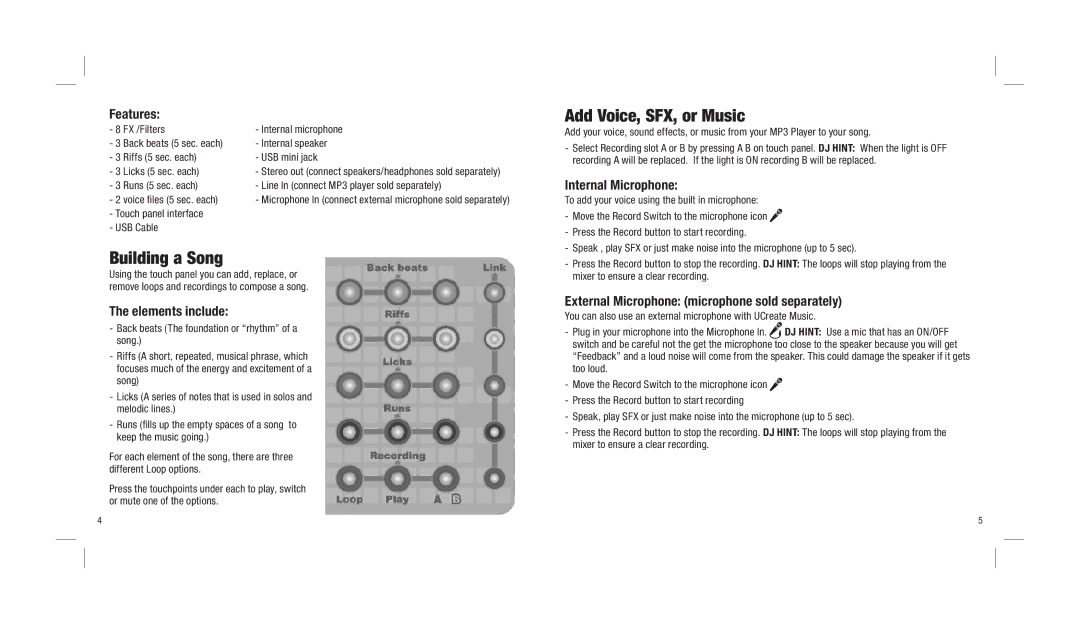Features:
- 8 FX /Filters | - Internal microphone | |
- 3 | Back beats (5 sec. each) | - Internal speaker |
- 3 | Riffs (5 sec. each) | - USB mini jack |
- 3 | Licks (5 sec. each) | - Stereo out (connect speakers/headphones sold separately) |
- 3 | Runs (5 sec. each) | - Line In (connect MP3 player sold separately) |
- 2 voice files (5 sec. each) | - Microphone In (connect external microphone sold separately) | |
-Touch panel interface
-USB Cable
Building a Song
Using the touch panel you can add, replace, or remove loops and recordings to compose a song.
The elements include:
-Back beats (The foundation or “rhythm” of a song.)
-Riffs (A short, repeated, musical phrase, which focuses much of the energy and excitement of a song)
-Licks (A series of notes that is used in solos and melodic lines.)
-Runs (fills up the empty spaces of a song to keep the music going.)
For each element of the song, there are three different Loop options.
Press the touchpoints under each to play, switch or mute one of the options.
Add Voice, SFX, or Music
Add your voice, sound effects, or music from your MP3 Player to your song.
-Select Recording slot A or B by pressing A B on touch panel. DJ HINT: When the light is OFF recording A will be replaced. If the light is ON recording B will be replaced.
Internal Microphone:
To add your voice using the built in microphone:
-Move the Record Switch to the microphone icon ![]()
![]()
-Press the Record button to start recording.
-Speak , play SFX or just make noise into the microphone (up to 5 sec).
-Press the Record button to stop the recording. DJ HINT: The loops will stop playing from the mixer to ensure a clear recording.
External Microphone: (microphone sold separately)
You can also use an external microphone with UCreate Music.
-Plug in your microphone into the Microphone In. ![]()
![]() DJ HINT: Use a mic that has an ON/OFF switch and be careful not the get the microphone too close to the speaker because you will get “Feedback” and a loud noise will come from the speaker. This could damage the speaker if it gets too loud.
DJ HINT: Use a mic that has an ON/OFF switch and be careful not the get the microphone too close to the speaker because you will get “Feedback” and a loud noise will come from the speaker. This could damage the speaker if it gets too loud.
-Move the Record Switch to the microphone icon ![]()
![]()
-Press the Record button to start recording
-Speak, play SFX or just make noise into the microphone (up to 5 sec).
-Press the Record button to stop the recording. DJ HINT: The loops will stop playing from the mixer to ensure a clear recording.
4 | 5 |