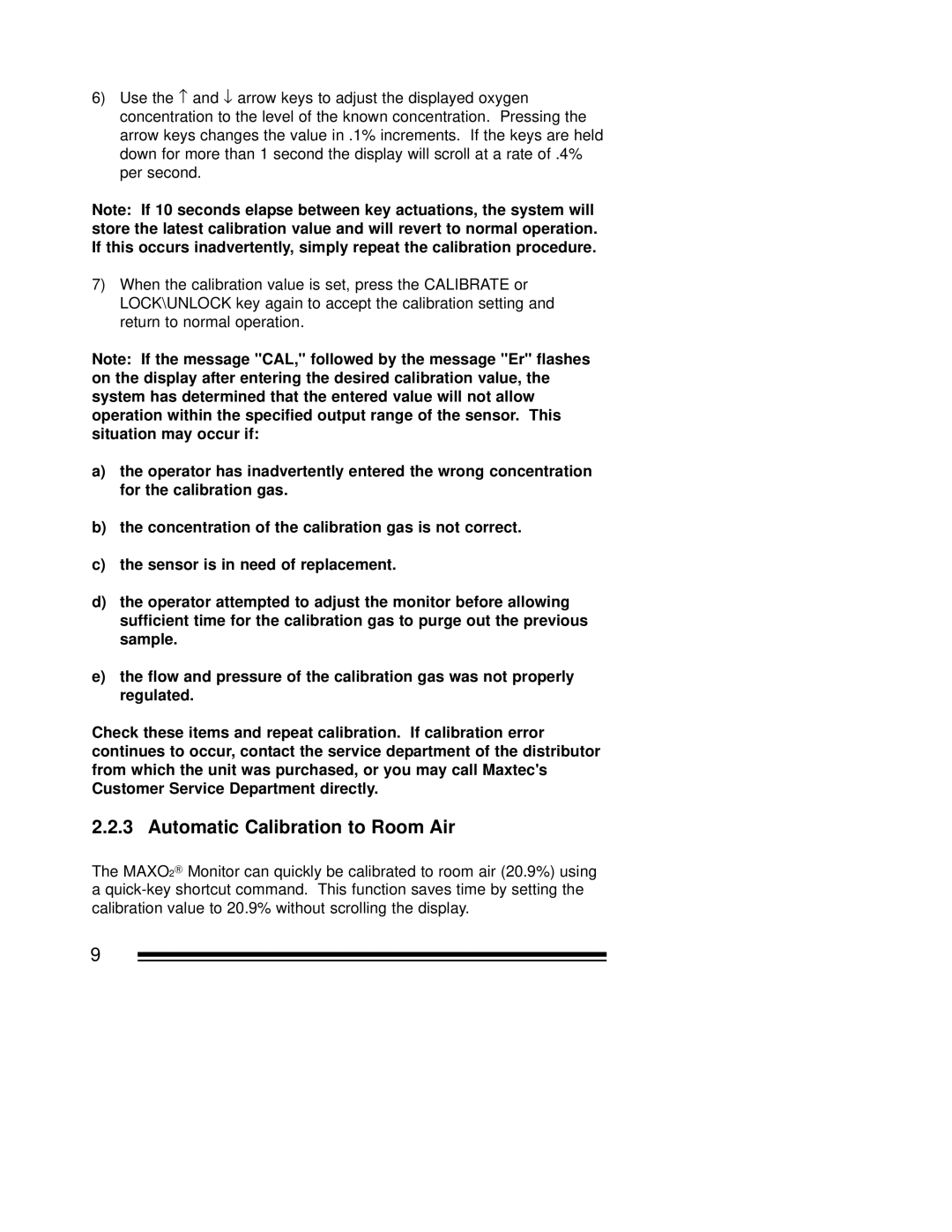6)Use the ↑ and ↓ arrow keys to adjust the displayed oxygen concentration to the level of the known concentration. Pressing the arrow keys changes the value in .1% increments. If the keys are held down for more than 1 second the display will scroll at a rate of .4% per second.
Note: If 10 seconds elapse between key actuations, the system will store the latest calibration value and will revert to normal operation. If this occurs inadvertently, simply repeat the calibration procedure.
7)When the calibration value is set, press the CALIBRATE or LOCK\UNLOCK key again to accept the calibration setting and return to normal operation.
Note: If the message "CAL," followed by the message "Er" flashes on the display after entering the desired calibration value, the system has determined that the entered value will not allow operation within the specified output range of the sensor. This situation may occur if:
a)the operator has inadvertently entered the wrong concentration for the calibration gas.
b)the concentration of the calibration gas is not correct.
c)the sensor is in need of replacement.
d)the operator attempted to adjust the monitor before allowing sufficient time for the calibration gas to purge out the previous sample.
e)the flow and pressure of the calibration gas was not properly regulated.
Check these items and repeat calibration. If calibration error continues to occur, contact the service department of the distributor from which the unit was purchased, or you may call Maxtec's Customer Service Department directly.
2.2.3 Automatic Calibration to Room Air
The MAXO2 Monitor can quickly be calibrated to room air (20.9%) using a
9