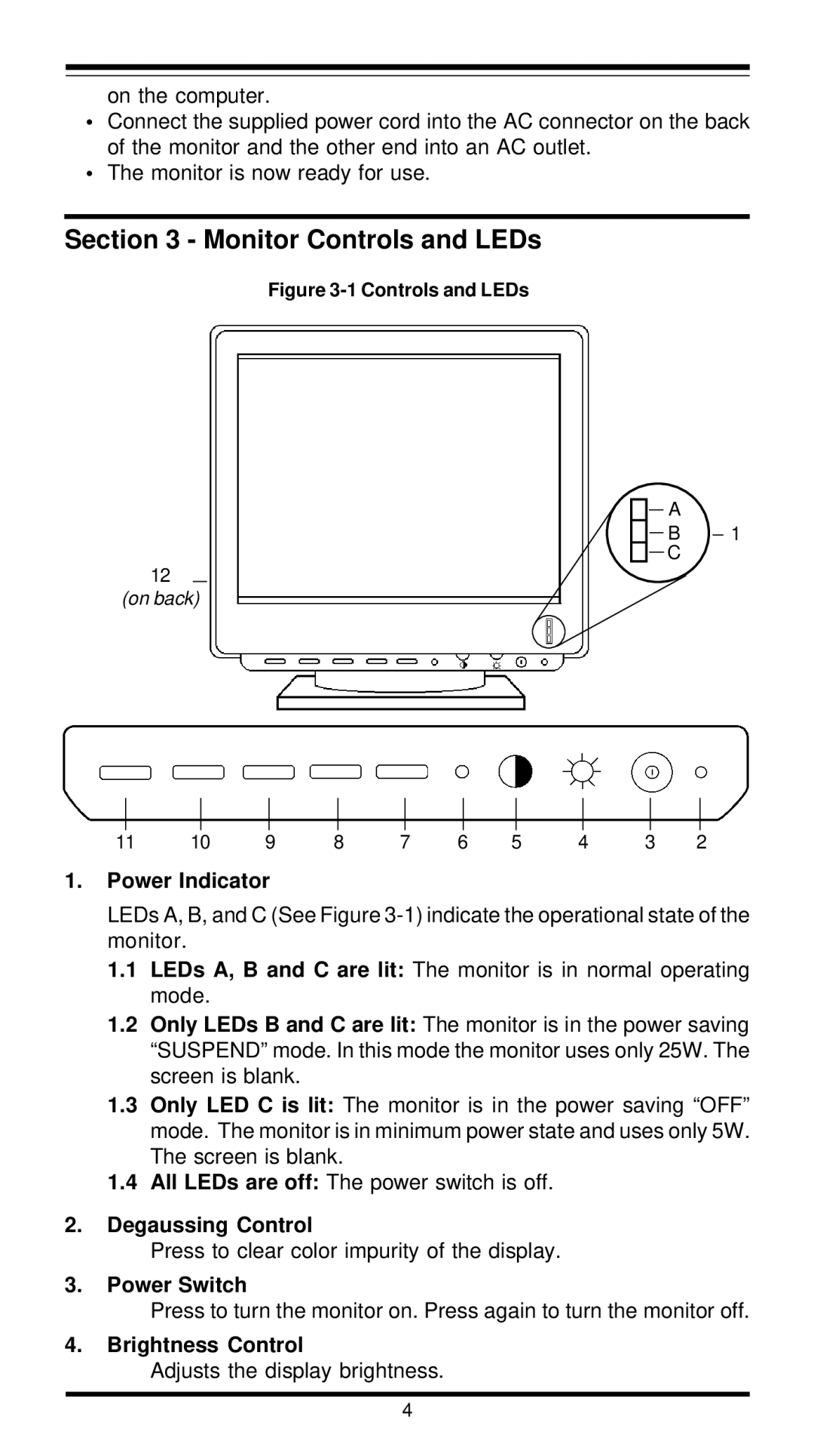XT7800 specifications
The MaxTech XT7800 is a cutting-edge device designed for tech enthusiasts and professionals who demand high performance and versatility in their gadgets. This all-in-one solution combines powerful hardware with advanced technologies to meet a variety of user needs.One of the standout features of the XT7800 is its impressive processing power. Equipped with a robust multi-core processor, it ensures smooth performance and efficient multitasking. Whether you're running demanding applications, gaming, or handling intricate data analysis, the XT7800 has the capabilities to keep pace with your requirements.
The device comes with a generous amount of RAM, allowing for seamless operation of multiple applications simultaneously. This is particularly beneficial for creative professionals who often juggle complex software tools for design, video editing, and more. Furthermore, the XT7800 features high-speed storage options, including SSD configurations that facilitate rapid data access and boot times.
In terms of connectivity, the XT7800 does not disappoint. It boasts a range of ports including USB-C, HDMI, and Ethernet, enabling users to connect a variety of peripherals and external displays effortlessly. Additionally, the device supports the latest wireless protocols, ensuring stable and fast connections for internet usage, file transfers, and device synchronization.
The MaxTech XT7800 has been designed with user comfort in mind. Its ergonomic design and lightweight build make it portable and easy to use on the go. The device features a high-resolution display that delivers vibrant colors and sharp details, perfect for media consumption and graphic work. Touchscreen capabilities enhance interactivity and make navigation more intuitive.
Battery life is another crucial aspect where the XT7800 excels. With optimized power management technologies, users can expect extended usage times, making it suitable for long working hours or travel. This focus on efficiency extends to the cooling system, which ensures that the device remains operational without overheating even during intensive tasks.
In summary, the MaxTech XT7800 is a powerhouse that combines performance, versatility, and user-centric design. With its robust hardware, extensive connectivity options, and ergonomic features, it is an ideal choice for anyone looking to enhance their productivity and digital experience. As technology continues to evolve, the XT7800 stands out as a forward-thinking solution for modern users.