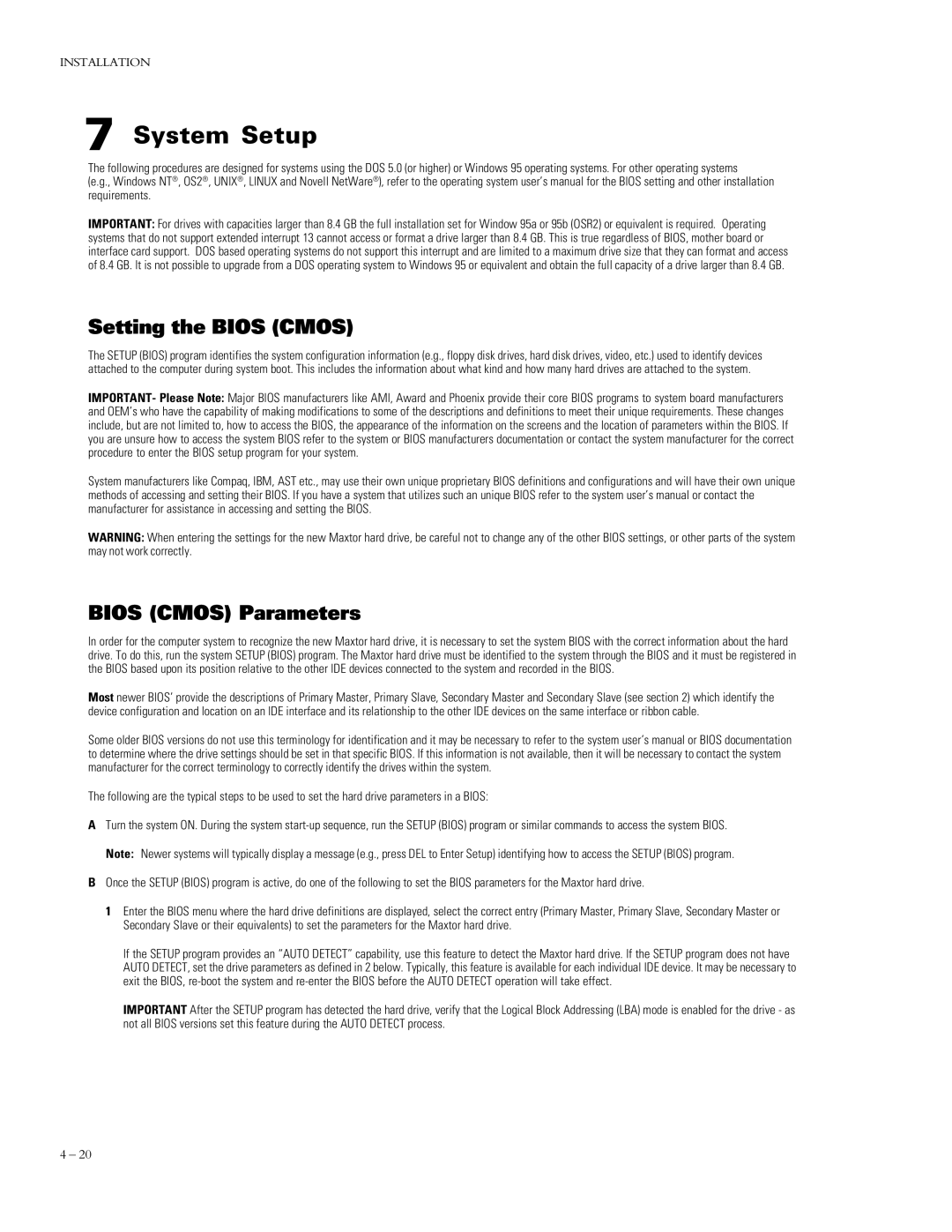91152D8, 90845D6, 90648D5, 90720D5, 90510D4 specifications
Maxtor, a prominent name in the storage device industry, has developed a series of hard disk drives that cater to various computing needs. Among their lineup, models like the 90720D5, 90648D5, 90840D6, 91152D8, and 90432D3 stand out due to their distinctive features, technologies, and characteristics, making them suitable for both everyday computing and intensive data storage tasks.The Maxtor 90720D5 is revered for its exceptional storage capacity of 72 GB, providing ample space for users to store a wide variety of files, from documents to multimedia content. This model operates with a spindle speed of 5400 RPM, allowing for a good balance between performance and power consumption, making it ideal for desktop and general-purpose usage.
Moving on to the Maxtor 90648D5, this model boasts a similar spindle speed but offers a larger capacity of 64 GB. With its advanced data integrity features, the 90648D5 utilizes error correction codes to ensure the reliable storage of important files, thus minimizing the risks of data loss.
The Maxtor 90840D6 represents a significant upgrade in terms of performance and capacity. With a storage capability of 80 GB, this drive is designed for users who require more space along with improved read and write speeds. The 90840D6 employs a sophisticated read/write head technology that enhances data retrieval times, ultimately improving overall system responsiveness.
The Maxtor 91152D8 further pushes the boundaries with a sizable 115 GB storage capacity. This model is well-equipped for handling large files, making it a preferred choice for video editing and other data-intensive applications. Additionally, it integrates advanced thermal management technologies to ensure optimal operating temperatures, thus enhancing longevity and reliability.
Finally, the Maxtor 90432D3 serves as a versatile option with a capacity of 43 GB. Recognizing the growing need for efficient storage solutions, this model focuses on providing users with a balance of performance and affordability, appealing to budget-conscious consumers without sacrificing quality.
In summary, the Maxtor 90720D5, 90648D5, 90840D6, 91152D8, and 90432D3 present a comprehensive range of hard disk drives that cater to diverse user requirements. Each model features unique capacities and advanced technologies, ensuring an efficient storage solution that adequately supports both casual users and professionals.