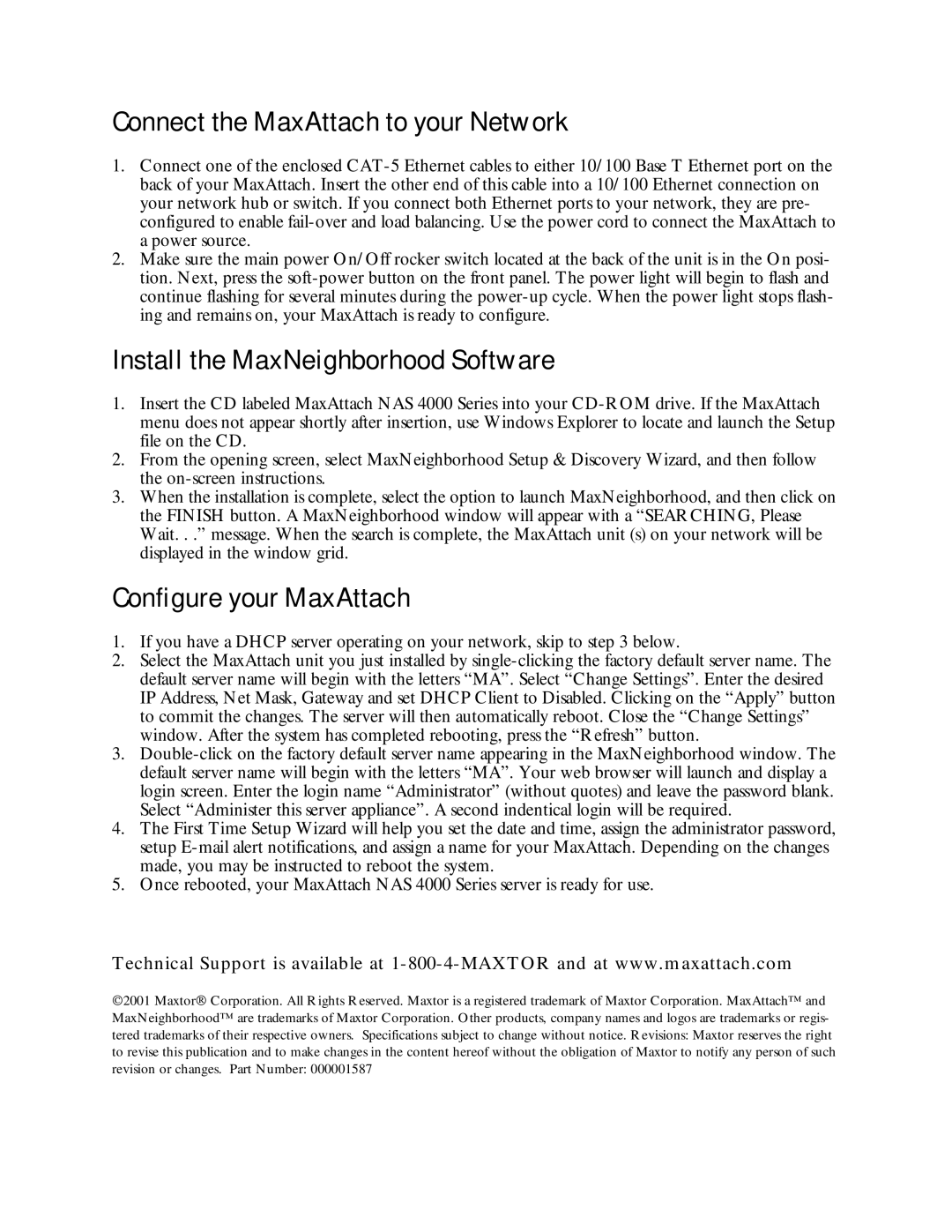NAS 4000 Series, NAS 4300 specifications
The Maxtor NAS 4300, part of the NAS 4000 Series, is a robust and versatile network-attached storage solution designed to meet the demands of small to medium-sized businesses. It excels in data management, offering a blend of performance, scalability, and reliability.One of the standout features of the Maxtor NAS 4300 is its high storage capacity. With multiple drive bays, it can accommodate varying storage needs. Users can install multiple hard drives, leveraging RAID technology for data redundancy and improved performance. Whether opting for RAID 0 for speed or RAID 1 for data protection, the flexibility offered ensures that businesses can tailor their storage configurations to suit their requirements.
The device is powered by a dual-core processor, which enhances its data processing capabilities. This results in faster file transfers, quicker access to data, and an overall improved user experience. Additionally, the NAS 4300 is equipped with ample RAM, ensuring smooth operation even under heavy workloads from multiple users accessing files simultaneously.
Networking capabilities of the Maxtor NAS 4300 are noteworthy. It supports gigabit Ethernet connections, enabling high-speed data transfers over the network. For added flexibility, it also supports multiple network protocols, including SMB/CIFS, NFS, and FTP, making it compatible with various operating systems and applications. IT administrators can also configure the device to work within existing network infrastructures with ease.
One of the key characteristics of the NAS 4300 is its advanced data protection features. It includes automated backup solutions and snapshot technology, which allows for point-in-time recovery of files. This is essential for minimizing downtime during data loss scenarios. Additionally, the device includes robust security protocols, ensuring that sensitive business data is safeguarded against unauthorized access.
The Maxtor NAS 4300 also boasts a user-friendly management interface. This web-based interface simplifies routine tasks such as configuration, monitoring, and maintenance. Furthermore, the device is designed for ease of installation, allowing users to get their storage solution up and running quickly.
Overall, the Maxtor NAS 4300 in the NAS 4000 Series delivers a compelling combination of performance, scalability, and features that make it an excellent choice for businesses looking to enhance their data storage and management capabilities. With its advanced technologies and user-centric design, the NAS 4300 stands out as a reliable solution in modern data environments.