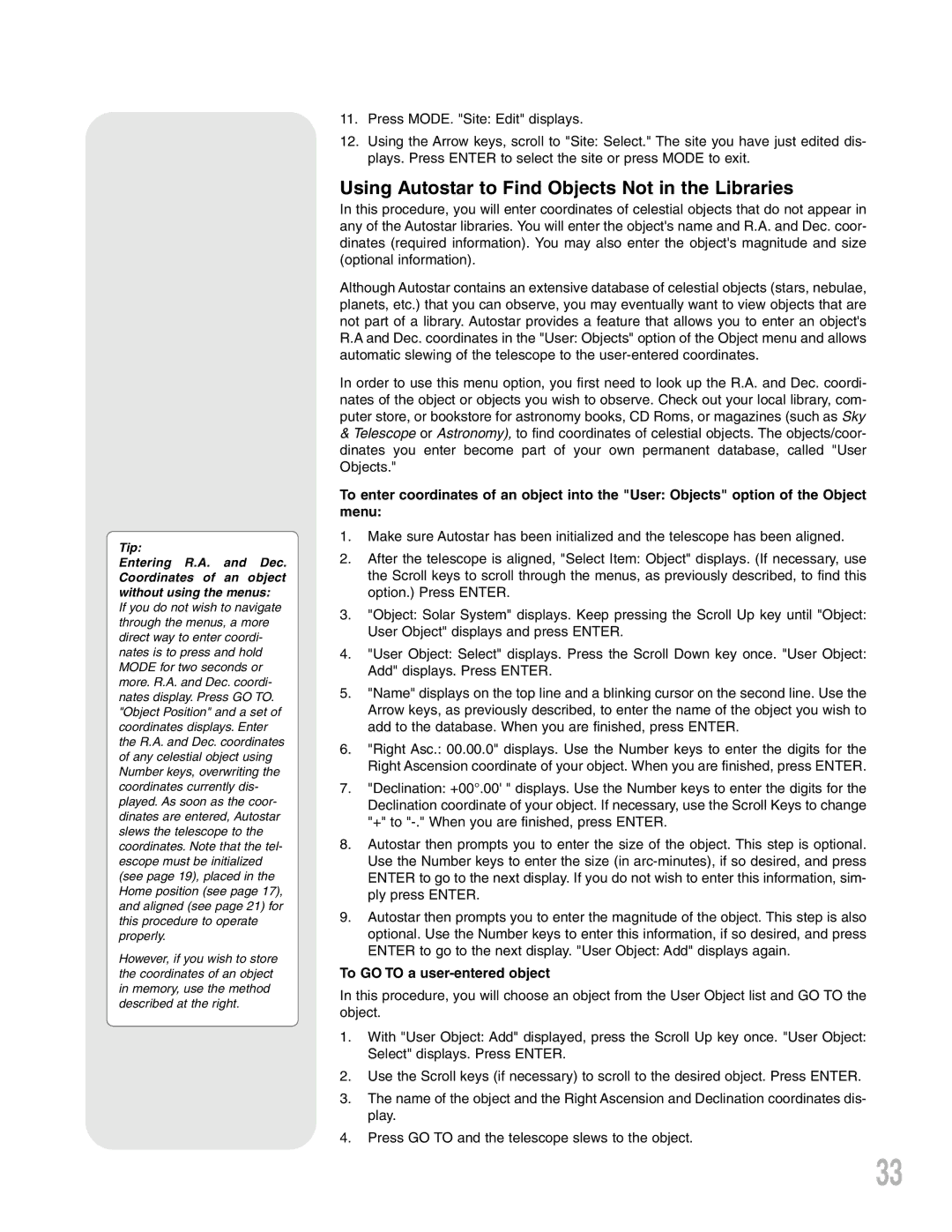Telescope, LXD 75 specifications
The Meade LXD 75 is an advanced telescope mount designed for both amateur and professional astronomers looking to explore the wonders of the night sky. Known for its precision and ease of use, the LXD 75 offers several features and technologies that make it a standout choice for astrophotography and visual observation alike.At the heart of the Meade LXD 75 is its robust equatorial mount, which provides stable tracking of celestial objects. This mount is both lightweight and durable, allowing for easy transport to observing sites. The equatorial design is especially beneficial for astrophotography, as it compensates for the Earth's rotation, enabling longer exposure times without the trailing effects commonly associated with less sophisticated mounts.
One of the most notable features of the LXD 75 is its dual-axis tracking system. This system allows users to electronically control the telescope's movements along both the right ascension and declination axes. The built-in Data Sky control panel is user-friendly, offering intuitive access to a wealth of astronomical data, including over 30,000 celestial objects. This makes locating and tracking objects in the sky simpler and more efficient.
The LXD 75 also supports a variety of telescope configurations, accommodating optical tubes up to 10 inches in diameter. This versatility makes it suitable for a range of viewing preferences, from planetary observations to deep-sky astrophotography. The mount's heavy-duty construction ensures it can handle the weight of larger telescopes while maintaining stability.
In terms of technology, the Meade LXD 75 is equipped with AutoStar computer technology. This innovative feature enables automatic location and tracking of celestial bodies using a simple pointing and clicking interface. Users can also create custom observing lists, making it easier to plan and execute dedicated viewing sessions.
Additionally, the LXD 75 boasts robust connectivity options, including the ability to integrate with a wide range of imaging software and accessories, making it a great choice for those interested in advanced astrophotography techniques. The mount's compatibility with Meade's own range of cameras and filters further enhances its potential for capturing stunning images of the universe.
In conclusion, the Meade LXD 75 is a well-rounded telescope mount that combines advanced technology with user-friendly features. Its equatorial design, dual-axis tracking, and AutoStar system make it an excellent choice for both novice and experienced astronomers. Whether for visual observation or astrophotography, the LXD 75 offers the performance and versatility to enhance any stargazing experience.