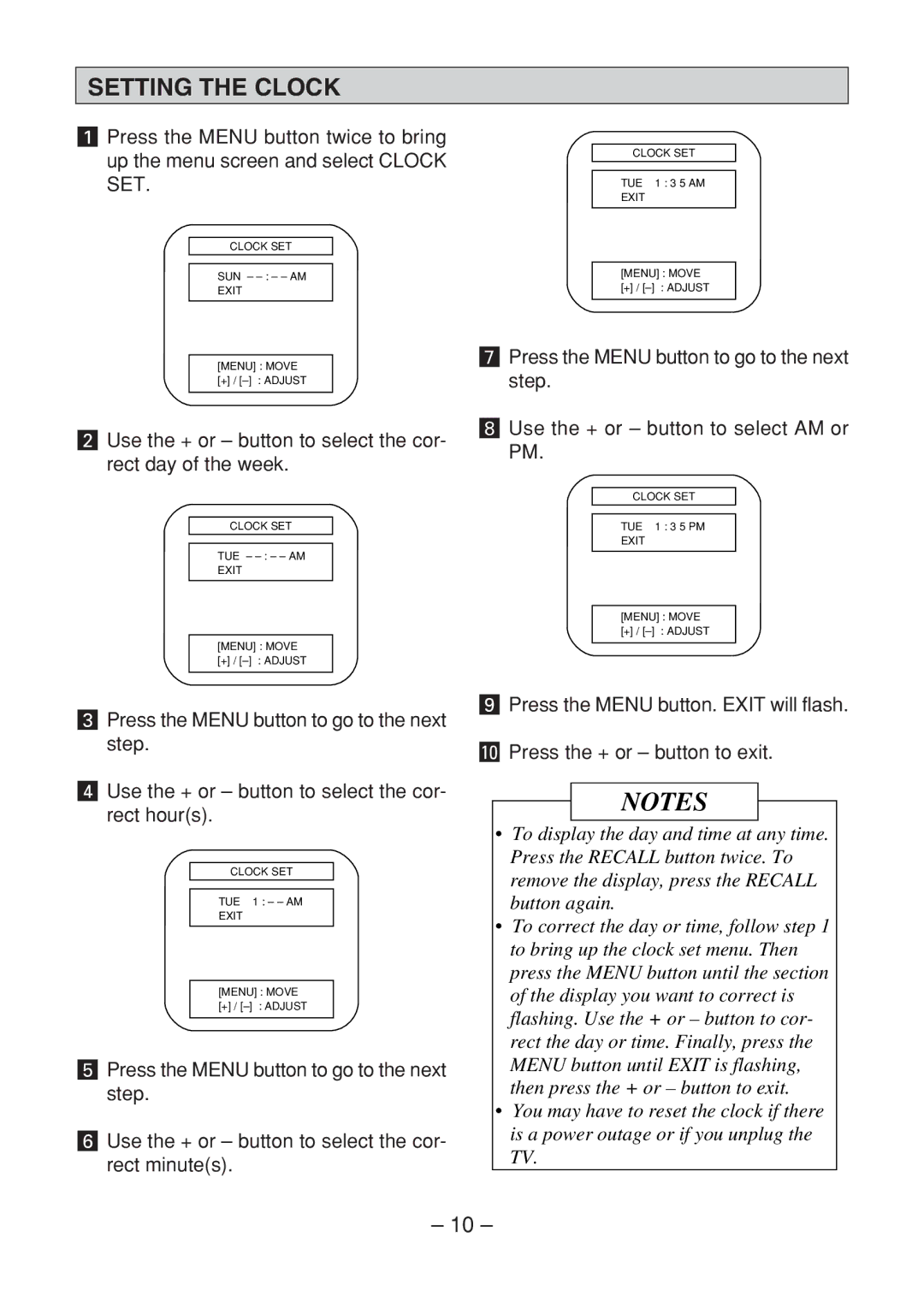SETTING THE CLOCK
aPress the MENU button twice to bring up the menu screen and select CLOCK SET.
CLOCK SET
SUN –
EXIT
[MENU] : MOVE
[+] /
sUse the + or – button to select the cor- rect day of the week.
CLOCK SET
TUE –
EXIT
[MENU] : MOVE
[+] /
dPress the MENU button to go to the next step.
fUse the + or – button to select the cor- rect hour(s).
CLOCK SET
TUE 1 : – – AM
EXIT
[MENU] : MOVE
[+] /
gPress the MENU button to go to the next step.
hUse the + or – button to select the cor- rect minute(s).
CLOCK SET
TUE 1 : 3 5 AM
EXIT
[MENU] : MOVE
[+] /
jPress the MENU button to go to the next step.
kUse the + or – button to select AM or PM.
CLOCK SET
TUE 1 : 3 5 PM
EXIT
[MENU] : MOVE
[+] /
lPress the MENU button. EXIT will flash.
;Press the + or – button to exit.
NOTES
•To display the day and time at any time. Press the RECALL button twice. To remove the display, press the RECALL button again.
•To correct the day or time, follow step 1 to bring up the clock set menu. Then press the MENU button until the section of the display you want to correct is flashing. Use the + or – button to cor- rect the day or time. Finally, press the MENU button until EXIT is flashing, then press the + or – button to exit.
•You may have to reset the clock if there is a power outage or if you unplug the TV.
– 10 –