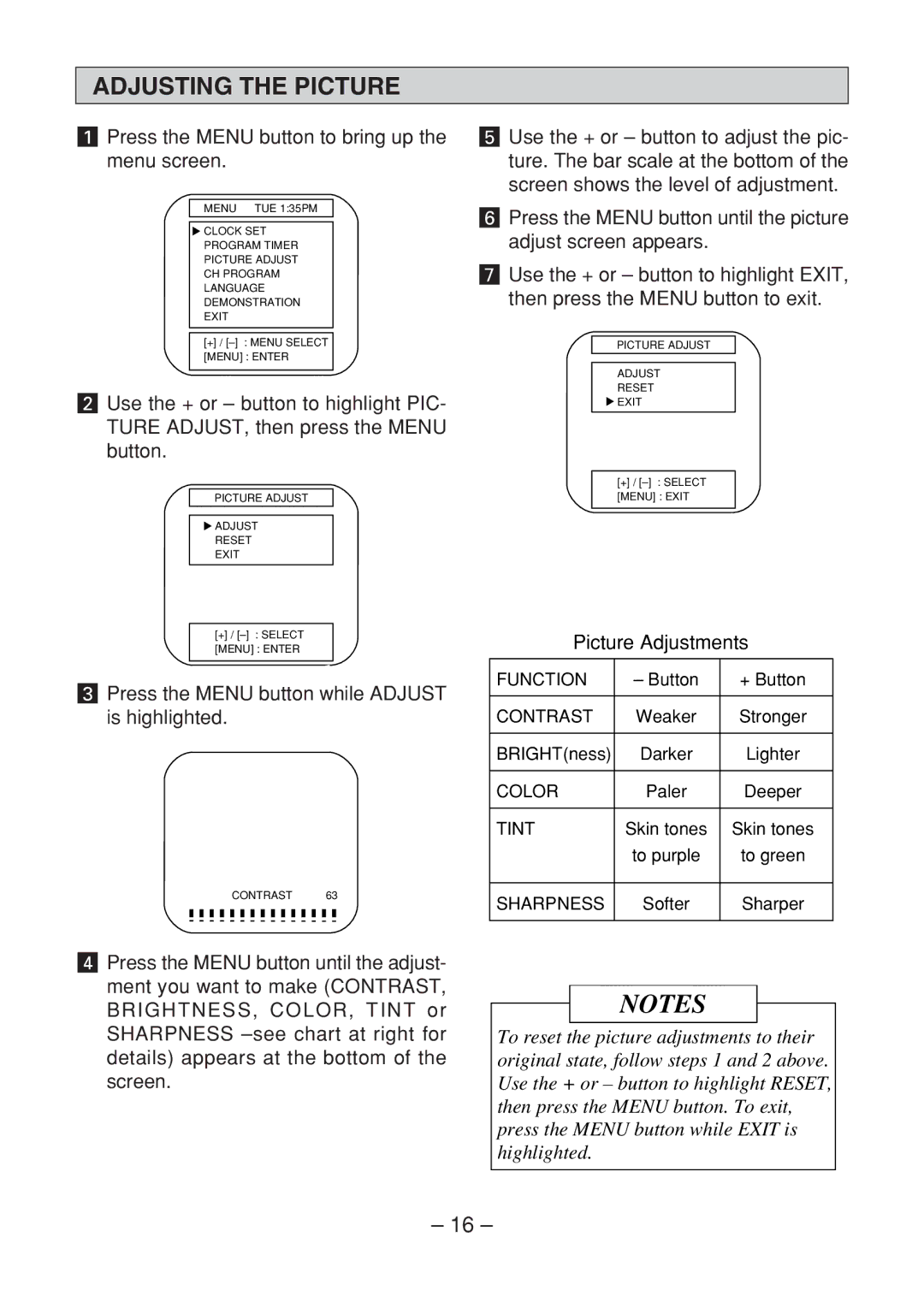ADJUSTING THE PICTURE
aPress the MENU button to bring up the menu screen.
MENU TUE 1:35PM
![]() CLOCK SET
CLOCK SET
PROGRAM TIMER
PICTURE ADJUST
CH PROGRAM
LANGUAGE
DEMONSTRATION
EXIT
[+]/
sUse the + or – button to highlight PIC- TURE ADJUST, then press the MENU button.
PICTURE ADJUST
![]() ADJUST
ADJUST
RESET
EXIT
[+]/
dPress the MENU button while ADJUST is highlighted.
CONTRAST 63
gUse the + or – button to adjust the pic- ture. The bar scale at the bottom of the screen shows the level of adjustment.
hPress the MENU button until the picture adjust screen appears.
jUse the + or – button to highlight EXIT, then press the MENU button to exit.
PICTURE ADJUST
ADJUST
RESET
![]() EXIT
EXIT
[+]/
Picture Adjustments
FUNCTION | – Button | + Button |
|
|
|
CONTRAST | Weaker | Stronger |
|
|
|
BRIGHT(ness) | Darker | Lighter |
|
|
|
COLOR | Paler | Deeper |
|
|
|
TINT | Skin tones | Skin tones |
| to purple | to green |
|
|
|
SHARPNESS | Softer | Sharper |
|
|
|
fPress the MENU button until the adjust- ment you want to make (CONTRAST, BRIGHTNESS, COLOR, TINT or SHARPNESS
NOTES
To reset the picture adjustments to their original state, follow steps 1 and 2 above. Use the + or – button to highlight RESET, then press the MENU button. To exit, press the MENU button while EXIT is highlighted.
– 16 –