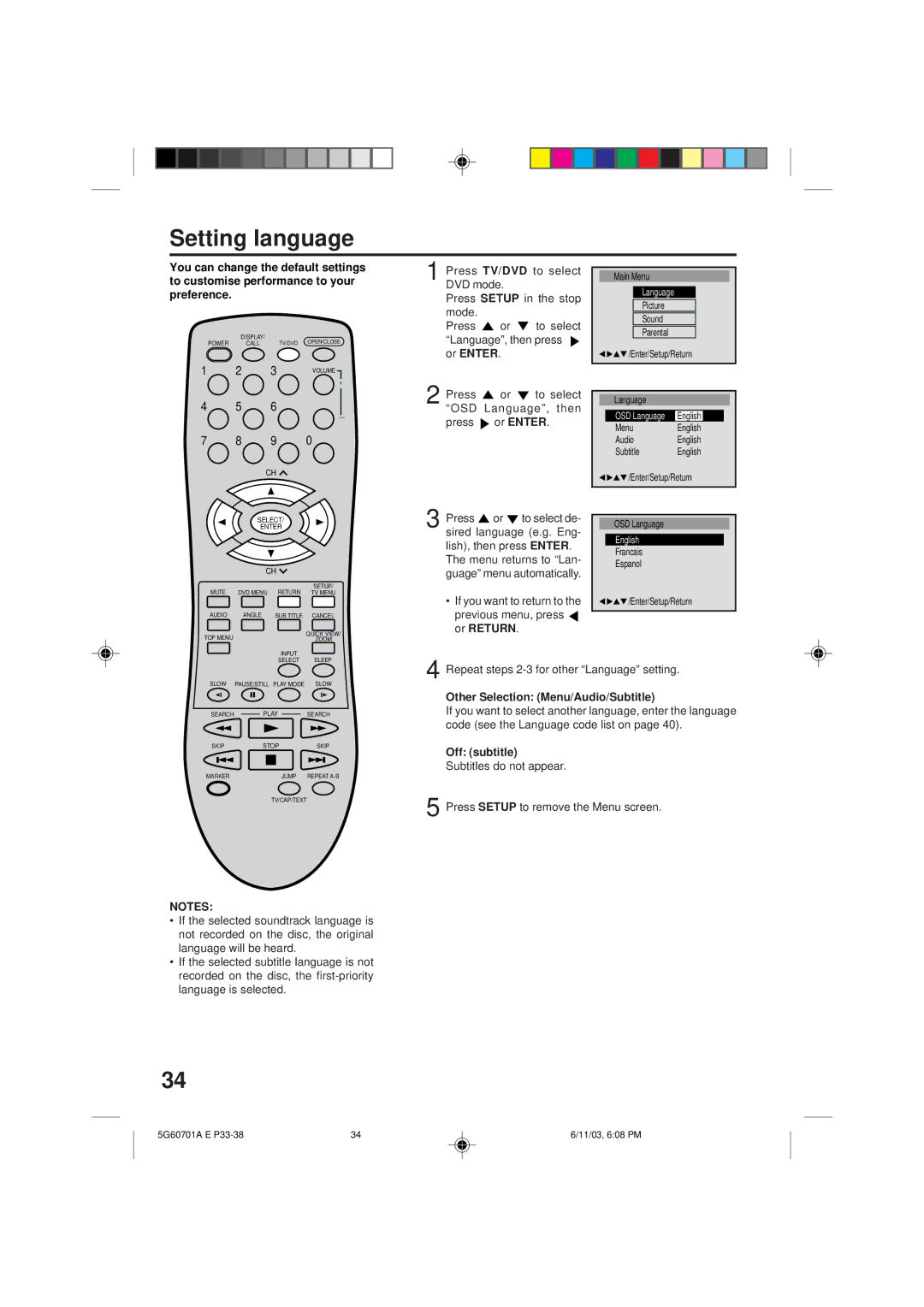MVD2009CB specifications
The Memorex MVD2009CB is a versatile multimedia player and DVD player that caters to a variety of entertainment needs. Designed with modern consumers in mind, this device integrates functionality with user-friendly features, making it a popular choice for home entertainment systems.One of the standout features of the MVD2009CB is its compatibility with multiple formats. It can play not only standard DVDs but also CDs, CD-R/RW, and JPEG files. This multi-format support allows users to enjoy a wide array of media, ensuring that they can watch their favorite movies or display family photos with ease. Additionally, it incorporates progressive scan technology, which enhances video quality by providing a clearer and sharper image, making your viewing experience much more enjoyable.
In terms of connectivity, the MVD2009CB offers a range of options. It features multiple outputs, including composite and s-video outputs, allowing it to connect to various TVs and displays. This versatility ensures that users can easily integrate it into existing setups without the need for additional adapters or converters. The inclusion of digital outputs is also a notable advantage, as it enables the user to connect to home theater systems for an immersive audio-visual experience.
The design of the Memorex MVD2009CB is sleek and modern, fitting seamlessly into any home entertainment environment. The easy-to-navigate remote control enhances user convenience, allowing for straightforward operation from the comfort of your couch. The front panel displays essential information, including play status and track information, making it user-friendly for all ages.
Another impressive characteristic of the MVD2009CB is its energy efficiency. In a time when many consumers are conscious of their energy consumption, this device serves as an environmentally friendly option, using less power compared to other similar models. This trait not only contributes to lower electricity bills but also aligns with a growing eco-conscious mindset among consumers.
In summary, the Memorex MVD2009CB stands out for its multi-format playback capabilities, advanced video technologies, versatile connectivity options, and sleek design. It represents an excellent investment for anyone looking to enhance their home entertainment experience with a reliable and efficient multimedia player. Whether you're watching a classic DVD or enjoying a slideshow of cherished memories, the MVD2009CB is designed to deliver exceptional performance and quality every time.