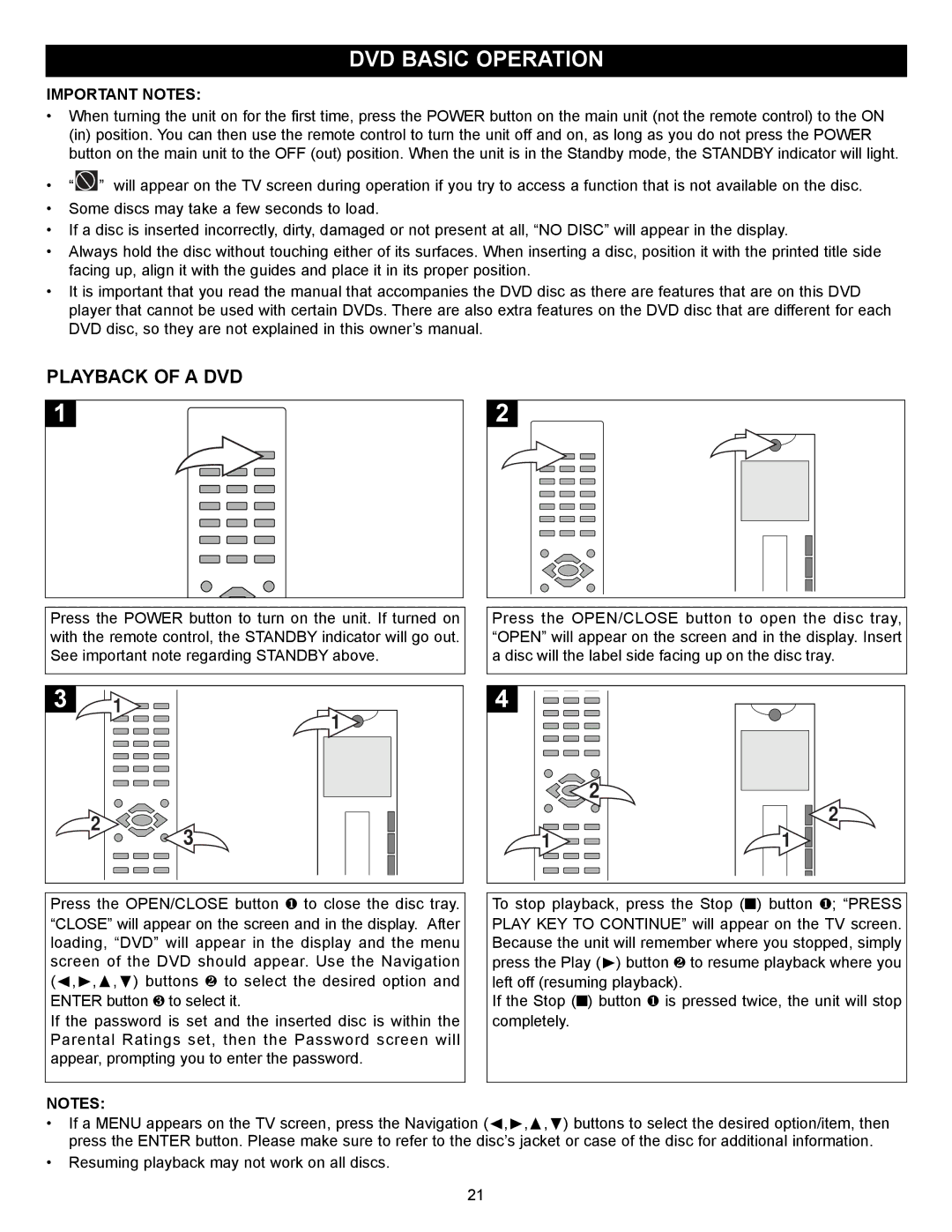MVD2030 specifications
The Memorex MVD2030 is a versatile and compact DVD player designed to enhance your home entertainment experience. Known for its reliability and user-friendly features, it provides an efficient solution for those looking to enjoy their favorite movies and multimedia content in high quality.One of its standout features is the DVD playback capability, which supports multiple formats including DVD-R, DVD+R, and CD-R. This versatility ensures that users can play a variety of discs, from movies to music CDs, making it a great addition to any home media setup. Furthermore, the MVD2030 is equipped with progressive scan technology, which significantly improves the video quality by providing a clearer and more detailed image. This feature is especially beneficial for viewers using HDTVs, as it allows for enhanced picture performance.
The Memorex MVD2030 also boasts a sleek and compact design that makes it easy to integrate into any entertainment center. Its lightweight and portable nature means it can be moved with ease, allowing users to enjoy their media in different rooms or even take it on trips. Additionally, the front-loading tray simplifies the process of inserting and changing discs, providing a hassle-free user experience.
Audio quality is another area where the MVD2030 excels. It supports standard audio formats and is equipped with multiple output options including RCA and coaxial connections. This flexibility allows for easy integration with various sound systems, enhancing the overall audio experience. Users can take advantage of the player’s compatibility with Dolby Digital and DTS audio formats, ensuring that films and music sound as good as they look.
Aside from its playback capabilities, the MVD2030 includes features like on-screen display and easy navigation controls, which simplify the operation of the device. The remote control included with the player offers convenience, allowing users to sit back and control their media without having to get up.
In summary, the Memorex MVD2030 stands out in the crowded market of DVD players due to its combination of versatility, audio and video quality, and user-friendly design. Whether for casual movie nights or serious film-watching sessions, this model provides a reliable and enjoyable way to experience both new releases and classic favorites. With its array of features, it successfully meets the modern viewer's needs for an efficient home entertainment solution.