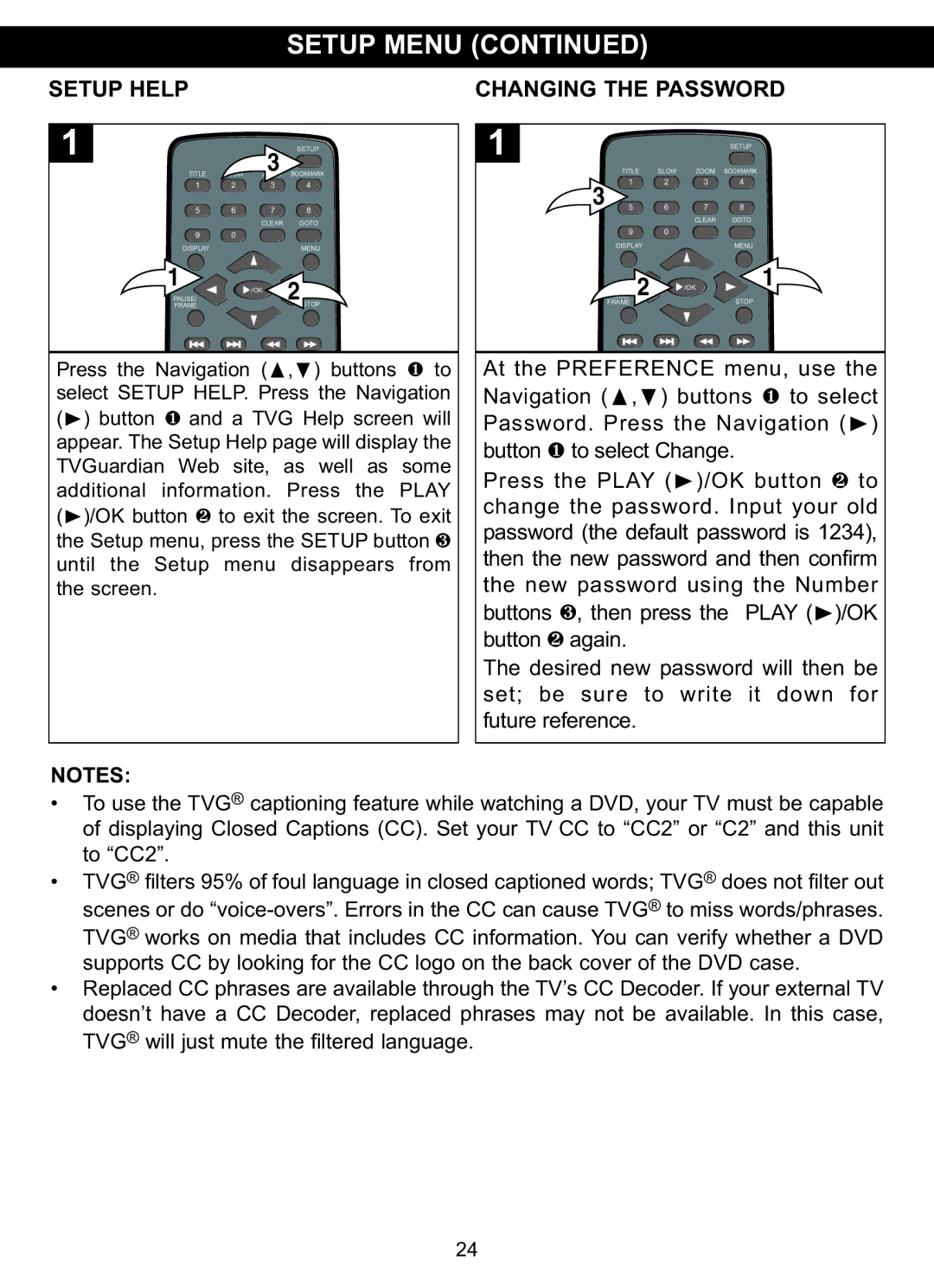MVDP1102 specifications
The Memorex MVDP1102 is a versatile and compact multimedia player designed to enhance entertainment experiences in both home and portable settings. This device stands out for its ability to play a wide array of formats, making it an excellent choice for anyone seeking a comprehensive media solution.One of the main features of the MVDP1102 is its multiple format compatibility. It effortlessly handles various disc formats, including DVD, DVD±R/RW, CD, and even MP3 and JPEG files. This versatility allows users to enjoy their favorite movies, music, and photos without needing multiple devices, streamlining the entertainment experience.
The MVDP1102 is equipped with advanced playback technologies that ensure high-quality performance. It supports progressive scan output, which enhances video quality by providing a clearer and sharper image, especially for high-definition displays. This feature makes it ideal for users seeking the best visual experience, whether watching movies or playing video games.
In addition to its playback capabilities, the Memorex MVDP1102 is designed with user convenience in mind. Its compact and lightweight design makes it easy to transport, allowing users to take their entertainment on the go. Moreover, the user-friendly interface includes a remote control, simplifying navigation through menus and settings.
Another notable characteristic of the MVDP1102 is its connectivity options. It features standard composite video and audio outputs, enabling easy connection to most televisions and audio systems. Additionally, it includes an HDMI output for those who prefer a more direct and high-quality connection to modern displays, ensuring compatibility with today's technology.
The MVDP1102 also boasts a durable build quality, designed to withstand regular use. Its aesthetic design is both sleek and functional, fitting seamlessly into any home entertainment setup. Additionally, its energy-efficient operation helps users save on electricity while enjoying their favorite media.
In summary, the Memorex MVDP1102 is a robust multimedia player that combines versatile format support, advanced playback technologies, user-friendly design, and reliable connectivity options. Whether for home use or on-the-go entertainment, the MVDP1102 serves as a valuable addition to any media enthusiast’s collection. With its impressive features and characteristics, it ensures that users can enjoy their favorite content with ease and convenience.