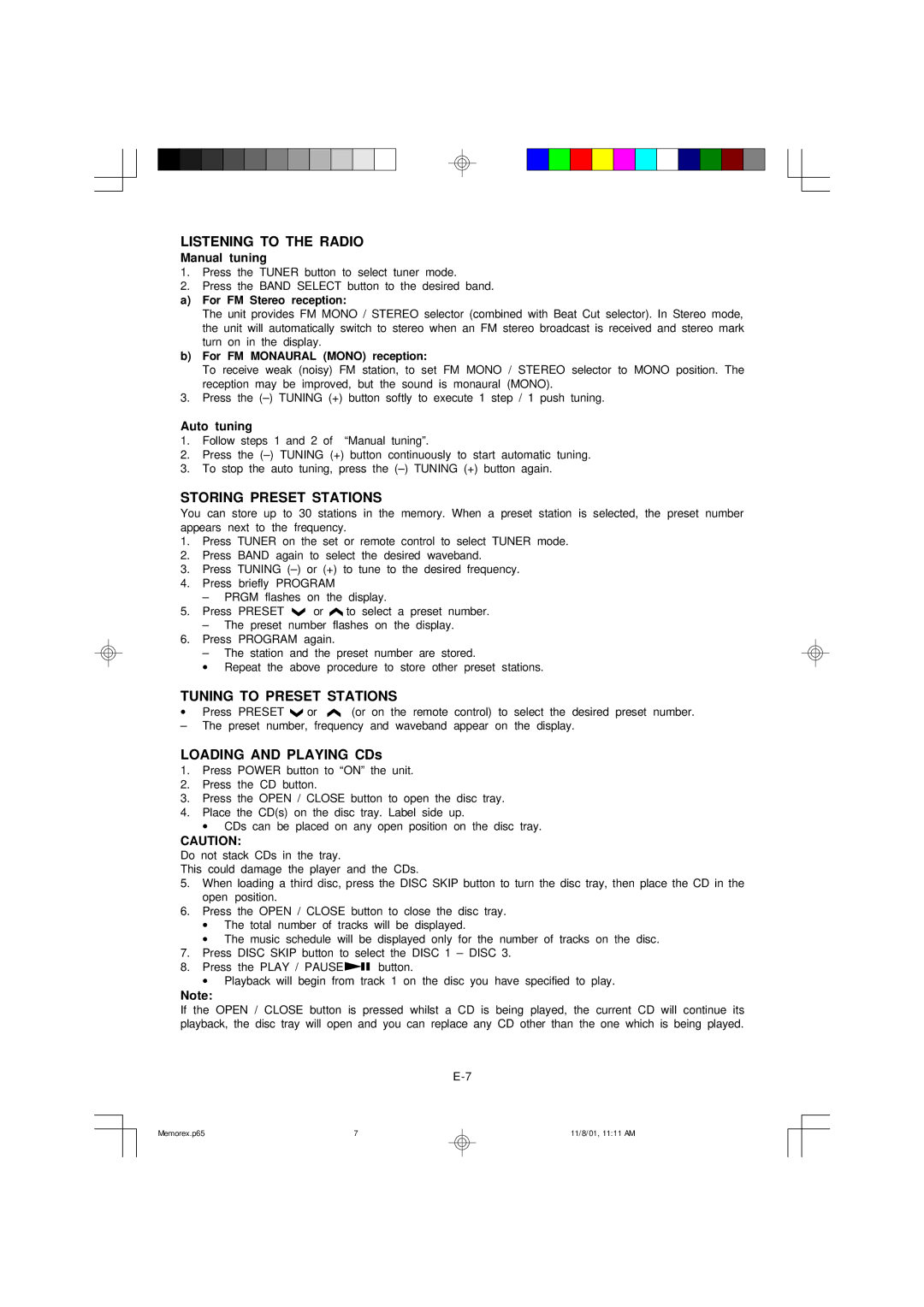MX5310 specifications
The Memorex MX5310 is a versatile and user-friendly multifunctional printer designed to meet the needs of both home and small office environments. This model combines printing, scanning, and copying capabilities, making it an ideal choice for users who require a reliable all-in-one device.One of the standout features of the MX5310 is its high-quality printing capability, which delivers sharp and vibrant color documents at a resolution of up to 4800 x 1200 dpi. This level of detail ensures that images, graphics, and texts are reproduced with clarity, making it suitable for a wide range of applications, from professional presentations to personal projects. With a print speed of up to 28 pages per minute, the MX5310 is designed to handle large print jobs efficiently.
In addition to its impressive printing capabilities, the MX5310 features a flatbed scanner with an optical resolution of 1200 x 2400 dpi. This scanner provides users with the ability to create high-resolution digital copies of documents, photos, and even thicker media types. The device also supports various scanning formats, including PDF, JPEG, and TIFF, which can be easily saved or shared.
The copying functionality of the MX5310 is also commendable, allowing users to duplicate documents quickly. With features like 2-sided copying and reduction/enlargement options, users have the flexibility to customize their copied output to suit different needs. The copy speed is competitive, making it an excellent option for users looking to streamline their document management processes.
Connectivity is another area where the MX5310 excels. It offers USB and Ethernet ports for wired connections, as well as built-in Wi-Fi for wireless printing. This connectivity allows users to print from a variety of devices, including computers, smartphones, and tablets, using popular mobile printing solutions like Apple AirPrint and Google Cloud Print.
Energy efficiency is a priority in the design of the Memorex MX5310. The printer complies with Energy Star guidelines, ensuring minimal power consumption during operation, which helps to reduce overall environmental impact. Additionally, the MX5310 is designed for easy maintenance, with user-replaceable ink cartridges and straightforward troubleshooting support.
Overall, the Memorex MX5310 stands out for its combination of print quality, scanning and copying capabilities, efficient connectivity options, and a commitment to energy efficiency. It caters to the diverse needs of users, making it a smart choice for anyone seeking a reliable all-in-one printing solution.