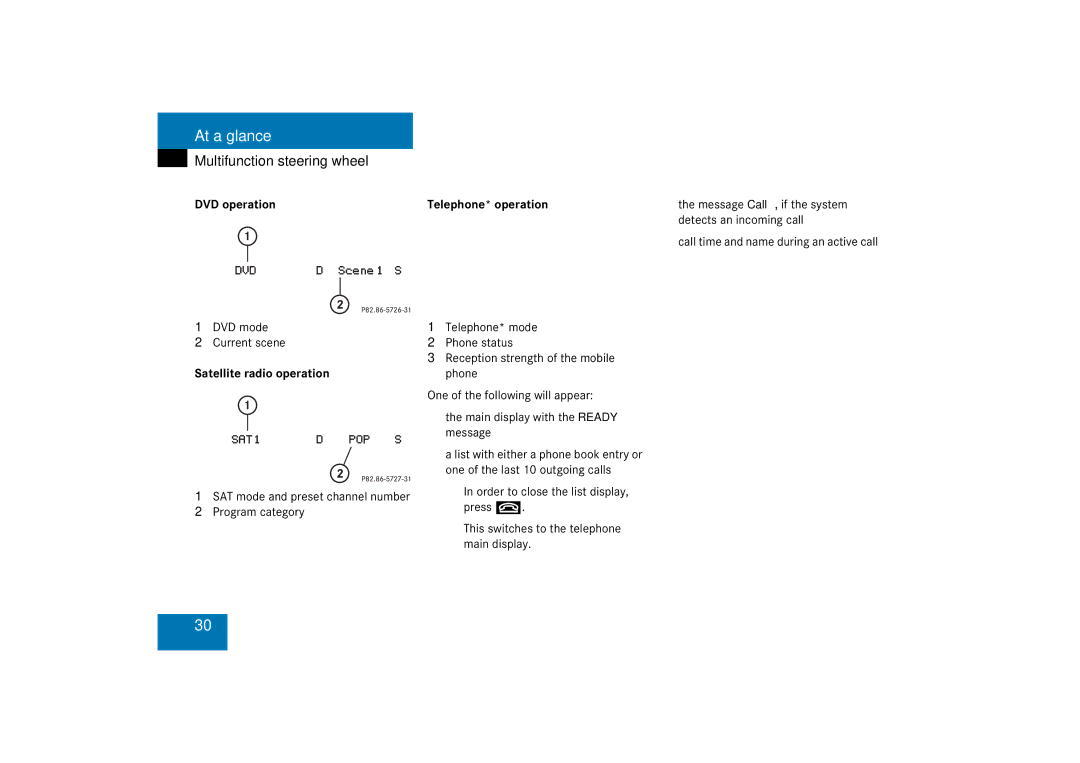Bild in der Größe 215x70 mm einfügen
Welcome to Comand
Contents
Activating the Destination
Route guidance after the vehicle
Navigation main menu Activating the Navigation
Last destinations
Service
Page
Address book Tele Aid System settings
Introduction
Glossary. It indicates that
Lained in the glossary
Shown here
Operating safety
Page
At a glance
Radio operating elements
FunctionPage
Audio menu
Function
Single CD operating elements
At a glance
CD changer operating elements
Selecting an audio or MP3
MP3 CD operating elements
At a glance
Satellite radio operating elements
Switching satellite radio Operation on and off
Station selection Saving stations manually Confirm
Function selection
Telephone* operating elements
H,g,G,F,f
Navigation operating elements
G,G
Service operating elements
G ,G
Radio mode JNext station KPrevious station
Multifunction steering wheel
Single CD operation MP3 CD operation
Radio operation
DVD operation
Satellite radio operation
Telephone* operation
Calling up main menus
Menu display
Display may consist of three areas. Example FM menu
Menu functions and submenus
Exiting from submenus
Switching the Comand control unit on and off Switching on
Switching off
Volume
Adjusting the volume
At the COMAND, turn the rotary control at the e key
At a glance
At a glance
Activate the Bass or Treble menu Press H or h
Comand set the sound linear for the center of the vehicle
Activate the main menu for the respective operating mode
Page
Audio
Selecting an audio source
Muting Switching On
Opening the Audio menu
Press J System mutes the active audio source
You can select between FM-, AM- and WB- Band
Switching the radio operation on
Changing the Radio band
AM Band
530 1710 AM
Frequency band Frequency range
87.7 107.9 FM
Weather Band WB
Selecting a station
Automatic seek tuning
Manual tuning FM, AM
FM Band
Saving stations for FM and AM
Station selection via number keypad presets
FM and AM Bands
Station selection via direct frequency entry FM, AM
Start scan function
FM, AM band
Automatic station scan FM, AM
End scan function and play a station
Saving stations manually FM, AM
There are 10 presets available 1 9
Memory functions
Radio main menu
Saving stations automatically FM, AM
Selecting a station from the preset
Menu FM, AM
Selecting a station from the FM/AM autostore presets
General Information on CD operation
CD drive
Tips on caring for your CDs
Playback information
CD changer
Loading CDs
Switching to CD operation
Audio menu page 42, press Soft key for CD drive or
Comand may be unable to
Ejecting a CD
Loading a CD into the CD drive
After loading, the CD main menu
Ejecting/loading CDs into/from the CD changer
Slide the cover of the CD changer closed
Switching on CD drive
With the number keypad
Selecting a CD CD changer only
CD list
Magazine menu
Next track
Track select
With g or h
Select any desired track
Activating
Ending the function
Muting
Playback mode
Activating playback mode
Press J during playback
Explanation of the playback modes
Repeat CD CD changer only
General Information
Permissible MP3 CDs
Tips on caring for your MP3-CDs
Tips on creating MP3 CDs
Permissible file systems
Track names must have the extension mp3
File structure
Track names and folder names
Example of a correct track name Track1.mp3
Tips on creating MP3 tracks Permissible MP3 formats
Permissible bit and scan rates
Tips on copyright
Switching to MP3-CD operation
CD drive Loading an MP3-CD
Ejecting an MP3-CD
MP3-CD main menu
Selecting a folder
Selecting a track
Starting the Scan Search
Forward
Backward
Ending the scan function
Option Symbol
Activating playback mode
Press the Setting soft key Settings menu is displayed
Function active Function not active
MP3 options Folder
Explanation of the Playback Options
All tracks of the MP3-CD are played in random order
Opening the folder menu
Audio
Displaying title information
Activate the MP3-CD menu main Press the Show soft key
Automatic screen off
Upon loading a DVD, the following mes- sage will appear
Tips on caring for your DVDs
Switching to DVD operation
After use, put your DVDs into the DVD box
DVD playback requirements
Loading a DVD
Ejecting a DVD
To remove the soft key display
Soft key display and status bar
Displaying the soft keys
Press the Full Scr. soft key
Allow you to adjust brightness, cont- rast and color
Soft key functions
Pause function
Displaying full screen
Stopping DVD playback
Restarting DVD playback
Activating DVD menu
DVD menu
Selecting an item from the DVD menu
Going up one level in the menu
Settings menu
Activating the Settings menu
Removing DVD menu
Changing the DVD language
Changing the aspect ratio
Changing the DVD language
Press the Lang. soft key
Titles
Changing the camera view
Adjusting brightness, contrast and color
Press h or H Respective setting is changed
Selecting a movie
Scene/chapter While the movie is playing, press Press
Selecting a scene/chapter
Selecting a scene or chapter directly
Scene/chapter skip
Page
Satellite radio
Important notes
Service information display
Subscribing to satellite radio
Message No Satellite Radio will appear
Changing the program category
Automatic tuning
You can display 2 in full Station information
Selecting a program category
Automatic station scan
Ending scan function and playing a station
Station selection via direct channel entry
Selecting a station by entering the channel number
Saving station manually
Satellite radio main menu
Selecting a station on the memory list
Displaying information
Displaying service information
Sound settings
Electronical Serial Number ESN of your SAT tuner
Page
Telephone
100
101
Wait until reception improves before making a call
102
GSM mobile phone
Please contact an authorized Mercedes-Benz Center
103
104
Switching telephone operation on
Switching telephone operation off
Automatically
105
Emergency call
Telephone operation
106
Initiating an emergency call
GSM mobile phone
107
Entering codes Entering the unlock code
Entering the PIN code
Mobile phone is not logged into a network Fault messages
Switching to telephone operation
Mobile phone is using a non home type system
108
Accepting a call
109
Incoming call
Muting the ringing tone
110
Entering a telephone number
Ending a call
111
Begin dialing
Subsequent dialing
Displaying the list
112
Selecting an entry from the dialed numbers list
Changing the list display
113
Selecting an entry from the received calls list
Missed calls
For all memory locations
114
Speed-dialing
Active call
Microphone Symbol Status
115
Ending an active call
Displaying the phone book
116
Phone book
Phone book Status bar shows Entry
Selecting a phone book entry and dialing the number
117
Changing the phone book display
Changing the initial letters
118
New phone book entry
119
Entering a surname, name or number
Surname and number field
120
Saving the entry
Deleting a phone book entry
Saving phone numbers
121
Saving a phone book entry on the tele- phone
Saving a single phone number on the telephone
Saving in the address book
122
Appear Press E to confirm List is displayed again
Saving as a new entry
123
Adding to an existing entry
Press E if you wish to overwrite the entry
124
Phone number type occupied
Press E to confirm Phone book is displayed again
Navigation
125
126
Loading/ejecting a DVD
127
Navigation DVD
Ejecting
128
Loading
Route guidance after the vehicle has been transported
129
Trip interruption during route guidance
Press b Navigation main menu will appear
130
Activating the Navigation main menu
Selectable Menu Items
131
You can select destinations from
Menu
Including or avoiding traffic routes
Setting the route mode
132
Selectable traffic routes
Adjusting balance
Audio settings for the navigation announcements
Adjusting bass and treble
133
Saving current position
134
Press E or the Back soft key Wait until the display changes
Press any soft key Soft key displays will appear
135
Press the Memory soft key
Press E Either of the following appears
136
Activating the Destination Entry menu
Destination Entry menu
Street soft key Brings you to the destination road input
137
Entering destination address
List soft key
138
Accepting the displayed destination
139
Selecting a city
Use g or G to select the desired city
140
Selecting the area of the destination
Selecting a city center
141
Entering a street
142
Selecting a street
Use g or G to select a street Press E
143
Save soft key
Entering an intersection
If appropriate streets are stored on
144
Entering a house number
Navigation DVD
145
Appear
Entering a parking
146
Selecting a parking lot
Press E Route guidance will begin
Selecting a destination using the map
147
148
This example Newport RD Press E
Selecting a destination using coordi- nates
149
Editing home address
150
Selecting home address
New home address is shown Start route guidance
151
Switching off
Switching on again
152
153
Altering the map scale
154
Selecting map orientation
Changing the map display
155
Partially digitized areas
If the destination is within a partially digitized area
156
Route guidance within a partially digitized area
157
158
Off-road during route guidance
159
Cancelling route guidance
Navigation mode, press b Inquiry menu Cancel Current
Arriving at destination
Info menu
160
Brings you to the destination coordinates input
Stopover destination, if entered
161
Displaying the route on the map
Displaying the route list
162
Via function soft key via
Selecting a via route
163
Deleting the active via route
Selecting a detour
164
Changing the blocked route section
Entering a stopover destination
165
Stopover function
Selecting a POI
166
Press G or g to select a destination from the list
Deleting or replacing a stopover destination
167
Saving the current location
Defining route guidance displays
Map shows the default symbols
Setting symbol displays
You can set which POIs are shown as symbols on the map
168
Setting map view
Setting personal symbol display
MeaningSymbol
169
Switching the GPS info setting on/off
170
Automatic map toggling
171
Last destinations memory
Selecting a destination from the last destinations memory
Deleting a destination from the last destinations memory
172
Starting route guidance to a last destination
Destination memory
173
Press G or g to select the desired category Press E
Activating the destination memory
174
Selecting a destination from
Destination memory
175
Deleting a destination in the destination memory
If you do not wish to delete Use h to select No Press E
176
Entering POIs
177
POIs main menu
Selecting a POI around your current location
178
Selecting a POI
Selecting a POI around another location
Selecting another region
179
Selecting a POI around a global destination
Selecting a category
Selecting a POI on the map
180
Selecting a POI
Press c Destination Entry menu 136, press the Map soft key
181
For a longer time Comand was unable to update the software
Starting an update
System is switched on For a short time
182
Service
183
Activating the Service main menu
Press C Service main menu will appear
184
Activate the Service main menu Press the SMS soft key
185
SMS Inbox
Switching between subject and sender
186
Reading SMS message received
Switching between text and sender Returning to text display
187
Press the Sender soft key Press the Text soft key
Mobile phone internal memory
188
Saving a sender phone number
Press E to confirm Cell Phone An entry menu will appear
Press E to confirm Sender display is displayed again
189
If transmission is not succesful,
Address book
190
Overwriting an entry Press E
191
Use g or G to select Cell, Work or
Deleting a SMS message
Activating the Address book menu
Entry without symbol
192
Entries in the address book
193
Selecting an entry Selecting an initial letter
194
Details on an address book entry
Press g or G You move through the data fields line by line
195
Changing an address book entry
Soft key
196
Adding a note
Adding
Deleting
197
Playback
Exporting an address book entry
198
Details on a mobile phone internal memory entry
Changing a mobile phone internal memory entry
Data are saved
199
Ending the data input
Importing a mobile phone internal memory entry
200
201
New address book entry
Address book menu
202
Input via 12-button keypad Press 1 # to enter the data
Deleting an address book entry
Using an address book entry to dial a number
203
Starting route guidance to an address book entry
204
205
General
206
Terminating the connection
Roadside Assistance
207
Information call
Remote Door Unlock and Stolen Vehicle Recovery
208
Shifting Keys
209
Input via selection menu
Press h, H, g, G or F to Select the shift field abc Press E
Entering characters
210
Press h, H, g, G or F to Select the shift field Press E
Deleting a character
Move the cursor to the desired position
211
Inserting a character
Closing the selection menu
212
To enter a blank space, use the on the 0 key
Press H or h Cursor moves to the right or left
System settings
213
Setting date
Activating the System settings menu
Setting the date/time
214
Setting the time
215
Press the Format soft key
Setting date and time format
216
Selecting the country
Making display settings
217
Adjusting the display brightness
Setting the display dimming characteristics
218
Voice control system* functions
OptionSymbol
219
Voice control system* individualization
Appear Press H to select Yes and press E
Accepting factory settings
220
Will appear
Glossary
221
222
223
Unlock code
One of the service sources
224
Voice output
Index
225
226
227
228
229
Switching
Adjusting
CD operation
We reserve the right to modify the technical details
This Operator’s Manual Press time 04/19/2007
Title illustration no. P00.01-2917-31
Order-No 6786 13 Part-No 584 27 96 US Edition a