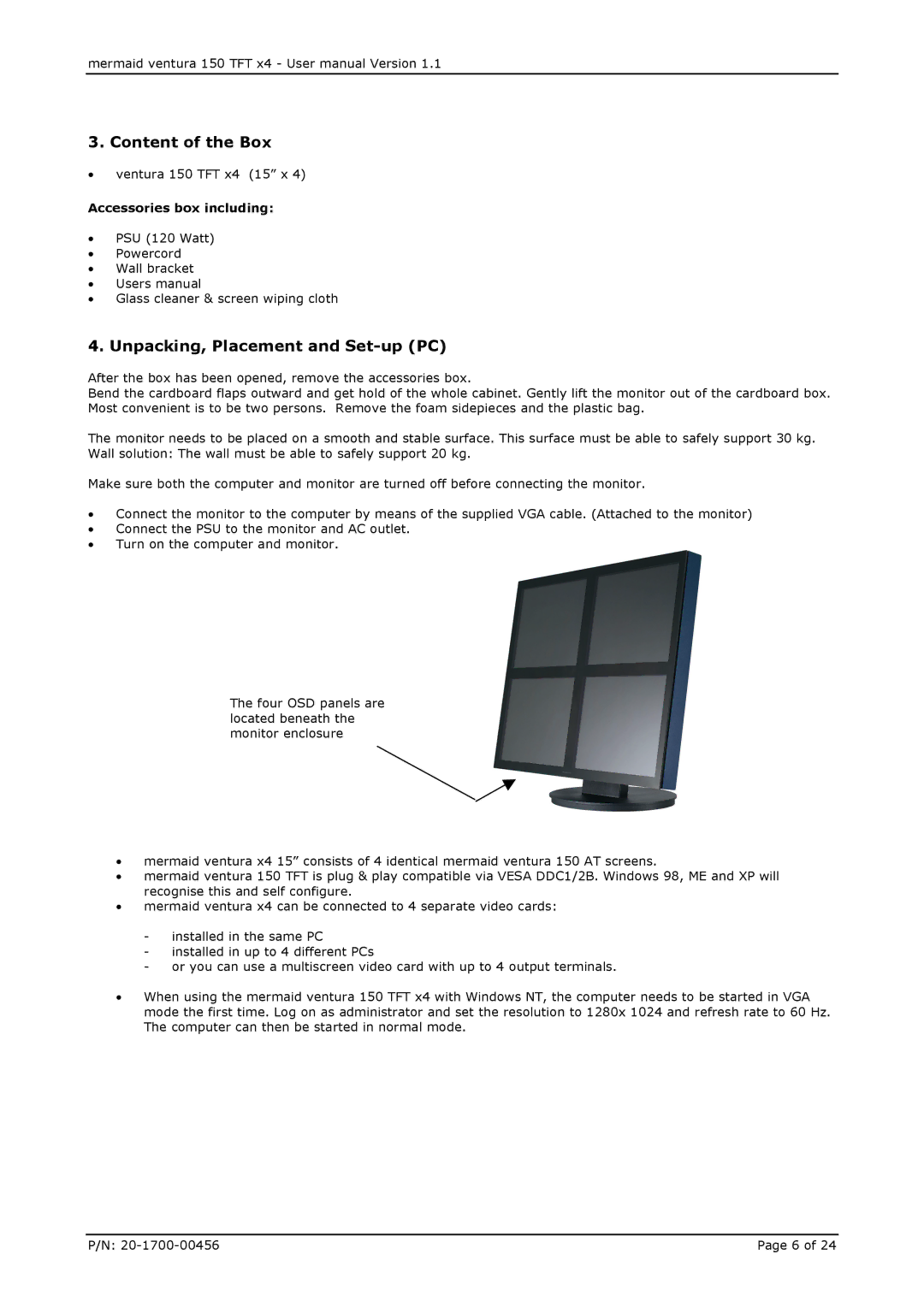mermaid ventura 150 TFT x4 - User manual Version 1.1
3. Content of the Box
•ventura 150 TFT x4 (15” x 4)
Accessories box including:
•PSU (120 Watt)
•Powercord
•Wall bracket
•Users manual
•Glass cleaner & screen wiping cloth
4. Unpacking, Placement and Set-up (PC)
After the box has been opened, remove the accessories box.
Bend the cardboard flaps outward and get hold of the whole cabinet. Gently lift the monitor out of the cardboard box. Most convenient is to be two persons. Remove the foam sidepieces and the plastic bag.
The monitor needs to be placed on a smooth and stable surface. This surface must be able to safely support 30 kg. Wall solution: The wall must be able to safely support 20 kg.
Make sure both the computer and monitor are turned off before connecting the monitor.
•Connect the monitor to the computer by means of the supplied VGA cable. (Attached to the monitor)
•Connect the PSU to the monitor and AC outlet.
•Turn on the computer and monitor.
The four OSD panels are located beneath the monitor enclosure
•mermaid ventura x4 15” consists of 4 identical mermaid ventura 150 AT screens.
•mermaid ventura 150 TFT is plug & play compatible via VESA DDC1/2B. Windows 98, ME and XP will recognise this and self configure.
•mermaid ventura x4 can be connected to 4 separate video cards:
-installed in the same PC
-installed in up to 4 different PCs
-or you can use a multiscreen video card with up to 4 output terminals.
•When using the mermaid ventura 150 TFT x4 with Windows NT, the computer needs to be started in VGA mode the first time. Log on as administrator and set the resolution to 1280x 1024 and refresh rate to 60 Hz. The computer can then be started in normal mode.
P/N: | Page 6 of 24 |