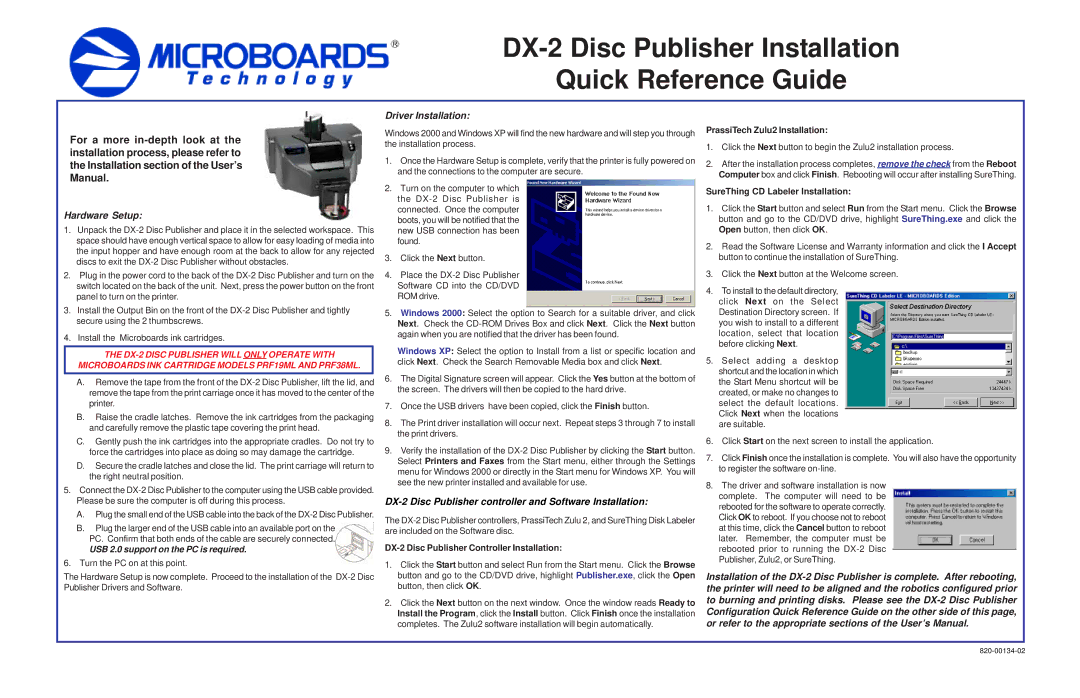For a more in-depth look at the installation process, please refer to the Installation section of the User’s Manual.
Hardware Setup:
1.Unpack the DX-2 Disc Publisher and place it in the selected workspace. This space should have enough vertical space to allow for easy loading of media into the input hopper and have enough room at the back to allow for any rejected discs to exit the DX-2 Disc Publisher without obstacles.
2.Plug in the power cord to the back of the DX-2 Disc Publisher and turn on the switch located on the back of the unit. Next, press the power button on the front panel to turn on the printer.
3.Install the Output Bin on the front of the DX-2 Disc Publisher and tightly secure using the 2 thumbscrews.
4.Install the Microboards ink cartridges.
THE DX-2 DISC PUBLISHER WILL ONLY OPERATE WITH
MICROBOARDS INK CARTRIDGE MODELS PRF19ML AND PRF38ML.
A.Remove the tape from the front of the DX-2 Disc Publisher, lift the lid, and remove the tape from the print carriage once it has moved to the center of the printer.
B.Raise the cradle latches. Remove the ink cartridges from the packaging and carefully remove the plastic tape covering the print head.
C.Gently push the ink cartridges into the appropriate cradles. Do not try to force the cartridges into place as doing so may damage the cartridge.
D.Secure the cradle latches and close the lid. The print carriage will return to the right neutral position.
5.Connect the DX-2 Disc Publisher to the computer using the USB cable provided. Please be sure the computer is off during this process.
A.Plug the small end of the USB cable into the back of the DX-2 Disc Publisher.
B.Plug the larger end of the USB cable into an available port on the
PC. Confirm that both ends of the cable are securely connected.
USB 2.0 support on the PC is required.
6. Turn the PC on at this point.
The Hardware Setup is now complete. Proceed to the installation of the DX-2 Disc Publisher Drivers and Software.
Driver Installation:
Windows 2000 and Windows XP will find the new hardware and will step you through the installation process.
1.Once the Hardware Setup is complete, verify that the printer is fully powered on and the connections to the computer are secure.
2.Turn on the computer to which
the DX-2 Disc Publisher is connected. Once the computer boots, you will be notified that the new USB connection has been found.
3.Click the Next button.
4.Place the DX-2 Disc Publisher Software CD into the CD/DVD ROM drive.
5.Windows 2000: Select the option to Search for a suitable driver, and click Next. Check the CD-ROM Drives Box and click Next. Click the Next button again when you are notified that the driver has been found.
Windows XP: Select the option to Install from a list or specific location and click Next. Check the Search Removable Media box and click Next.
6.The Digital Signature screen will appear. Click the Yes button at the bottom of the screen. The drivers will then be copied to the hard drive.
7.Once the USB drivers have been copied, click the Finish button.
8.The Print driver installation will occur next. Repeat steps 3 through 7 to install the print drivers.
9.Verify the installation of the DX-2 Disc Publisher by clicking the Start button. Select Printers and Faxes from the Start menu, either through the Settings menu for Windows 2000 or directly in the Start menu for Windows XP. You will see the new printer installed and available for use.
DX-2 Disc Publisher controller and Software Installation:
The DX-2 Disc Publisher controllers, PrassiTech Zulu 2, and SureThing Disk Labeler are included on the Software disc.
DX-2 Disc Publisher Controller Installation:
1.Click the Start button and select Run from the Start menu. Click the Browse button and go to the CD/DVD drive, highlight Publisher.exe, click the Open button, then click OK.
2.Click the Next button on the next window. Once the window reads Ready to Install the Program, click the Install button. Click Finish once the installation completes. The Zulu2 software installation will begin automatically.
PrassiTech Zulu2 Installation:
1.Click the Next button to begin the Zulu2 installation process.
2.After the installation process completes, remove the check from the Reboot Computer box and click Finish. Rebooting will occur after installing SureThing.
SureThing CD Labeler Installation:
1.Click the Start button and select Run from the Start menu. Click the Browse button and go to the CD/DVD drive, highlight SureThing.exe and click the Open button, then click OK.
2.Read the Software License and Warranty information and click the I Accept button to continue the installation of SureThing.
3.Click the Next button at the Welcome screen.
4.To install to the default directory,
click Next on the Select Destination Directory screen. If you wish to install to a different location, select that location before clicking Next.
5.Select adding a desktop shortcut and the location in which the Start Menu shortcut will be created, or make no changes to select the default locations. Click Next when the locations are suitable.
6.Click Start on the next screen to install the application.
7.Click Finish once the installation is complete. You will also have the opportunity to register the software on-line.
8.The driver and software installation is now
complete. The computer will need to be rebooted for the software to operate correctly. Click OK to reboot. If you choose not to reboot at this time, click the Cancel button to reboot later. Remember, the computer must be rebooted prior to running the DX-2 Disc Publisher, Zulu2, or SureThing.
Installation of the DX-2 Disc Publisher is complete. After rebooting, the printer will need to be aligned and the robotics configured prior to burning and printing disks. Please see the DX-2 Disc Publisher Configuration Quick Reference Guide on the other side of this page, or refer to the appropriate sections of the User’s Manual.