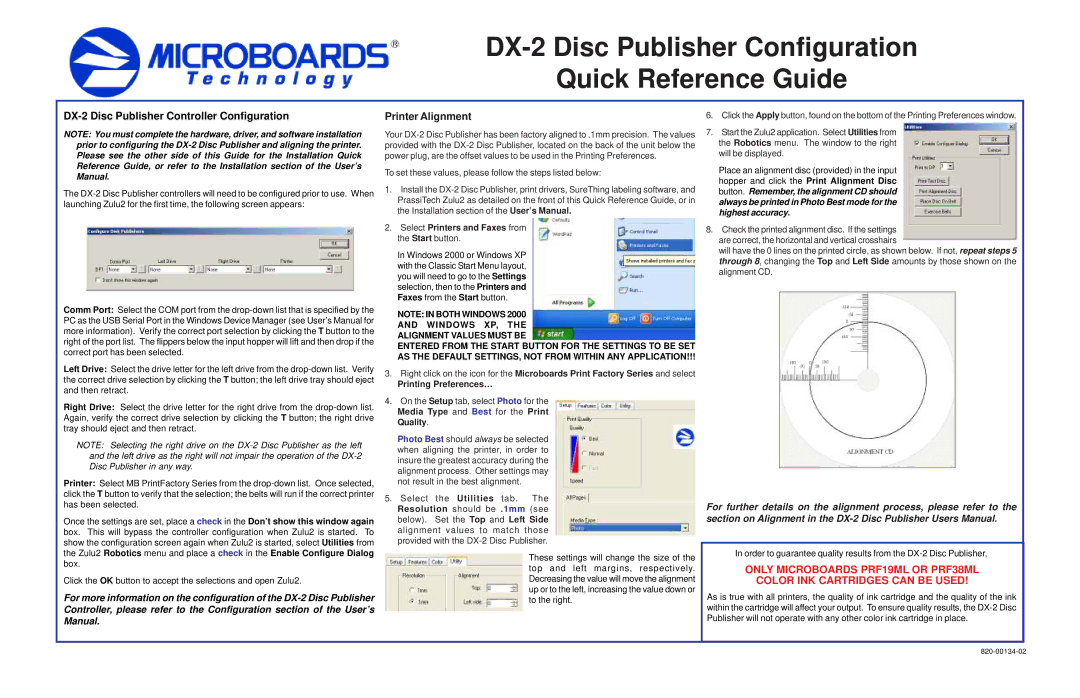DX-2 specifications
The MicroBoards Technology DX-2 is an innovative and versatile disc duplication system tailored for businesses and professionals seeking efficient and high-quality CD, DVD, and Blu-ray replication. It stands out in the market due to its combination of user-friendly features, advanced technologies, and robust performance, making it ideal for larger duplication requirements as well as smaller batch jobs.One of the main features of the DX-2 is its dual-drive design, which drastically improves the speed and efficiency of the duplication process. This system can duplicate multiple discs simultaneously, allowing users to complete projects in a fraction of the time compared to single-drive alternatives. With its ability to produce up to 30 discs per hour, the DX-2 is well-suited for high-demand environments such as media production houses, educational institutions, and corporate entities.
The DX-2 is equipped with a high-resolution inkjet printer, enabling users to customize their discs with vibrant, high-quality graphics and text. This feature is essential for creating professional-looking media for promotional purposes or client deliveries. The integrated printing system supports various disc types and allows adjustments for color quality, resolution, and layout, ensuring that every disc meets the user's standards.
In terms of technology, the MicroBoards DX-2 utilizes advanced firmware that provides seamless integration with most operating systems and supports a variety of file formats. Its intuitive user interface simplifies the duplicating process, allowing users to set up jobs quickly, monitor progress, and manage settings with ease. Furthermore, the system supports USB and network connectivity, creating flexibility in a multi-user environment.
The durability and reliability of the DX-2 are noteworthy, as it is constructed with high-quality components designed to withstand continuous use. This robustness is further enhanced by the inclusion of error detection and correction technologies, ensuring that every duplicated disc is accurate and free from defects.
Overall, the MicroBoards Technology DX-2 delivers an exceptional combination of speed, quality, and versatility. Its advanced features make it an excellent choice for professionals in need of a dependable and efficient disc duplication solution, positioning it as a leader in the market for media production equipment. The DX-2 is not just a tool for duplication; it is a comprehensive solution for those looking to create high-quality media products with ease.