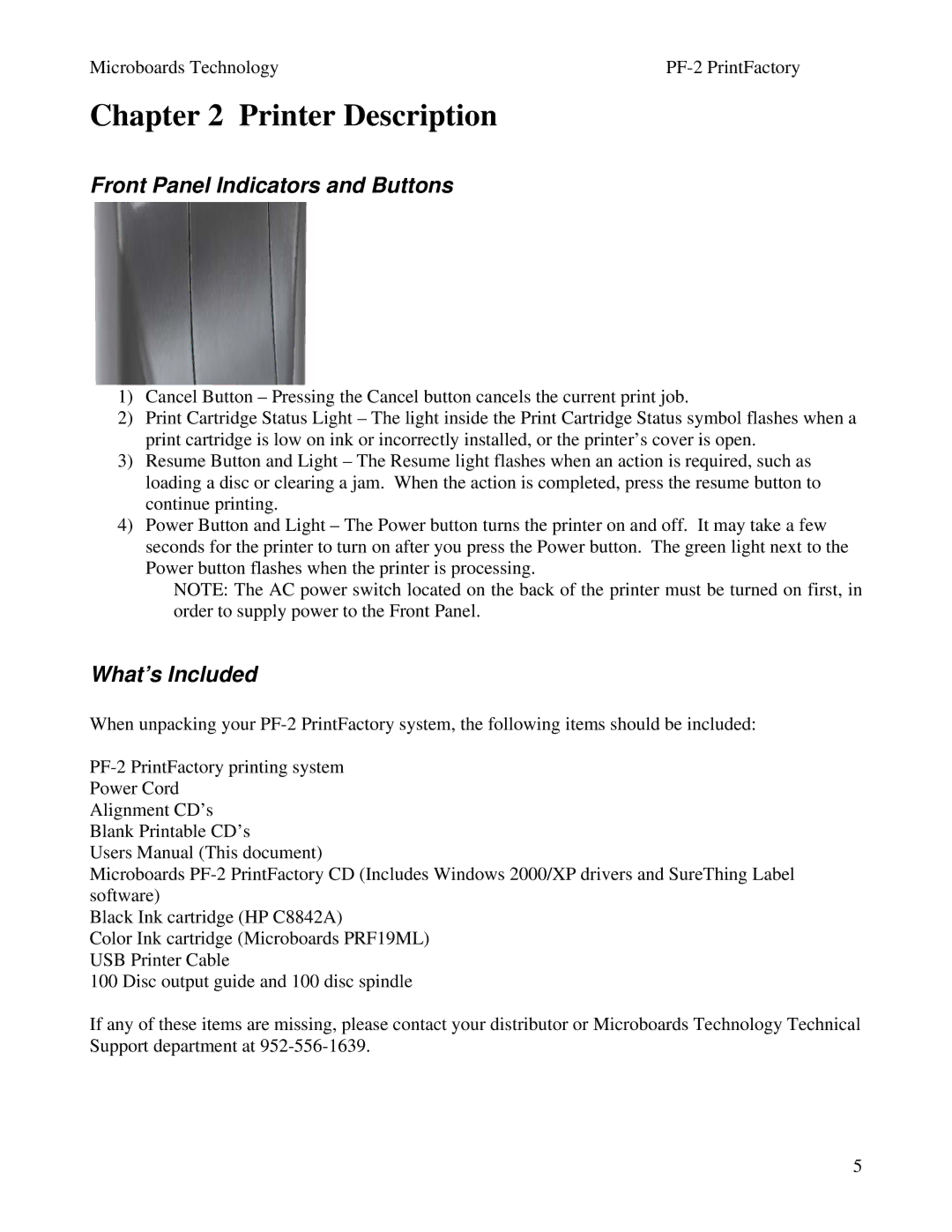Microboards Technology |
Chapter 2 Printer Description
Front Panel Indicators and Buttons
1)Cancel Button – Pressing the Cancel button cancels the current print job.
2)Print Cartridge Status Light – The light inside the Print Cartridge Status symbol flashes when a print cartridge is low on ink or incorrectly installed, or the printer’s cover is open.
3)Resume Button and Light – The Resume light flashes when an action is required, such as loading a disc or clearing a jam. When the action is completed, press the resume button to continue printing.
4)Power Button and Light – The Power button turns the printer on and off. It may take a few seconds for the printer to turn on after you press the Power button. The green light next to the Power button flashes when the printer is processing.
NOTE: The AC power switch located on the back of the printer must be turned on first, in order to supply power to the Front Panel.
What’s Included
When unpacking your
Alignment CD’s Blank Printable CD’s
Users Manual (This document)
Microboards
Black Ink cartridge (HP C8842A)
Color Ink cartridge (Microboards PRF19ML) USB Printer Cable
100 Disc output guide and 100 disc spindle
If any of these items are missing, please contact your distributor or Microboards Technology Technical Support department at
5