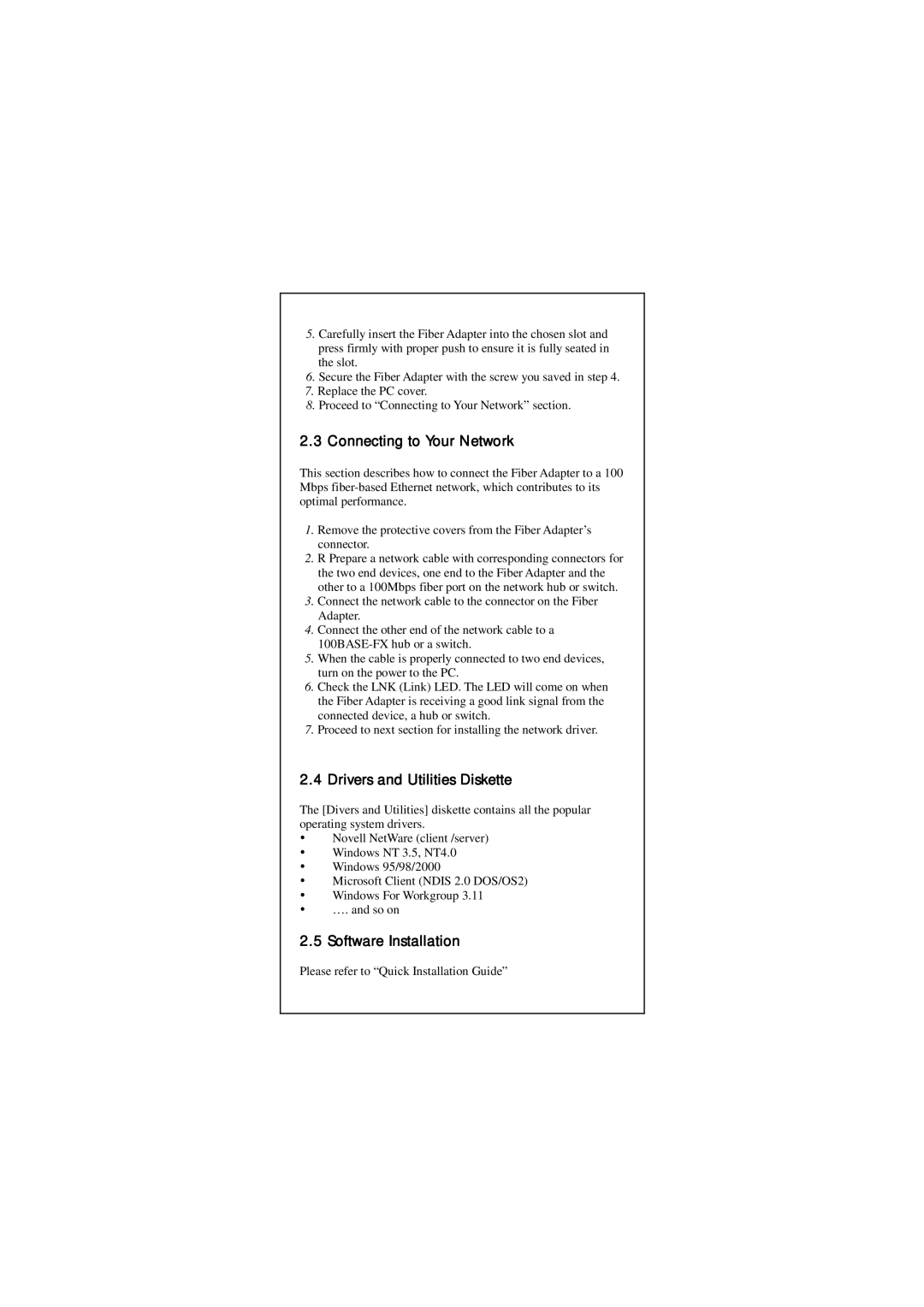5.Carefully insert the Fiber Adapter into the chosen slot and press firmly with proper push to ensure it is fully seated in the slot.
6.Secure the Fiber Adapter with the screw you saved in step 4.
7.Replace the PC cover.
8.Proceed to “Connecting to Your Network” section.
2.3 Connecting to Your Network
This section describes how to connect the Fiber Adapter to a 100 Mbps
1.Remove the protective covers from the Fiber Adapter’s connector.
2.R Prepare a network cable with corresponding connectors for the two end devices, one end to the Fiber Adapter and the other to a 100Mbps fiber port on the network hub or switch.
3.Connect the network cable to the connector on the Fiber Adapter.
4.Connect the other end of the network cable to a
5.When the cable is properly connected to two end devices, turn on the power to the PC.
6.Check the LNK (Link) LED. The LED will come on when the Fiber Adapter is receiving a good link signal from the connected device, a hub or switch.
7.Proceed to next section for installing the network driver.
2.4 Drivers and Utilities Diskette
The [Divers and Utilities] diskette contains all the popular operating system drivers.
Novell NetWare (client /server) Windows NT 3.5, NT4.0 Windows 95/98/2000
Microsoft Client (NDIS 2.0 DOS/OS2) Windows For Workgroup 3.11
….and so on
2.5Software Installation
Please refer to “Quick Installation Guide”