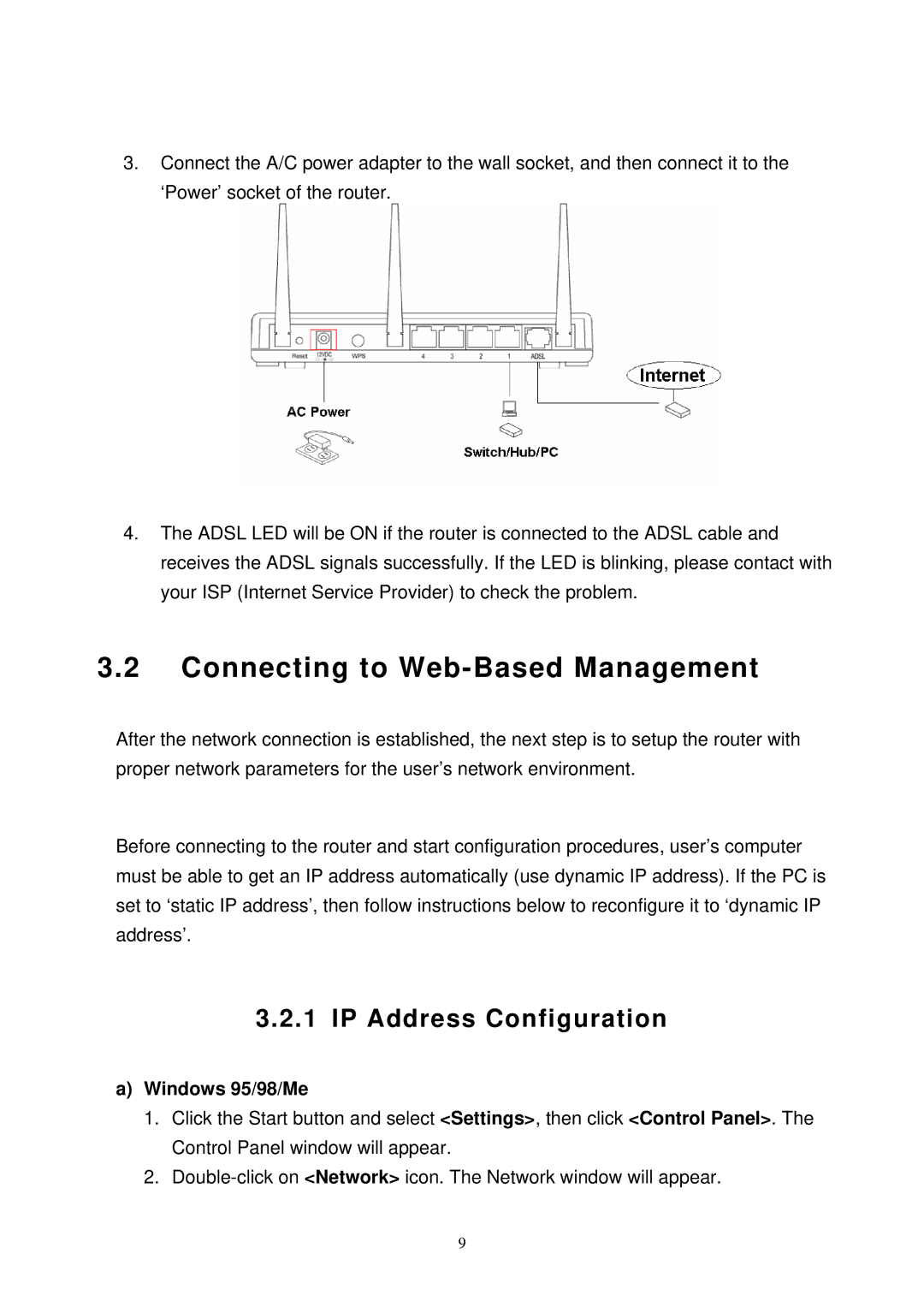SP3367N specifications
MicroNet Technology, a pioneer in the realm of high-performance networking solutions, has introduced the SP3367N, a state-of-the-art networking device that encapsulates a multitude of advanced features and technologies. Designed specifically for small to medium-sized businesses, the SP3367N aims to provide robust connectivity and network management capabilities.One of the standout features of the SP3367N is its support for multi-gigabit Ethernet, enabling data transmission rates exceeding traditional Gigabit solutions. This allows businesses to streamline their operations and enhance data throughput, crucial for environments that require high data volumes, such as video conferencing and large file transfers.
The SP3367N is built around a powerful dual-core processor that enhances routing and switching performance. With superior processing capabilities, it efficiently handles multiple simultaneous connections, ensuring minimal latency and superior user experiences. This is complemented by its advanced Quality of Service (QoS) technology, which prioritizes network traffic, ensuring that critical applications receive the bandwidth they need during peak usage times.
Security is another critical aspect of the SP3367N. It incorporates comprehensive security protocols, including advanced firewall features and VPN support, providing a reliable barrier against unauthorized access. Businesses can trust that their sensitive data remains protected while enjoying secure remote access for employees and clients.
In terms of connectivity, the SP3367N boasts a plethora of ports, including multiple 10/100/1000 Mbps Ethernet ports, allowing for seamless integration with existing network infrastructures. Additionally, it features USB ports for network storage sharing and management, and supports both IPv4 and IPv6 protocols, making it future-proof as networks evolve.
MicroNet Technology also emphasizes ease of management with the SP3367N. Its user-friendly web interface allows for a straightforward configuration process, while advanced management features such as SNMP support enable IT teams to monitor network performance actively.
Lastly, the device is energy-efficient, adhering to eco-friendly standards without compromising performance. This balance of efficiency and capability makes the MicroNet Technology SP3367N an ideal choice for businesses eager to enhance their network infrastructure without sacrificing security or speed.