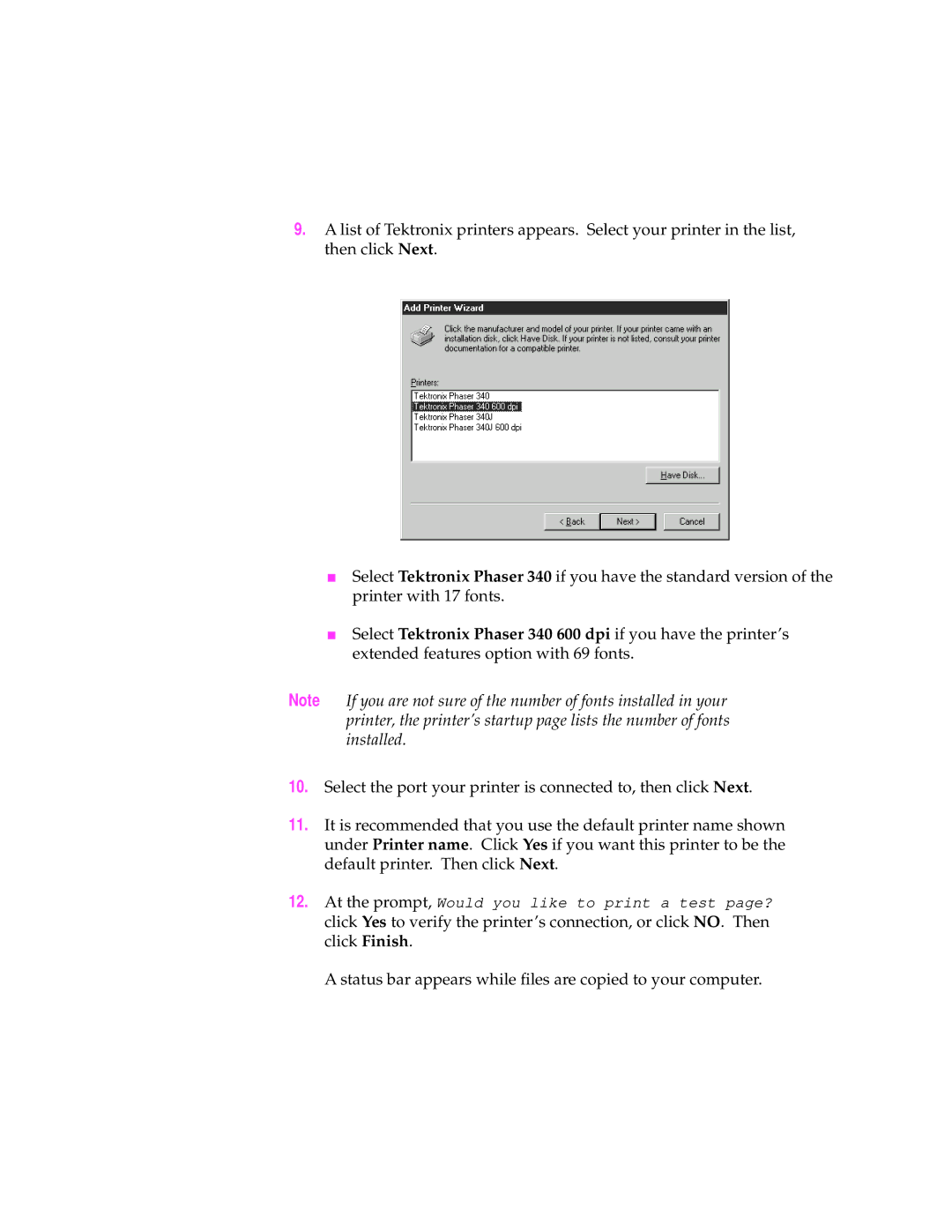9.A list of Tektronix printers appears. Select your printer in the list, then click Next.
■Select Tektronix Phaser 340 if you have the standard version of the printer with 17 fonts.
■Select Tektronix Phaser 340 600 dpi if you have the printer’s extended features option with 69 fonts.
Note If you are not sure of the number of fonts installed in your printer, the printer’s startup page lists the number of fonts installed.
10.Select the port your printer is connected to, then click Next.
11.It is recommended that you use the default printer name shown under Printer name. Click Yes if you want this printer to be the default printer. Then click Next.
12.At the prompt, Would you like to print a test page? click Yes to verify the printer’s connection, or click NO. Then click Finish.